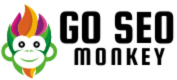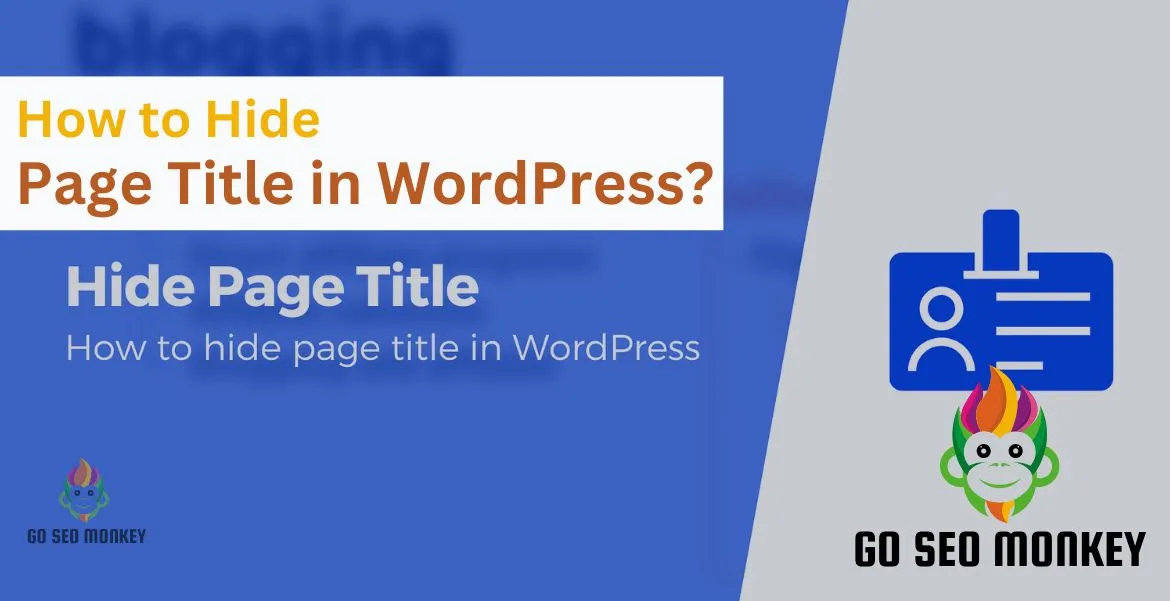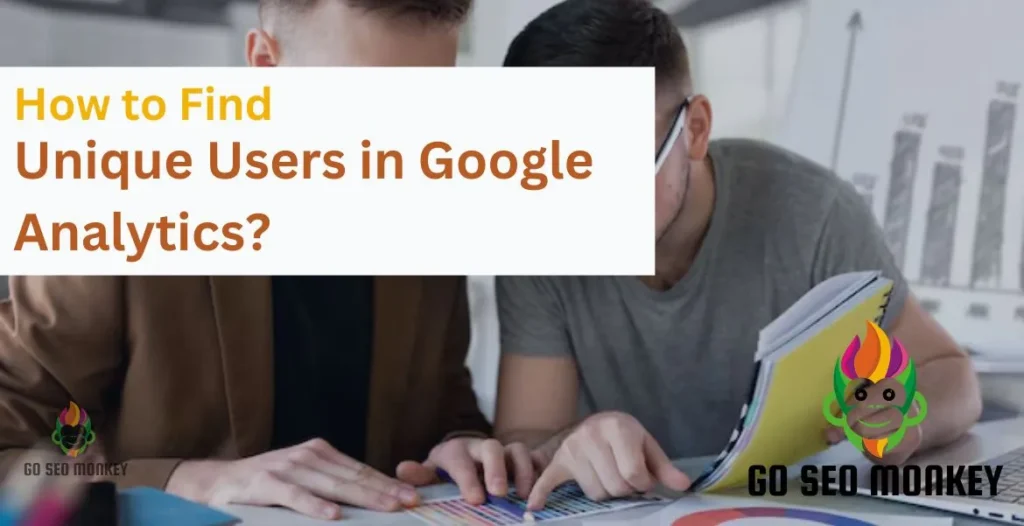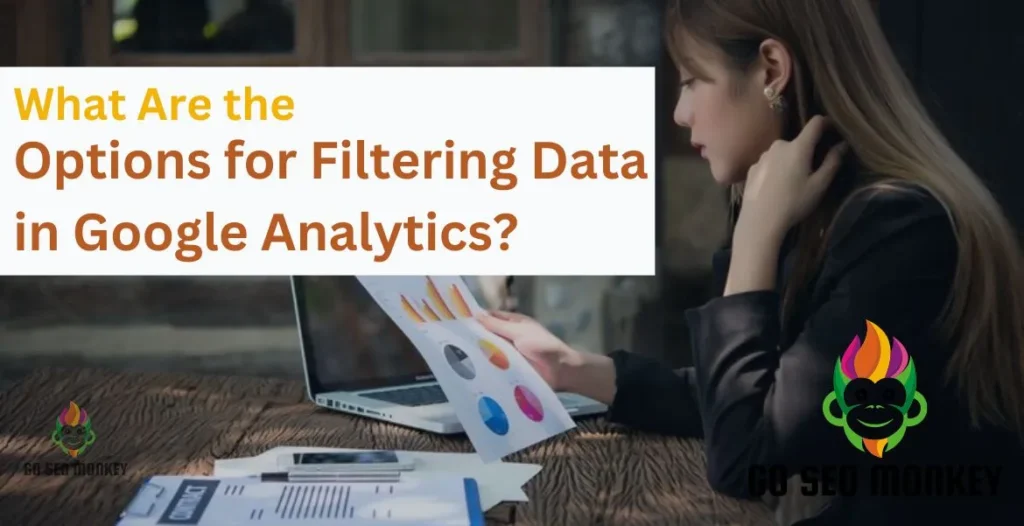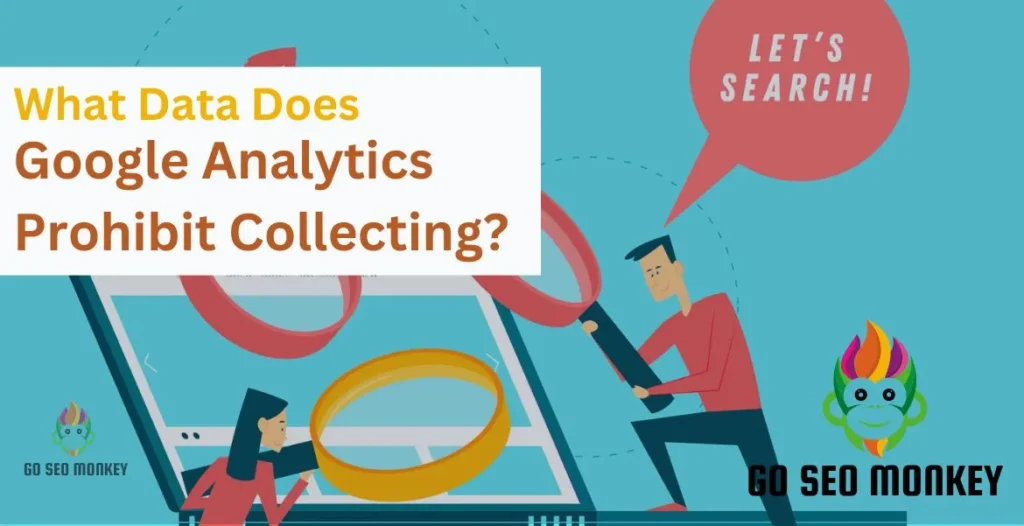Table of Contents
ToggleIn this article, we’re going to dive deep into the various methods you can use to hide page titles in WordPress. Whether you’re looking for a cleaner design, better branding, or simply more control over your site’s appearance, hiding page titles is an easy way to achieve a more polished look. Let’s get started!
What is a Page Title in WordPress?
Every WordPress page has a title, which serves as the heading at the top of the content. By default, WordPress themes automatically display these titles, usually in a bold, large font. The title is not only useful for visitors but also plays an essential role in search engine optimization (SEO).
However, there are cases where you don’t want the title to appear on the front-end. For example, if you’re creating a landing page or using a custom design, the page title can get in the way of your visual aesthetics.
Learn to effortlessly hide your WordPress page titles today!
Our experts guide you through hiding page titles in WordPress easily!
Why Would You Want to Hide a Page Title?
Hiding page titles can serve several purposes. Here are a few common reasons:
- Cleaner design for landing pages: Removing the page title makes the design more streamlined and less cluttered.
- Custom branding: Some brands prefer custom layouts where titles may interfere with the design.
- Better user experience: In some cases, you might want to lead with images or other visuals, rather than text, giving users a unique experience.
Different Methods to Hide Page Titles in WordPress
There are multiple ways to hide a page title in WordPress, and which one you choose will depend on your theme, the page builder you’re using, or how comfortable you are with adding code to your site. Let’s explore the methods below:
Method 1: Using CSS to Hide Page Titles in WordPress
If you’re comfortable adding a bit of custom code to your website, CSS is one of the easiest and most effective methods to hide a page title.
Step-by-Step Guide:
- Go to your WordPress dashboard.
- Access Additional CSS via Appearance > Customize.
- Add the following CSS code:
.page-title {
display: none;
}
- Click Publish to save the changes.
This code will hide all page titles across your website. If you want to hide titles on specific pages, you can add the page’s unique ID to the CSS.
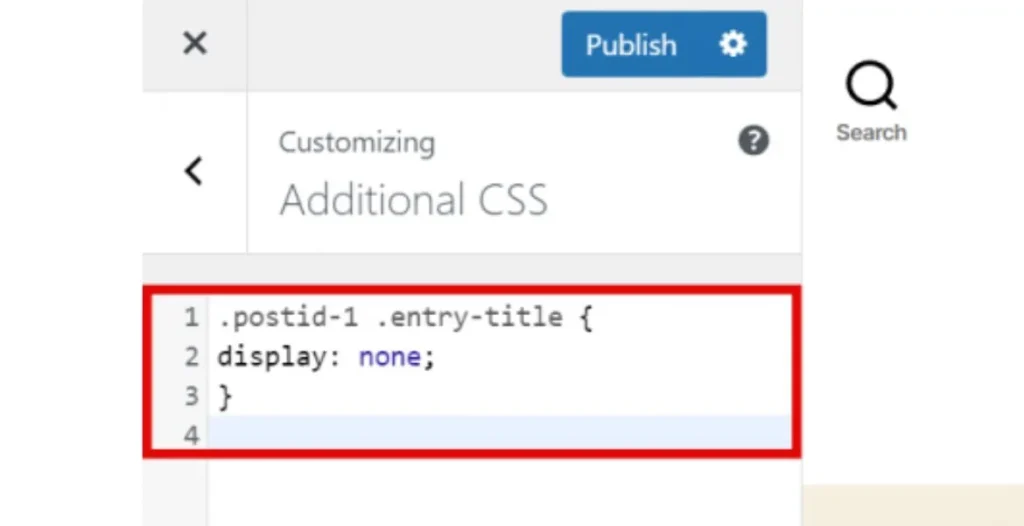
Method 2: Hiding Page Titles with WordPress Themes
Many modern WordPress themes provide built-in settings to hide page titles for customization. To Check if your theme is compatible:
- Go to Appearance > Customize.
- Look for an option related to “Page Title.”
- Toggle the setting to hide the title.
Themes like Astra, OceanWP, and GeneratePress often include these kinds of features, making it easier for non-coders to hide titles.
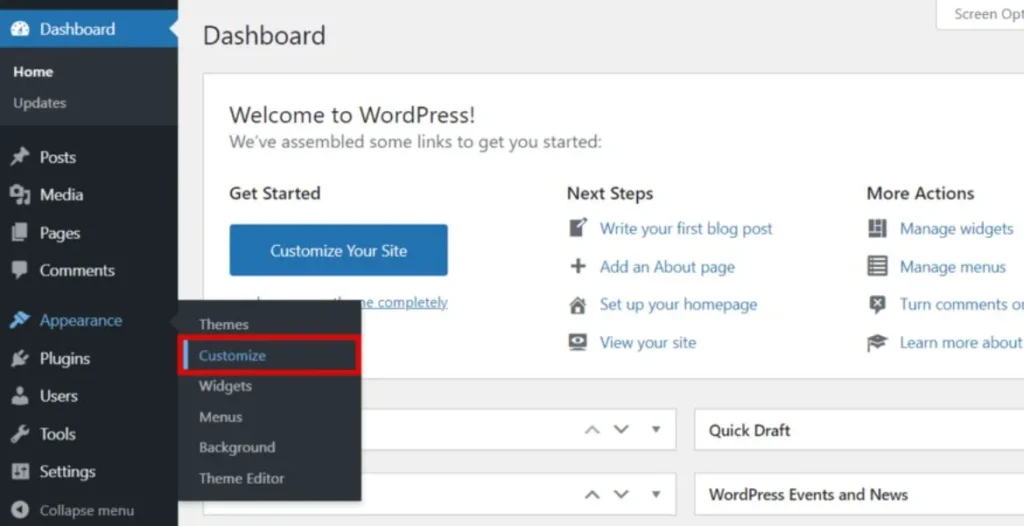
Method 3: Page Title Hiding in WordPress Gutenberg
If you’re using the Gutenberg editor, you can hide titles by modifying the block settings.
- Open the page you want to edit.
- Click on the block settings for the title.
- In the settings panel, check if there’s an option to hide the title.
While this method can work for some themes, it may not be available for all.
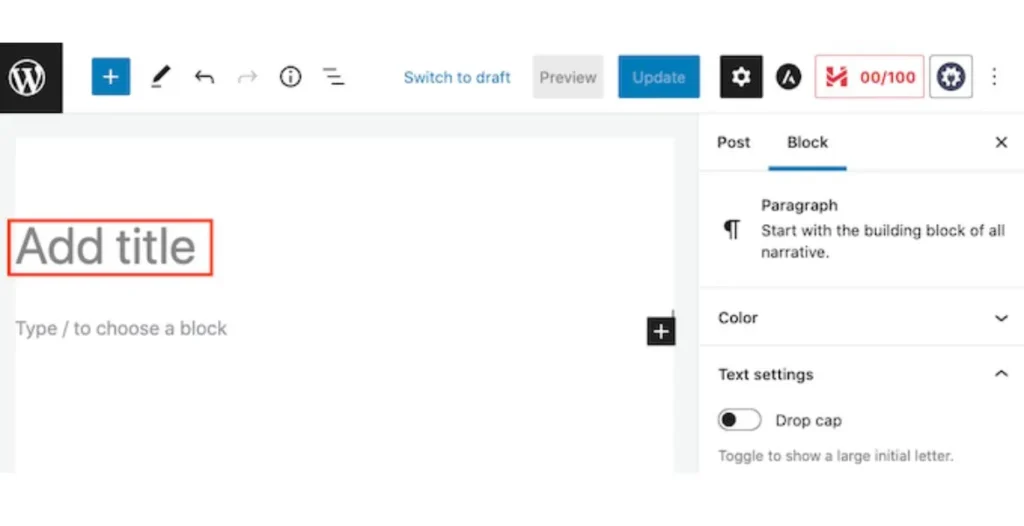
Method 4: How to Hide Page Titles in WordPress Using Elementor?
Elementor is a popular page builder, and hiding page titles using this tool is quite simple.
- Edit the page using Elementor.
- In the Settings panel, scroll down to Hide Title and toggle the switch.
- Save your changes.
Using Elementor, you can easily customize and manage page titles without requiring custom code.
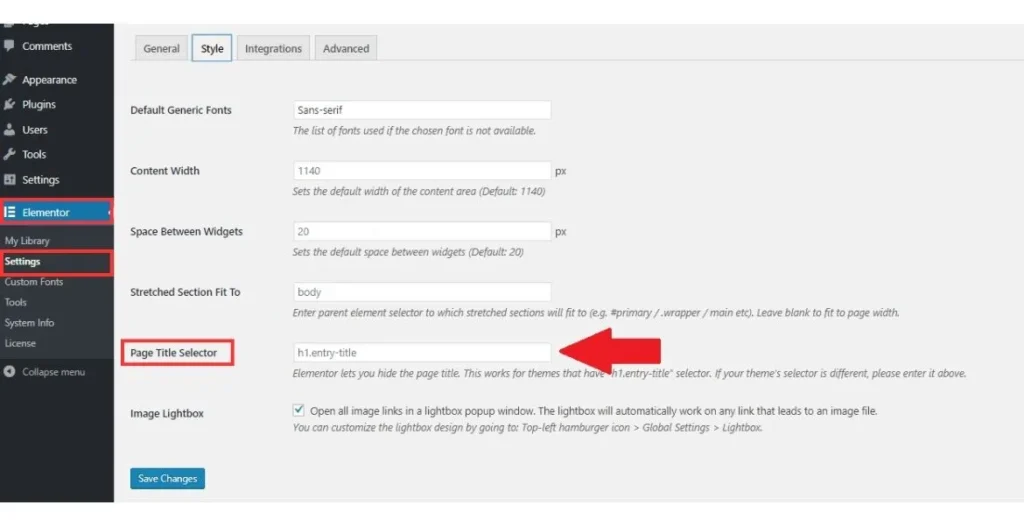
Method 5: Hiding Page Titles with Plugins
Not a fan of coding? No worries! There are plenty of WordPress plugins available that can help you hide page titles without needing to touch a single line of code.
Recommended Plugins:
- Title Remover: One of the easiest plugins to use. Just install and activate it, then toggle the title visibility for any page.
- Hide Page and Post Title: Another excellent option that provides more granular control.
Get started quickly by installing, activating, and following the on-screen configuration prompts.
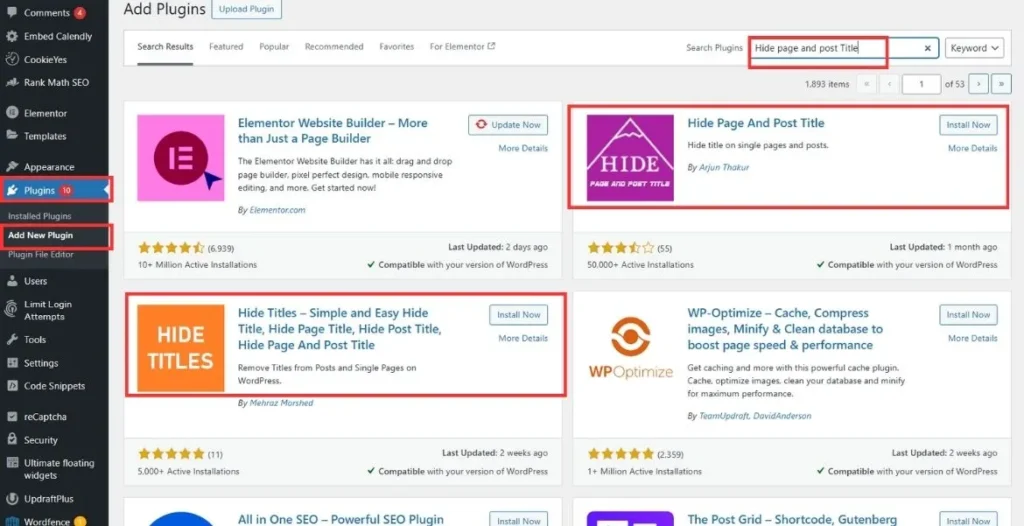
Method 6: How to Hide Page Titles in Custom Post Types?
If you’re working with custom post types, you might also want to hide titles for those posts.
- Go to the custom post type settings.
- Add the necessary CSS or plugin settings to hide titles specifically for that post type.
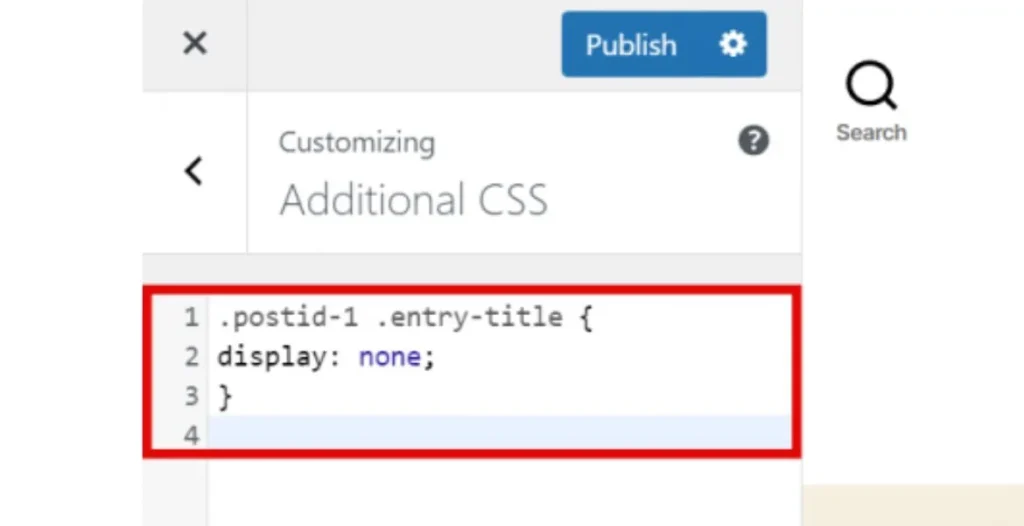
Method 7: Using Plugins for Advanced Title Control
Here are the steps to use plugins like Yoast SEO for advanced title control in WordPress:
7.1. Install and Activate Yoast SEO Plugin
- Go to your WordPress dashboard.
- Navigate to Plugins > Add New.
- Search for Yoast SEO and click Install.
- After installation, click Activate.
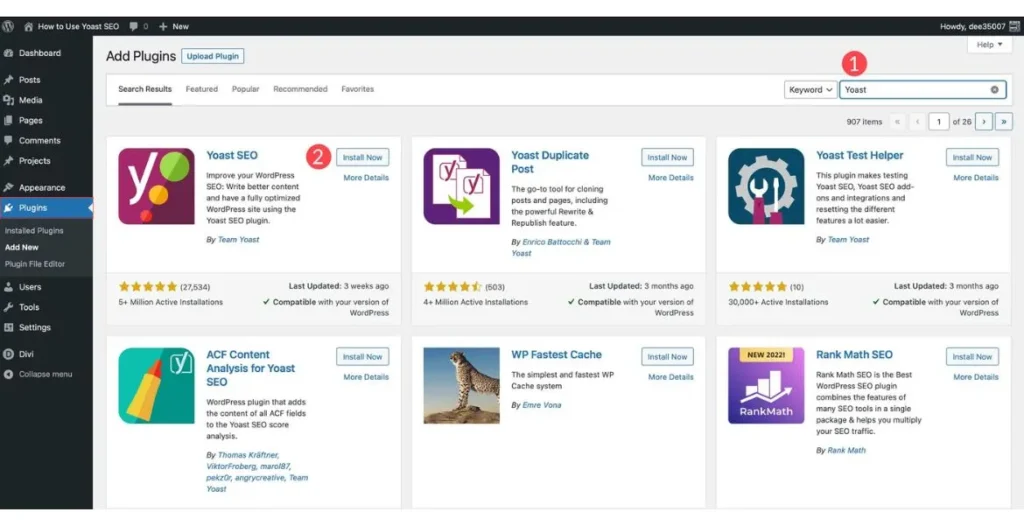
7.2. Access Yoast SEO Title Settings
- In the WordPress dashboard, go to SEO > Search Appearance.
- Under the General tab, you’ll find options to manage Title Separator and Homepage Title.
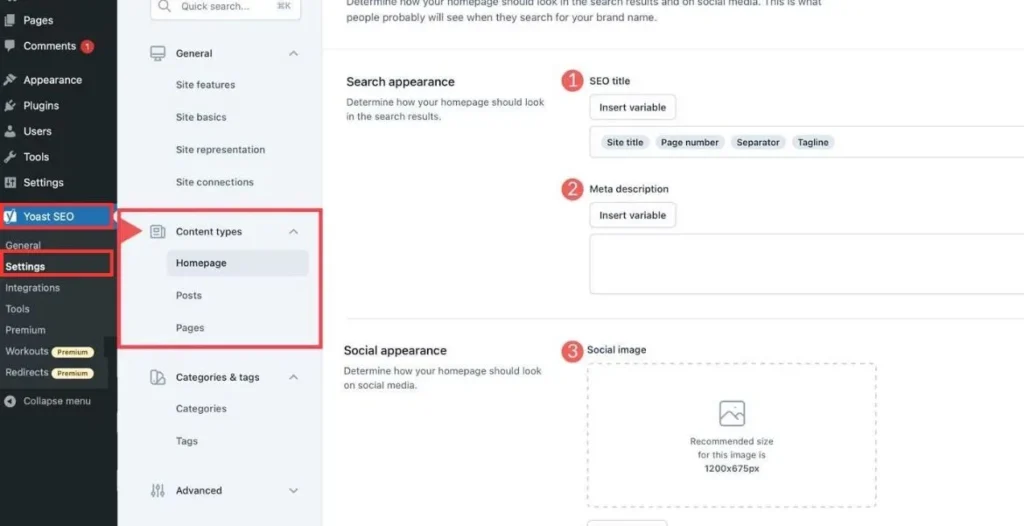
7.3. Customize Post/Page Titles
- Click on the Content Types tab to control the title format for posts, pages, and custom post types.
- Use variables like “title” or “sep” to define the title structure.
7.4. Set Individual Page Titles
- While editing a post or page, scroll down to the Yoast SEO Meta Box.
- In the SEO Title field, customize the title specifically for that page.
7.5. Manage Title Visibility for Search Engines
- For each page/post, you can decide whether to hide or show the title in search engines using the Noindex option available in the Yoast SEO Meta Box under the Advanced settings.
Following these steps, you can easily control how titles are displayed on your site and in search engine results using the Yoast SEO plugin.
Best Practices for Hiding Titles
When hiding titles, make sure:
- SEO is considered: Search engines rely on titles to understand page content. Always ensure your hidden titles are still discoverable by search engines.
- User experience is maintained: Don’t hide titles if it makes navigation confusing for your visitors.
Hiding Titles for Landing Pages
- Focus Attention on Call-to-Action
By hiding the title, you can direct the visitor’s focus on the most important elements, such as the call-to-action or main offer.
- Enhance Visual Appeal
Removing the page title can enhance the overall look of the landing page, creating a more streamlined and visually appealing design.
- Minimize Distractions
Hiding the title reduces distractions, ensuring that visitors are not sidetracked by unnecessary elements and stay focused on taking action.
- Improve Conversion Rates
A simplified design that highlights key elements like forms or promotions is more likely to drive conversions and encourage visitor engagement.
- Align with Landing Page Goals
Since the purpose of a landing page is often specific and action-oriented, hiding the title helps maintain focus on achieving that goal without visual clutter.
WordPress Theme Customizer Options
- Theme Customizer for Title Management
Many WordPress themes offer customizer options that allow you to manage the display of page titles with ease. You can typically find these settings under the “Appearance” section, where you can enable or disable titles globally or on specific pages.
- Check Theme Options First
Before resorting to advanced solutions, always explore if your theme provides built-in settings to hide page titles. This is often the quickest and simplest way to manage title visibility without additional effort.
- Find Title Settings Under Appearance
Title display settings are typically located under the “Appearance” section in your WordPress dashboard for quick access. From here, you can customize how titles are displayed across your website with just a few clicks.
- Toggle Title Visibility for Individual Pages
Some themes offer the option to toggle page titles on or off for individual pages, giving you more control over your content layout. This feature is particularly useful when you want to create a cleaner look on specific pages.
- Save Time by Using Built-In Features
Utilizing your theme’s built-in settings can help you avoid the need for extra plugins or custom code, saving time and simplifying the process. Plus, using native features reduces the risk of compatibility issues with future updates.
Unlock the secret to hiding page titles in WordPress today!
Our specialists guide you on hiding page titles in WordPress seamlessly!
Conclusion
Hiding page titles in WordPress is a simple task, whether you’re a coding pro or prefer using user-friendly plugins. From CSS tweaks to powerful page builders like Elementor, you’ve got plenty of options to choose from.
If you are experiencing a difficulty in removing or hiding page titles in WordPress contact Go SEO Monkey, where experts can take your site to the next level!
FAQs
- Can hiding page titles affect my SEO?
No, hiding page titles from visitors won’t negatively impact SEO, as long as you keep the titles visible to search engines. - Is there a way to hide the title for specific pages only?
Yes, by adding CSS targeting specific page IDs or using plugins like “Title Remover,” you can hide titles on specific pages. - How do I hide the title on my homepage?
You can use the same CSS method or a plugin to hide the title on your homepage. - Which plugins can help me hide page titles in WordPress?
Plugins like Title Remover and Hide Page and Post Title are excellent for this task. - Can I hide titles for posts as well as pages?
Yes, you can hide titles for posts, pages, and custom post types using plugins or CSS.