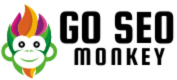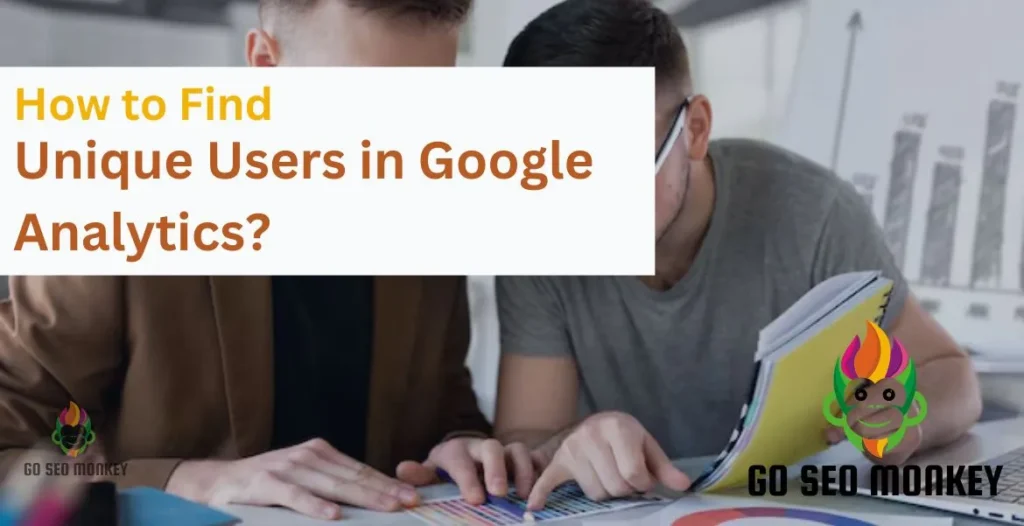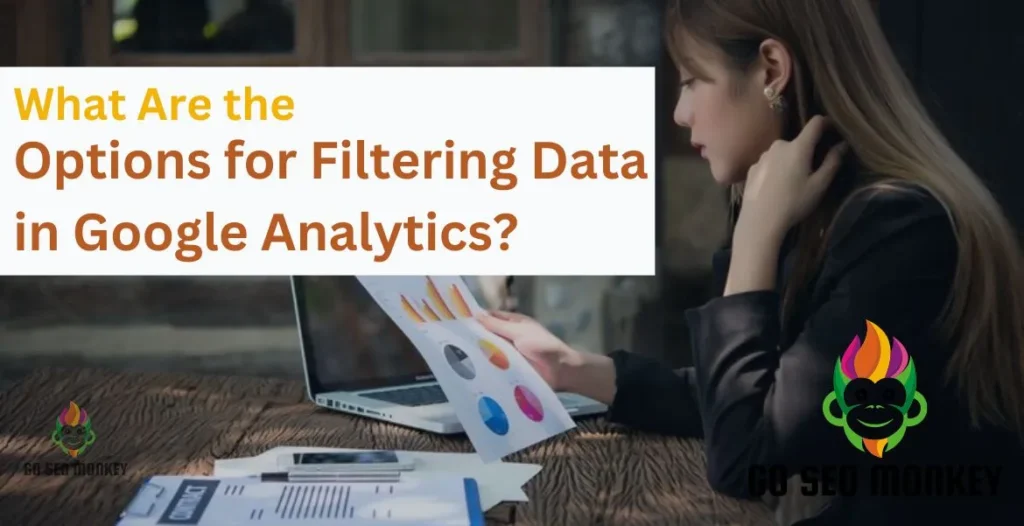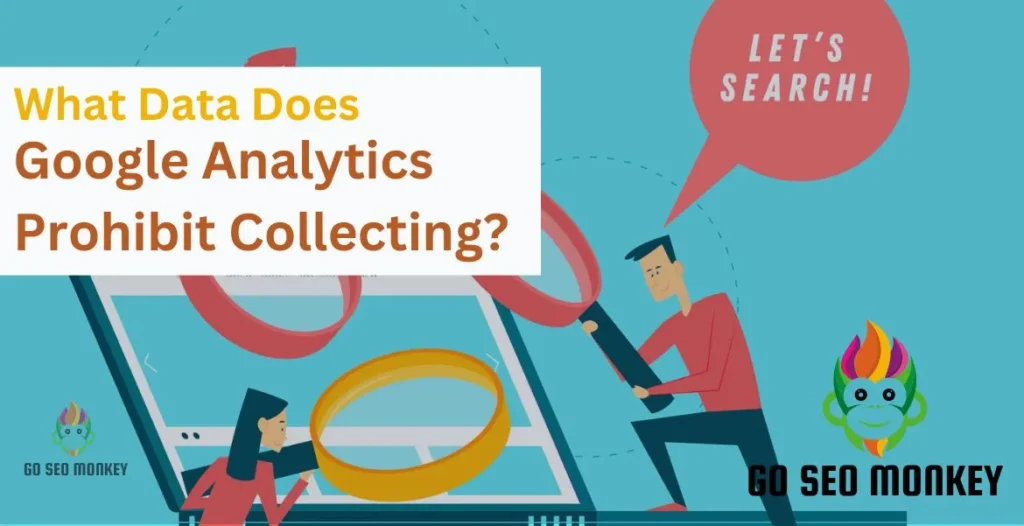Table of Contents
ToggleGoogle Analytics plays a pivotal role for businesses and website owners. One crucial point of this tool is the Client ID, which is a vital component of Google Analytics, facilitating in-depth user behavior analysis. Discover the ins and outs of Client ID, including its purpose and step-by-step retrieval methods.
Understanding Client ID
The Client ID serves as a distinct digital fingerprint, uniquely identifying each website visitor. Google Analytics seamlessly generates and stores the Client ID within the user’s browser, utilizing cookies for secure storage. As a crucial differentiator, the Client ID empowers website owners to track and analyze individual user interactions, uncovering valuable insights into visit frequency, page engagement, and navigation patterns.
Unlock the secret to finding your Client ID in Google Analytics!
Let us guide you in using GA Client ID for detailed user analysis!
Why is Client ID Important?
Knowing the Client ID is essential for several reasons:
- User Engagement Tracking: It allows you to monitor how frequently users return to your site, providing valuable insights into engagement levels.
- Session Analysis: Client ID facilitates comprehensive session tracking, allowing for data-driven insights into user interactions.
- Conversion Tracking: Conversion tracking empowers you to analyze user behavior, making informed decisions to drive business growth.
Client ID vs. User ID
Key Differences
Google Analytics’ Client ID is browser-specific, updated when cookies are cleared or expire. User ID provides a unique identifier for users logged into your platform, allowing cross-device tracking.
When to Use Each Identifier?
Here’s when to use each ID:
Client ID:
- Tracking anonymous visitors
- Cookie-based tracking
- Client-side tracking
- Devices without user authentication
- Basic website analytics (e.g., page views, bounce rate)
- Cross-device tracking (limited)
User ID:
- Tracking logged-in users
- Cross-device tracking (accurate)
- Server-side tracking
- User authentication required
- Advanced analytics (e.g., user behavior, conversion tracking)
- Personalized marketing and recommendations
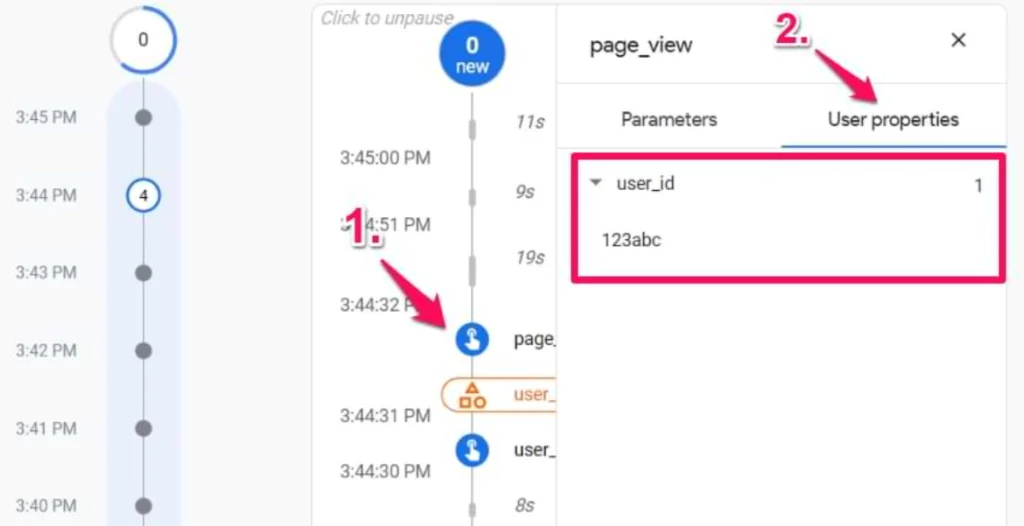
Finding Your Google Analytics Client ID
Follow these step-by-step guideline to find your Google Analytics Client ID:
Step 1: Access Google Analytics with verified login credentials.
Step 2: Select the specific website property you wish to manage.
Step 3: Enter Admin Mode by clicking the gear icon.
Step 4: Access Data Streams under Property.
Step 5: Identify your website’s data stream.
Step 6: Access your Data Stream configuration and identify the Client ID entry.
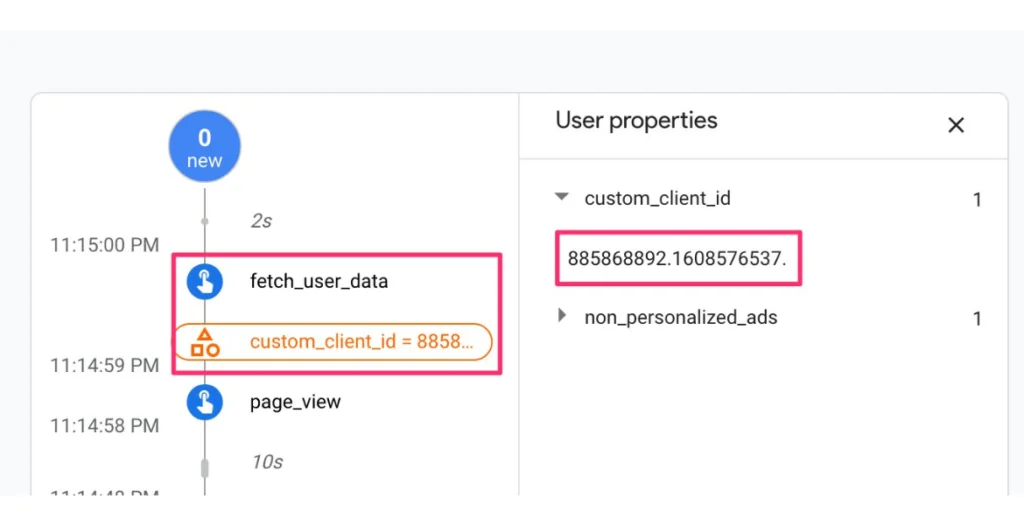
Client ID Setup in Google Tag Manager
Retrieve your Client ID from Google Tag Manager using these instructions: Ensure accurate cross-device tracking and unified user identification across your Google Analytics and Google Ads ecosystem.
Step 1: Create a New Variable
- Access Variables in Google Tag Manager.
- Click “New” to initiate variable creation.
- Designate ‘1st Party Cookie’ as the variable type to facilitate Client ID retrieval.
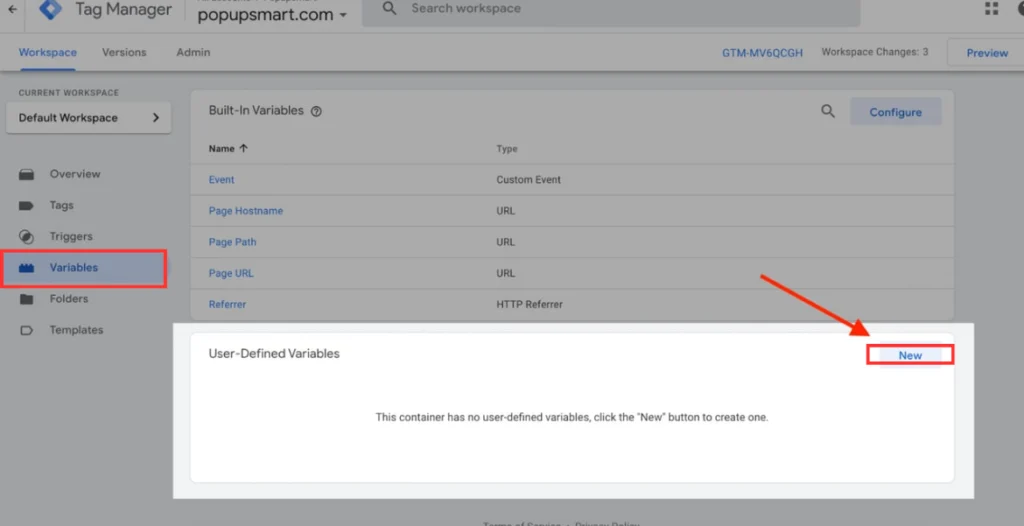
Step 2: Configure Variable Settings
- Designate “ga_client_id” as the cookie name.
- Select “Cookie” as the data layer type for accurate tracking.
- Optionally, set the cookie expiration period.
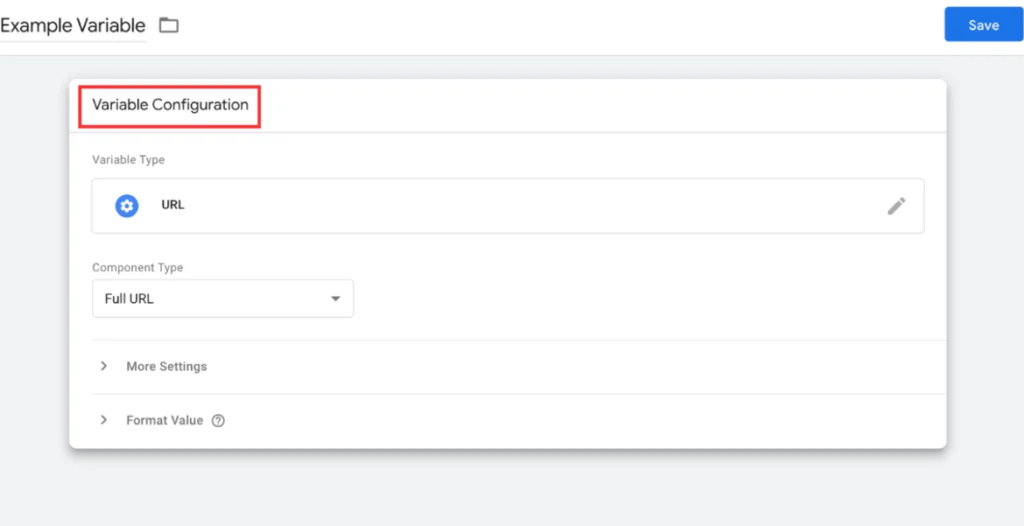
Step 3: Test Variable Effectiveness
- Save the newly configured variable.
- Enable preview mode to evaluate variable performance.
- Confirm successful Client ID capture.
Making the Most of Your Client ID
Integrating Client ID into Your Analytics Strategy
Unlock deeper analytics understanding with effective Client ID utilization.
- Segment Users: Use the Client ID data to categorize users based on their behavior, enabling targeted marketing efforts.
- Analyze Trends: Regularly review your Client ID reports to identify behavioral trends that can inform your content and marketing strategies.
Cookie Management
Accurate user analysis relies on well-managed cookies, which securely store Client ID information. However, cookie deletion can alter the Client ID, compromising data integrity. By explaining cookie usage, you promote user awareness and autonomy.
Troubleshooting Issues with Client ID
Client ID Missing from Reports
Missing Client IDs? Follow these investigative steps to resolve reporting gaps.
- Check Tracking Code: Ensure comprehensive tracking by deploying Google Analytics code site-wide.
- Verify Cookie Settings: Make sure cookies are enabled and tracked properly.
Impact of Cookie Deletion
Users receive a fresh Client ID after clearing cookies, impacting continuous tracking. Keep this in mind when evaluating long-term user behavior.
Learn to track Client IDs in Google Analytics like a pro today!
Our team makes Client ID tracking in GA seamless for your business!
Conclusion
In conclusion, mastering the Client ID in Google Analytics is vital for precise user tracking. By implementing the strategies outlined above, you can unlock the full potential of your Client ID and elevate your analytics expertise.
For personalized guidance on refining your Google Analytics configuration or unraveling complex data insights, consult with Go SEO Monkey’s expert team. Our specialists are dedicated to empowering you with actionable analytics solutions.
FAQs
- What distinguishes Client ID from Client Secret?
Client ID publicly identifies users, whereas Client Secret is a secure, confidential key facilitating encrypted communication with Google services. - How does Client ID augment user tracking?
Client ID enables Google Analytics to recognize unique users across sessions, providing in-depth insights into user engagement and behavior. - Can I customize my Client ID?
No, Client ID is automatically generated and cannot be modified. Note that clearing cookies may result in the generation of a new Client ID. - Is Client ID impacted by cookie clearance?
Clearing cookies resets your Client ID, treating you as a new visitor upon your next site visit. - Are Client IDs website-specific?
Yes, each website generates unique Client IDs, ensuring tailored tracking and analysis for individual domains.