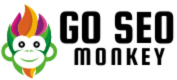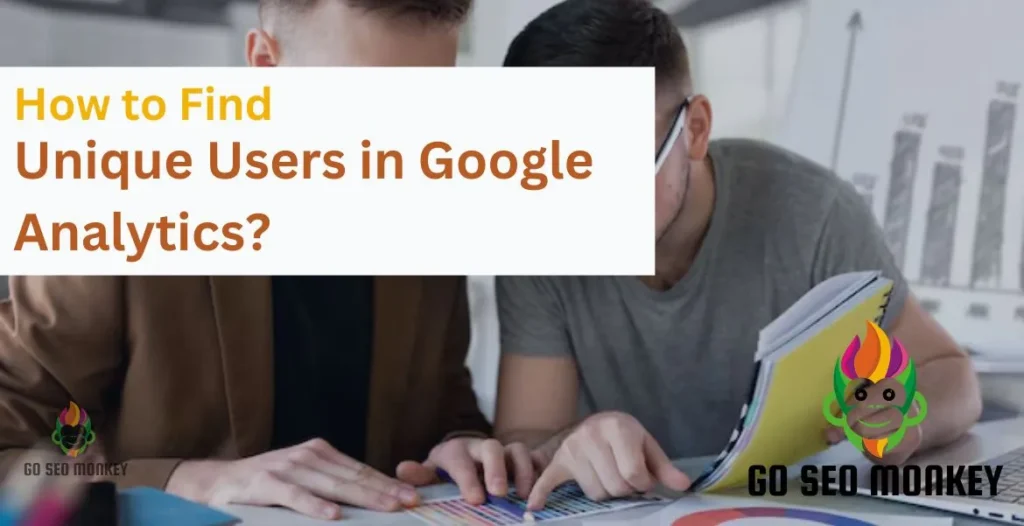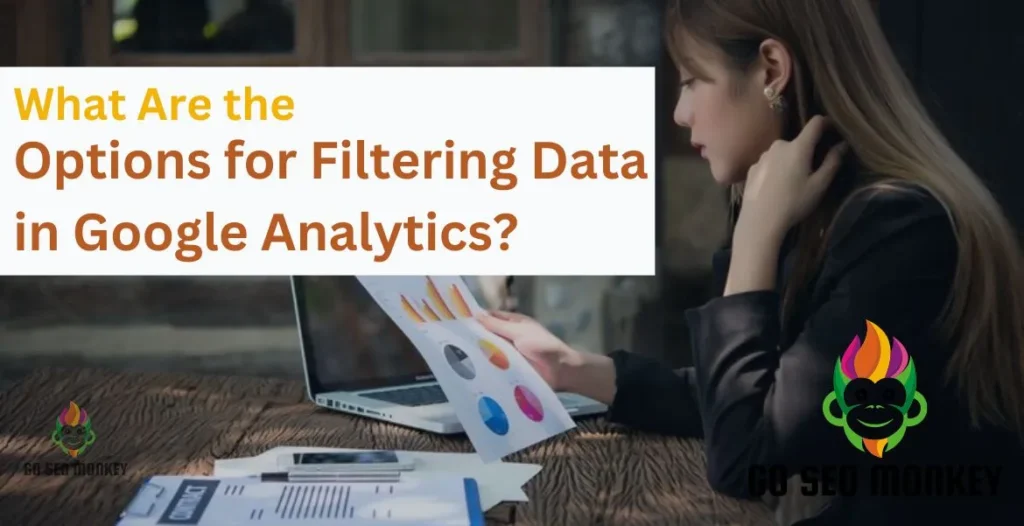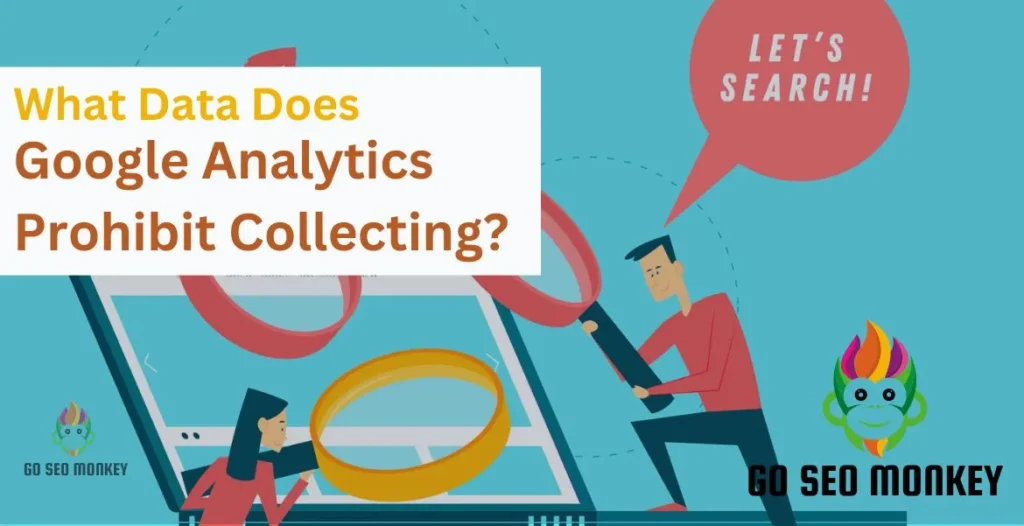Table of Contents
ToggleTracking user behavior on your website is vital to understanding what’s working and what isn’t. Google Analytics 4 (GA4) provides a powerful solution for monitoring various user interactions through events. While GA4 automatically tracks some events, you’ll likely need custom events to capture specific actions tailored to your business needs.
In this guide, we’ll explore how to set up GA4 custom events and the ins and outs of event tracking in Google Analytics 4, including examples and troubleshooting tips. If you’re a developer or marketer looking to go beyond basic event tracking, this is the article for you.
What Are Custom Events in GA4?
Custom events in GA4 are actions that users take on your site that are not automatically tracked by Google Analytics. Think of them as unique markers for specific user interactions that matter to your business. For example, if you want to track how many users clicked on a specific button, that would be a custom event.
Discover how custom GA4 events enhance your site analytics.
Unlock the mystery of custom events in GA4! Our experts guide you through their impact on your online experience.
Difference Between Standard and Custom Events
Standard events are predefined actions tracked automatically by GA4, such as page views or app installations.Custom events are customized according to your specific needs, and allow you to track interactions that are crucial to your business model. By understanding both types, you can create a more rounded view of your analytics.
- Enhanced Data Tracking
With custom events, you can track user interactions that matter most to your business. This includes button clicks, video views, or any action unique to your platform.
- Improved User Insights
By capturing specific actions, you gain valuable insights into user behavior, helping you make data-driven decisions that enhance user experience.
- Greater Flexibility in Analytics
Custom events allow you to track and examine data that standard events may miss, giving you the versatility to manage your strategies and plans accordingly.
GA4 Custom Events Limits
Overview of Event Limits
Google Analytics 4 has certain limits regarding the number of custom events you can track. Understanding these limits is crucial to ensure that your tracking remains efficient and effective.
Implications of Exceeding Event Limits
Surpassing event limits can cause data gaps or incomplete analytics. Therefore, it’s essential to keep track of your custom events and manage them effectively.
Ways to Set Up GA4 Custom Events
Setting up GA4 custom events can seem daunting, but it’s quite manageable when broken down into steps. Let’s dive into the process.
1. Creating a Custom Event in GA4
- Log in to Google Analytics and access your GA4 property.
- Click on Configure in the left menu, then select Events.
- Click on Create Event.
- Name your custom event and set up the parameters to define when this event should be triggered.
- Save your changes and ensure to test the event.
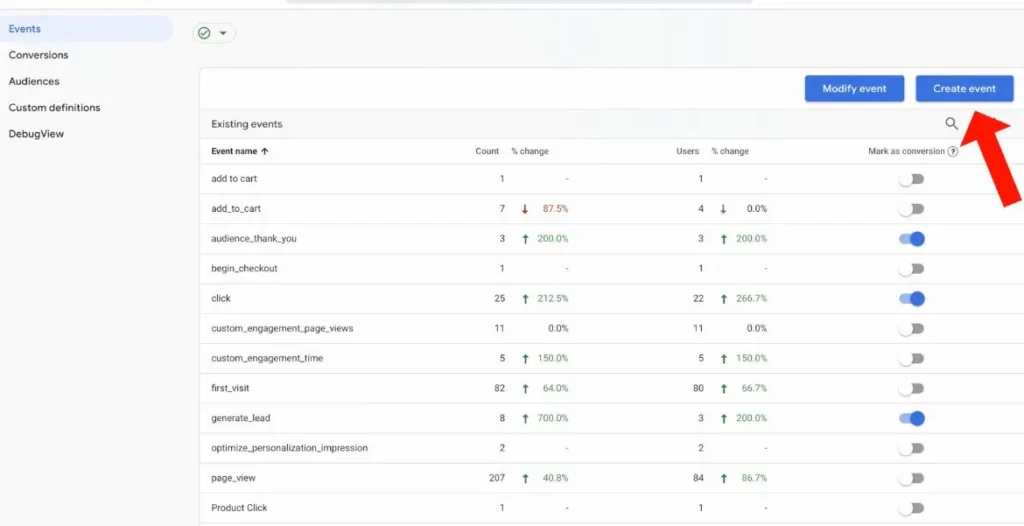
2. Using Google Tag Manager for Custom Events
If you prefer using Google Tag Manager (GTM), follow these steps:
- Log in to GTM and select the container for your website.
- Click on Triggers, then New.
- Set up your trigger based on the event you want to track (e.g., button click).
- Click on “New Tag” and then opt for Google Analytics.
- Configure the event parameters and link the tag to your trigger.
- Save and publish your changes.
Learn the easiest ways to set up GA4 custom events today!
Our experts simplify how to set up GA4 custom events for tracking user interactions easily!
React GA4 Custom Events
Integrating GA4 custom events into your React application can significantly enhance your tracking capabilities.
Introduction to React and GA4 Integration
React is a well-known javascript library used for creating user interfaces, and combining it with GA4 can generate powerful perspectives.By integrating Google Analytics 4 (GA4) into a React application, you can gather valuable data on user interactions and behavior.
Setting Up Custom Events in React
1. Installing React GA4
To begin, you’ll need to install the react-ga4 library:
npm install react-ga4
2. Implementing Custom Events in React
When installation completed, import the library into your components and set up custom events as follows:
import ReactGA from 'react-ga4';
ReactGA.initialize('YOUR_GA_MEASUREMENT_ID');
const handleClick = () => {
ReactGA.event({
category: 'Button',
action: 'Click',
label: 'Your Button Label'
});
};
// Usage in a button component
<button onClick={handleClick}>Click Me!</button>
This code snippet initializes GA4 and tracks a button click event, helping you monitor user interactions effectively.
Testing Custom Events in GA4
Testing your custom events is crucial to ensure they are working as intended.
Importance of Testing
Before relying on your data, ensure your custom events trigger correctly. Testing helps you identify any issues that could affect your analytics.
Tools for Testing
Google Tag Manager’s preview mode and GA4’s DebugView are invaluable tools for testing custom events.
Steps for Testing Custom Events
- Enable the Preview Mode in GTM.
- Trigger the event on your site.
- Check the DebugView in GA4 to confirm the event was captured.
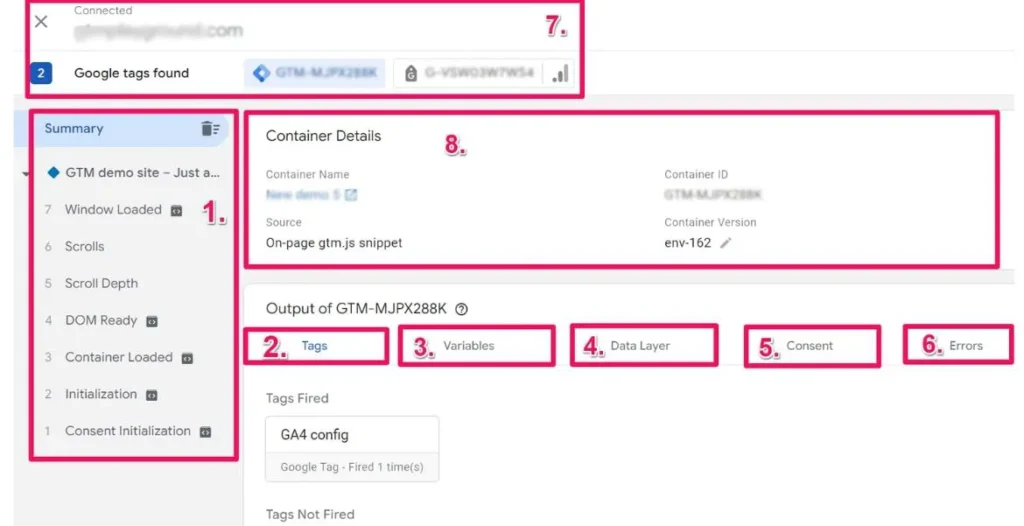
Troubleshooting GA4 Custom Events
While setting up GA4 custom events is straightforward, you may encounter issues.
Common Issues and Solutions
- GA4 Custom Events Not Showing
If your events aren’t appearing, double-check the following:
-
- Confirm that your event triggers are perfectly set up.
- Verify that you are looking at the correct reporting view in GA4.
- Test your events in the DebugView.
- Debugging Custom Events
Use the browser’s developer tools to check for JavaScript errors that may prevent events from firing. The console can reveal errors or issues with your event configuration.
Examples of GA4 Custom Events
Real-World Use Cases
- Tracking form submissions.
- Monitoring video plays and completions.
- Measuring the effectiveness of call-to-action buttons.
Code Snippets for Custom Events
This code snippet is used for tracking a form submission:
const handleSubmit = () => {
ReactGA.event({
category: 'Form',
action: 'Submit',
label: 'Contact Form'
});
};
This simple implementation will help you monitor how users interact with your forms.
Additional Tips for Custom Events in GA4
Event Tracking Configuration Best Practices
- Clearly mention what events you want to track to avoid any ambiguity.
- Use persistent naming conventions for your events to sustain clarity.
- Regularly review your events and data to ensure they are still relevant.
Optimization Strategies
Analyze your custom event data regularly to identify patterns and areas for improvement. Utilize A/B testing to optimize user interactions based on event data.Additionally, consider segmenting your audience based on their behavior to tailor your strategies more effectively and drive higher engagement.
Learn Expert Tips for Custom Event Tracking in GA4
Our specialists optimize your Google Analytics setup for seamless tracking and actionable insights!
Conclusion
Setting up GA4 custom events is an essential step toward maximizing your data analytics and understanding user behavior. By following the steps outlined above, you can effectively track and analyze interactions that matter to your business. If you need help with your GA4 setup, Go SEO Monkey offers professional services to help you navigate the complexities of Google Analytics and improve your tracking strategy.
FAQs
- What are GA4 custom events?
GA4 custom events are user interactions that you specifically define and track in Google Analytics 4. - How many custom events can I create in GA4?
GA4 allows up to 500 custom events. - Why are my GA4 custom events not showing?
Check your event configurations, ensure triggers are firing correctly, and use the DebugView for troubleshooting. - Can I set up custom events in Google Tag Manager?
Yes, Google Tag Manager is an excellent tool for setting up and managing GA4 custom events. - What’s the difference between GA4 custom events and standard events?
Standard events are preset by GA4, while custom events are customized to track specific user interactions distinct to your site or app.