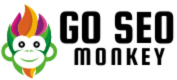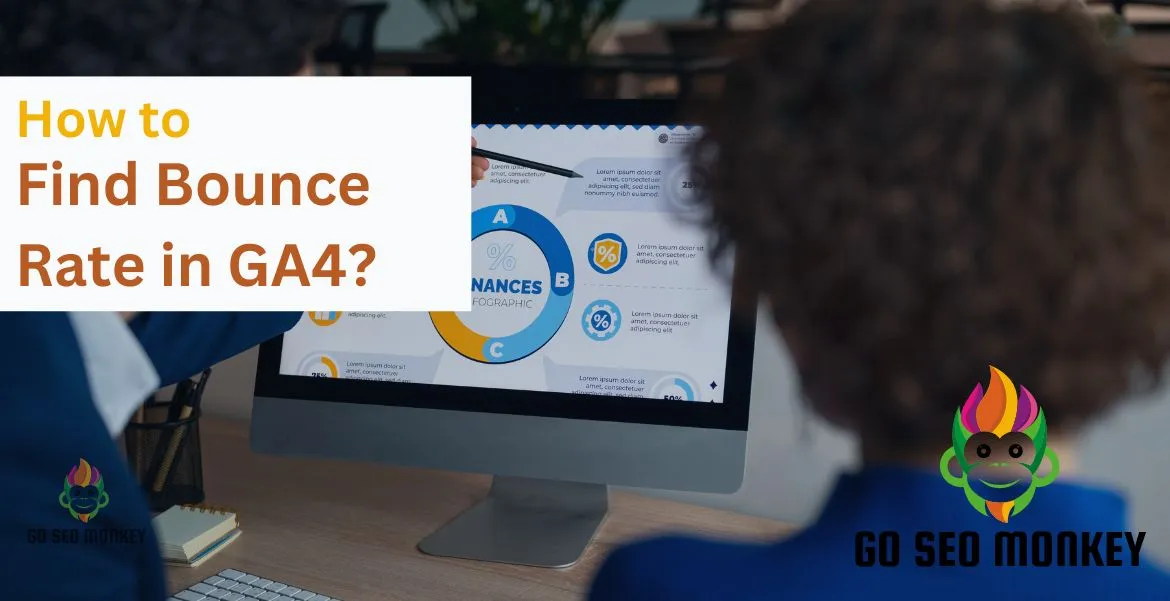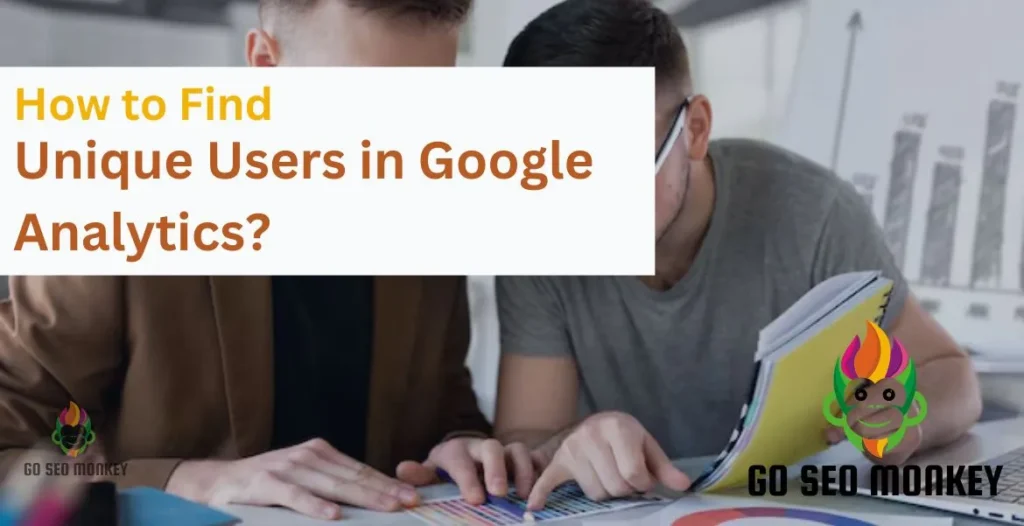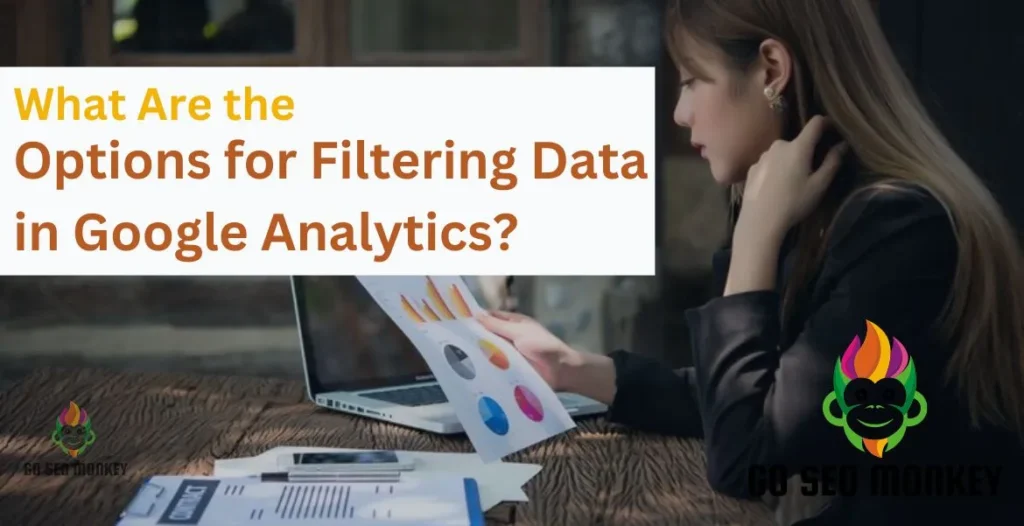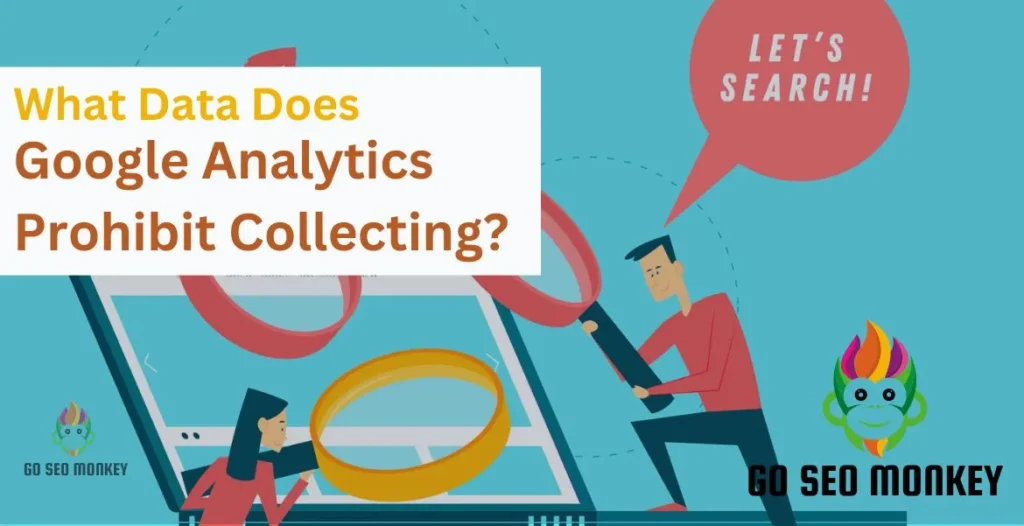Table of Contents
ToggleTo optimize your website performance you need to understand your visitor’s behavior. One way to measure this interaction is through bounce rate. However, with the introduction of Google Analytics 4 (GA4), bounce rate isn’t as prominently featured as it was in Universal Analytics (UA). GA4 focuses more on engagement metrics, but that doesn’t mean bounce rate is gone. It’s still there—just hidden! So, if you’ve been wondering how to find bounce rate in GA4, let’s dive in and explore this new analytics world.
What is the Bounce Rate?
Bounce rate traditionally refers to the percentage of visitors who land on a page and leave without taking any further action. It was a standard measure of a website’s ability to engage users in Universal Analytics.
Bounce Rate in UA vs GA4
In GA4, Google introduced a new metric known as Engagement Rate, which emphasizes how much time a user spends interacting with your site, rather than simply whether they left immediately.
Discover What Bounce Rate Means and How It Impacts Your Website!
Explore more to unlock expert insights tailored for your success!
What Replaced Bounce Rate in GA4?
In GA4, the Engagement Rate is the primary focus, measuring user interaction rather than immediate exits. This shift moves attention from users who “bounce” to users who actively interact with the site.
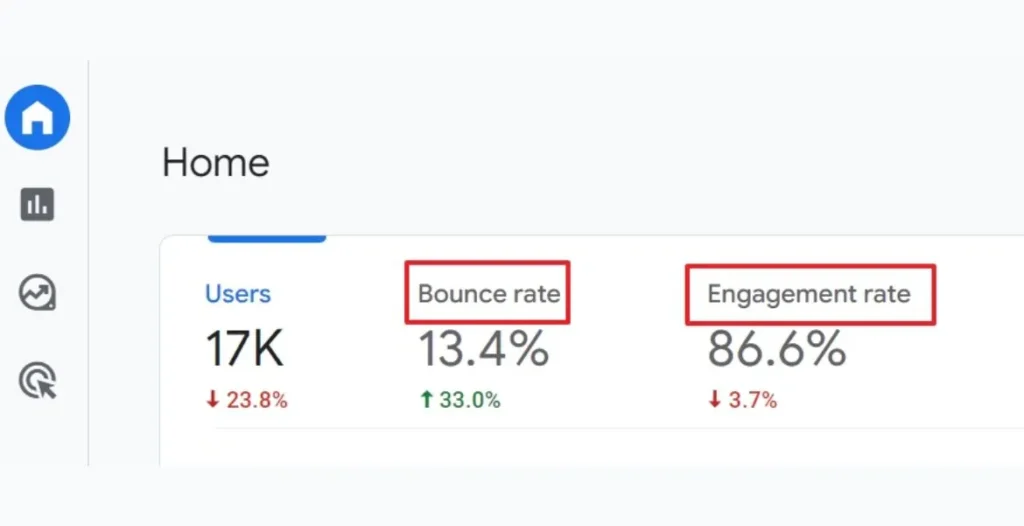
Why Focus on Engagement Rate?
Engagement rate is a more nuanced metric, as it tells you the percentage of users who are truly engaging with your content. It’s calculated based on sessions that last more than 10 seconds, have multiple page views, or result in a conversion event.
Why is Bounce Rate Important in GA4?
Bounce rate remains relevant, even though GA4 places greater emphasis on engagement. It helps in understanding user dissatisfaction or misalignment with content, which is critical for enhancing user experience and improving content relevancy.
Impact on User Behavior Analysis
By examining bounce rate, you can figure out if certain pages are failing to captivate users, which helps guide your site optimization efforts.
Finding Bounce Rate in GA4 with Steps
Bounce rate isn’t immediately visible in GA4, but you can add it manually. Here’s how to do it.
Access Bounce Rate in GA4: A Step-by-Step Guide
To access Bounce Rate in Google Analytics 4 (GA4), follow these steps to create an exploration that includes the bounce rate metric:
1. Navigate to Explore in GA4
- Log into your GA4 account: Start by logging into your GA4 property.
- Find the Explore section: On the left-hand menu of the GA4 dashboard, you’ll see an option labeled “Explore”. This is where you can build custom reports, visualizations, and explore various data metrics.
- Click on Explore: Clicking this option will take you to the exploration area, where you can create customized data views and analyses.
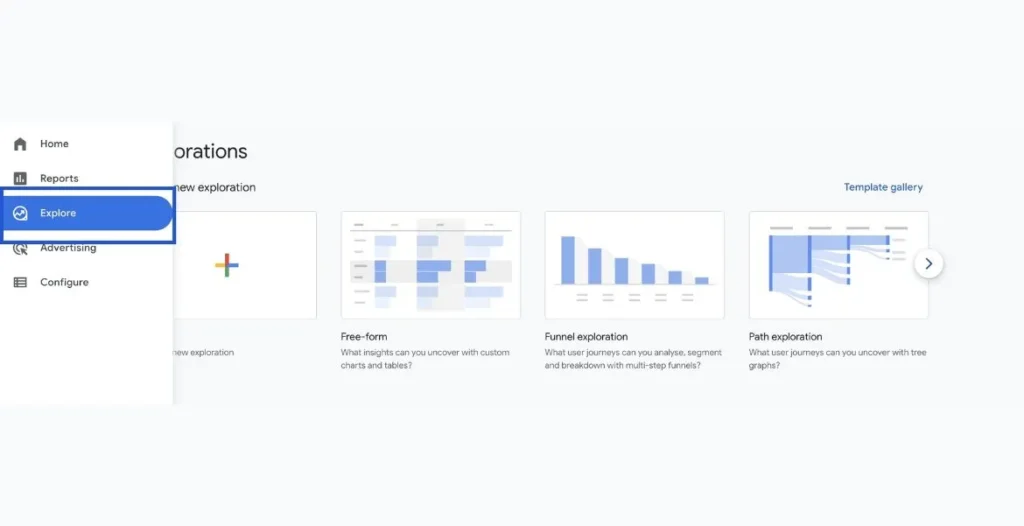
2. Click on the Explorations Tab
- Understanding Explorations: The Explorations tab in GA4 allows users to dive deeper into their analytics by building custom reports with specific metrics and dimensions.
- Click Explorations: Once inside the Explore section, locate the Explorations tab at the top of the screen. This is where you can start creating a custom exploration.
3. Select Free Form
- What is Free Form?: The “Free Form” exploration is a flexible and powerful tool within GA4 that allows users to create a table or chart using their desired metrics and dimensions. It’s often the go-to choice for customizing reports.
- Choose Free Form: In the Explorations tab, select the Free Form option. This will provide you with a blank canvas to add the necessary metrics and dimensions for your exploration.
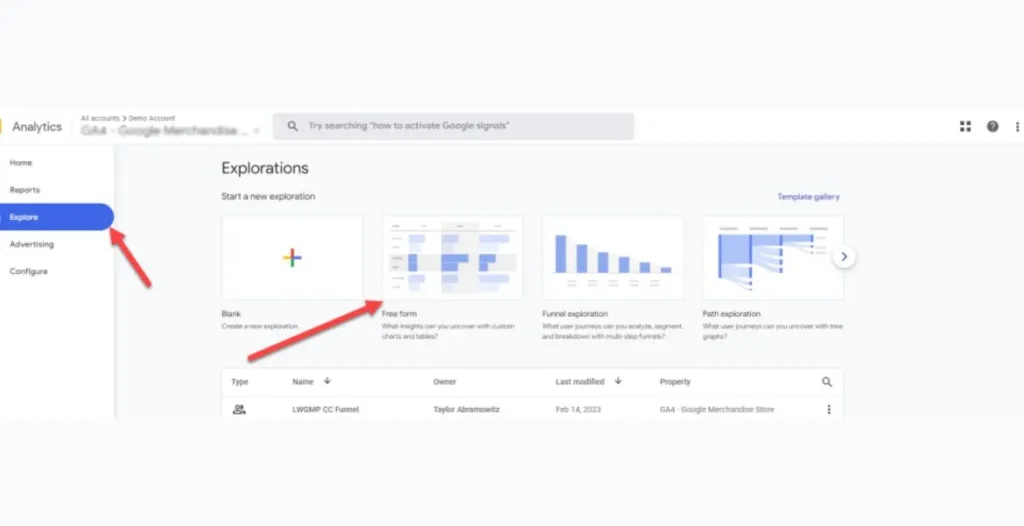
4. Add the Metrics You Want, Including Bounce Rate
- Adding Metrics and Dimensions: Once you’re in the Free Form report, on the right-hand panel, you’ll see options to add Metrics and Dimensions. Metrics are the quantitative data points, while dimensions describe the attributes of the data.
- Find and Add Bounce Rate: Click on the Metrics panel and search for Bounce Rate. In GA4, bounce rate is calculated based on the inverse of engagement rate, so make sure this metric is available (it was reintroduced after some initial GA4 updates).
- Add Other Metrics: You can also add additional metrics such as Sessions, Engagement Rate, or Page Views to better understand user behavior.
- Customize Your View: After adding the metrics, you can choose dimensions like Page Title, Source/Medium, or Country to segment your data and make the report more informative.
Key Points:
- GA4 doesn’t show Bounce Rate by default: GA4 initially moved away from Bounce Rate in favor of Engagement Rate but later reintroduced it in response to feedback.
- Customization: GA4 is highly customizable. The Explorations feature allows users to build tailored reports, making it easier to access specific data points like Bounce Rate.
- Free Form is Versatile: The Free Form exploration allows you to see bounce rate in context with other metrics, providing deeper insights into how users are interacting with your website.
- Save Your Exploration: Once you’re satisfied with the setup, you can save the exploration for future use and even share it with your team members.
This step-by-step guide allows you to access and analyze bounce rate in GA4 effectively, tailoring the report to your specific needs.
Adding Bounce Rate to GA4
Add bounce rate to your reports by configuring custom dimensions.Here’s a simple guide:
Custom Reports: Step-by-Step Guide
- Go to Custom Reports in GA4.
- Click on Add Metric.
- Identify Bounce Rate from the list of provided metrics.
- Save your report to easily track bounce rate.
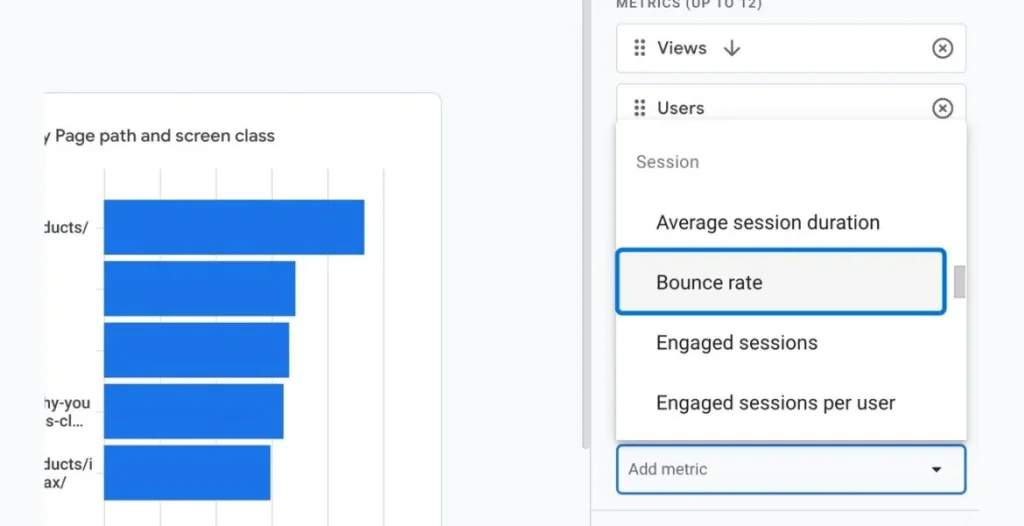
Calculate Bounce Rate in GA4
Formula for Bounce Rate Calculation in GA4
Bounce Rate (%) = (Sessions with No Interaction / Total Sessions) × 100
In GA4, a session is considered non-engaged if it doesn’t meet the engagement criteria (10+ seconds, conversion, or multiple page views).
How do I access bounce rate metrics in GA4?
Once you’ve added bounce rate to your custom reports or explorations, viewing it is straightforward. You’ll have the flexibility to analyze bounce rate alongside other engagement metrics, offering a more complete picture of user behavior. This allows you to compare how bounce rate fluctuates depending on different factors like traffic sources, devices, or user locations.
Using Explorations to Find Bounce Rate Data
Explorations in GA4 allow you to view various metrics, including bounce rate, side by side with other session data. By customizing your exploration, you can also set filters to focus on specific audience segments, enhancing your ability to pinpoint user drop-offs. You can even create visual reports like tables and graphs to easily identify trends over time.
Access Bounce Rate Metrics in GA4
Uncover actionable insights with our in-depth expert resources!
Where is Bounce Rate in GA4?
In GA4, bounce rate must be manually configured and added to custom reports. Unlike Universal Analytics (also known as Google Analytics), GA4 prioritizes engagement metrics, so you’ll need to customize your reports to bring bounce rate into focus. Once added, it will behave similarly to how it was tracked in the previous version.
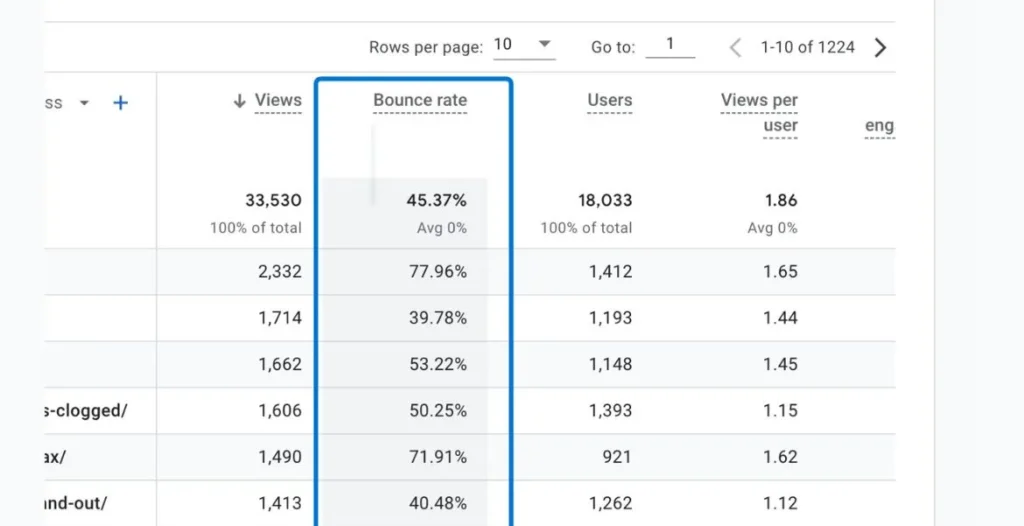
Default Locations and Availability
Bounce rate is available as a custom metric and can be added to your standard or exploration reports. It doesn’t appear by default in many pre-built reports, but once included, it offers great insights. You can easily incorporate it into any custom analysis to track bounce rate in correlation with other key metrics like session duration and conversion rates.
Alternatives to Bounce Rate in GA4
- Focus on Engagement Rate: Since bounce rate isn’t prominently displayed in GA4, consider prioritizing engagement rate and other metrics.
- Broader Perspective: Engagement rate provides a broader view of how users interact with your site, enabling you to pinpoint areas for improvement.
- Emphasis on Active Engagement: GA4 highlights active engagement metrics, which offer deeper insights into user experience.
- Deeper Insights: These insights can be more informative than traditional bounce rate metrics, helping you understand user behavior better.
Non-Engaged Sessions Explained
GA4 considers sessions non-engaged when they lack qualifying engagement interactions. Monitoring this can help understand user drop-off and areas where users fail to interact meaningfully with your content. These sessions typically indicate missed opportunities for user engagement, so reducing the number of non-engaged sessions can lead to higher interaction rates and conversions.
Comparing Engagement Rate vs Bounce Rate
Key Differences Between Engagement Rate and Bounce Rate
- Engagement Rate Factors: Defining User Interaction:
- Stay for over 10 seconds
- Engage with multiple pages
- Trigger a conversion
- Actionable Metric: Engagement rate is more positive and actionable, highlighting productive user interactions instead of simply penalizing short visits.
- Quality of Interaction: By concentrating on engagement, you can better assess the quality of user interactions on your site.
Importance of Session Duration in Google Analytics 4
Session duration helps in understanding bounce rate better. The longer the session, the less likely a bounce occurred, as users are spending more time on your site. A higher session duration often indicates that users find value in your content, leading to deeper exploration.
Monitoring Session Times
Keep an eye on session duration to complement your analysis of bounce rate and engagement. A balance between session duration and engagement rate can help you identify areas for content improvement. By analyzing session times across different pages and traffic sources, you can fine-tune your content strategy to retain visitors for longer periods and encourage more meaningful interactions.
Using GA4 Reports for User Behavior Analysis
- Deep Insights: GA4 provides comprehensive insights into user behavior, allowing for a better understanding of visitor interactions with your site.
- Informed Decisions: These insights empower you to make informed decisions regarding content and design changes that can enhance user experience.
- Performance diagnostic: Use GA4 to uncover top-performing pages and areas for improvement.
- User Engagement Patterns: Understanding user engagement patterns helps you tailor your strategies for better performance.
Practical Tips for Interpreting User Behavior
Use a combination of metrics, like session duration, engagement rate, and bounce rate, to get a full picture of user behavior. It’s essential to look at these metrics collectively, as they can reveal different aspects of user interaction.
Common Mistakes When Analyzing Bounce Rate in GA4
One common mistake is misunderstanding how GA4 calculates bounce rate and engagement. Many users may misinterpret the significance of these metrics, leading to misguided optimizations.
Avoiding Incorrect Interpretations
Ensure that you understand the new metrics and definitions GA4 uses to avoid incorrect conclusions. Misinterpretations can lead to ineffective strategies that fail to improve user engagement.
Avoid Common Mistakes When Analyzing Bounce Rate in GA4
Let our experts show you how to avoid mistakes when analyzing bounce rate in ga4
Conclusion
Bounce rate in GA4 hasn’t disappeared, but it’s been redefined and hidden behind a more engagement-focused approach. With engagement rate as the new star, bounce rate still holds value for certain analyses. For help with GA4, user metrics, or digital marketing strategies, don’t hesitate to reach out to Go SEO Monkey.
FAQs
- How do I determine a healthy bounce rate in GA4?
A good bounce rate varies by industry, but in GA4, anything below 50% is typically considered strong. - How Does GA4 Handle Non-Engaged Sessions?Non-engaged sessions are those that last less than 10 seconds, have no interactions, and don’t convert.
- Can You Add Bounce Rate to GA4 Automatically?
No you cannot add bounce rate automatically follow the following guidelines:- To add bounce rate, navigate to GA4 report customization and select “Bounce Rate”.
- Manually add bounce rate to your GA4 reports in just a few clicks.
- Follow these steps: customize GA4 reports, add metric, select bounce rate.
- How Accurate is Bounce Rate in GA4?
Bounce rate in GA4 is calculated differently, but it remains a reliable metric for analyzing short visits. - Why Did Google Replace Bounce Rate with Engagement Rate?
Google moved to engagement rate to offer a more elaborated picture of visitor engagement beyond simple exits.