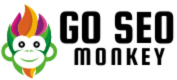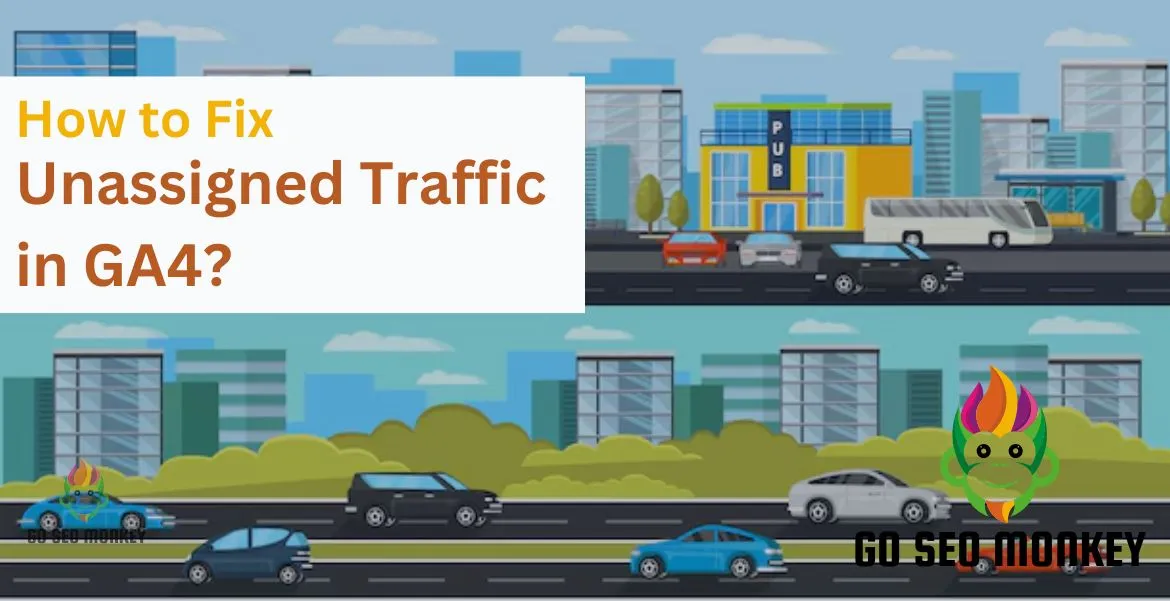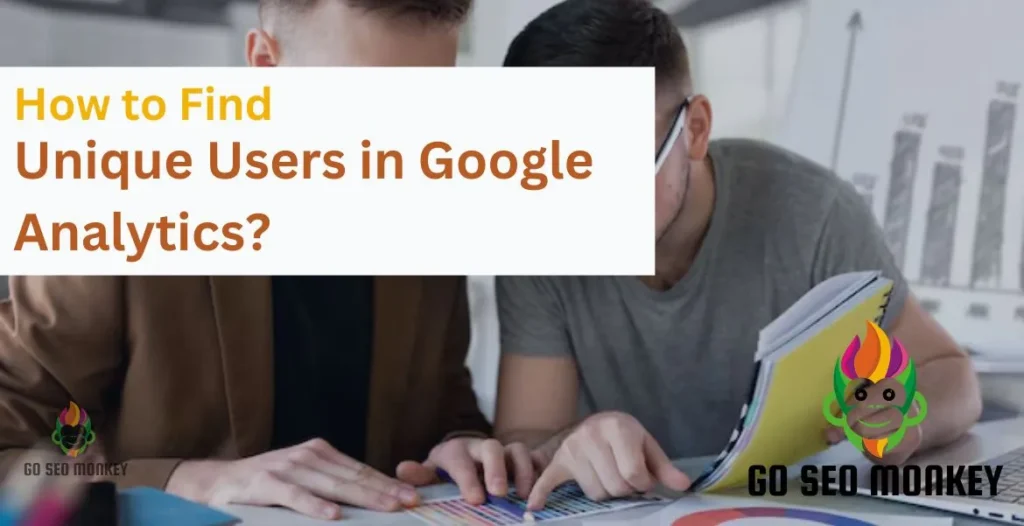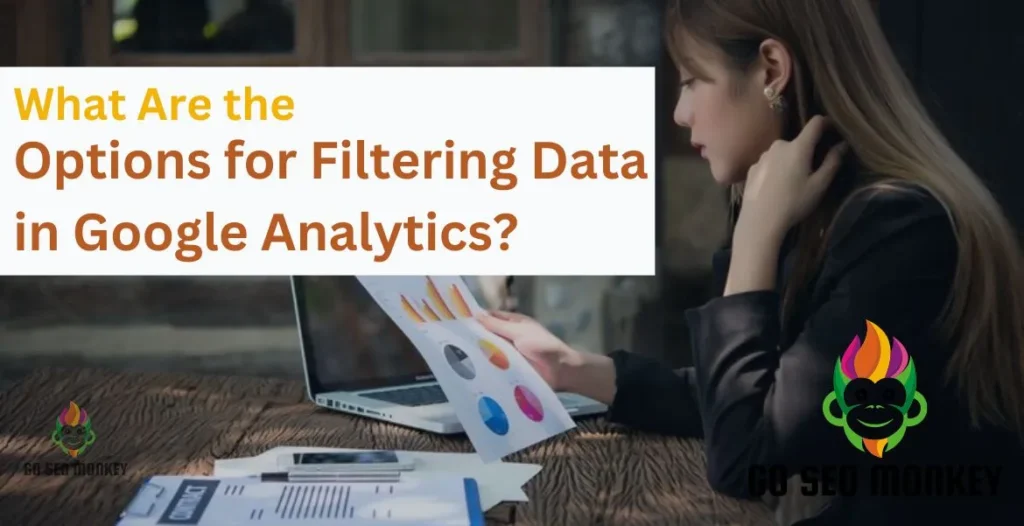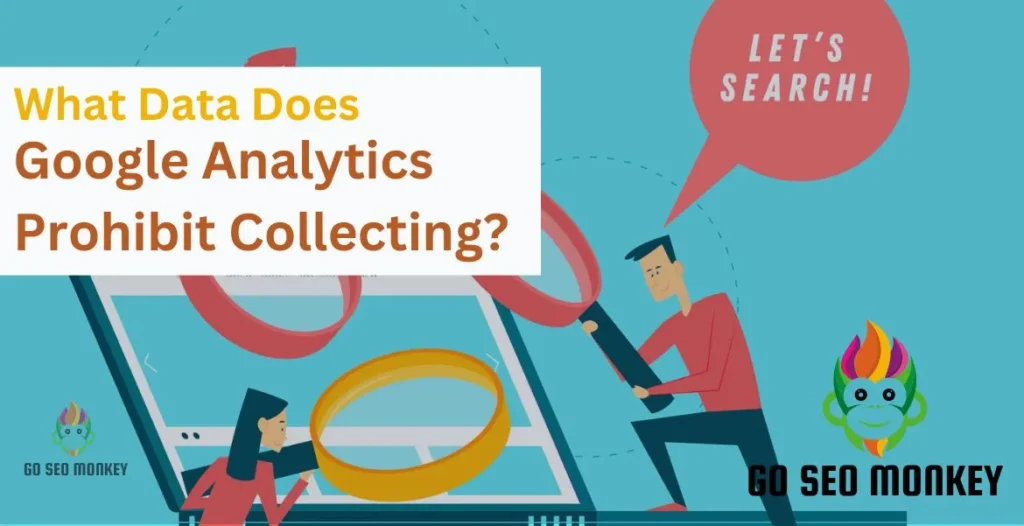Table of Contents
ToggleUnassigned traffic in Google Analytics 4 (GA4) can be a real headache when you’re trying to analyze your website traffic. If you’ve seen a chunk of your data marked as “unassigned,” you might wonder where it’s coming from and why it’s not categorized. Don’t worry! In this guide, we’ll dive deep into what unassigned traffic is, why it happens, and, most importantly, how to fix it.
What is Unassigned Traffic in GA4?
Unassigned traffic in GA4 refers to visits or sessions that cannot be attributed to a specific source, medium, or campaign. Instead of being categorized under organic search, direct, or referral, this traffic is simply marked as “unassigned.” Essentially, it’s data that GA4 couldn’t properly sort out, making it harder for you to track your traffic sources accurately.
Learn to track unassigned traffic in GA4 like a pro!
Get expert guidance on unassigned traffic insights in GA4 today!
Why Does Unassigned Traffic Occur in GA4?
There are several reasons why traffic may fall into the unassigned bucket in GA4. Understanding these reasons empowers you to address and overcome the challenge.
1. Incorrect UTM Tagging
UTM parameters are key to tracking marketing campaigns in Google Analytics. If UTM tags are missing, inconsistent, or improperly configured, traffic won’t be assigned to the correct channel.
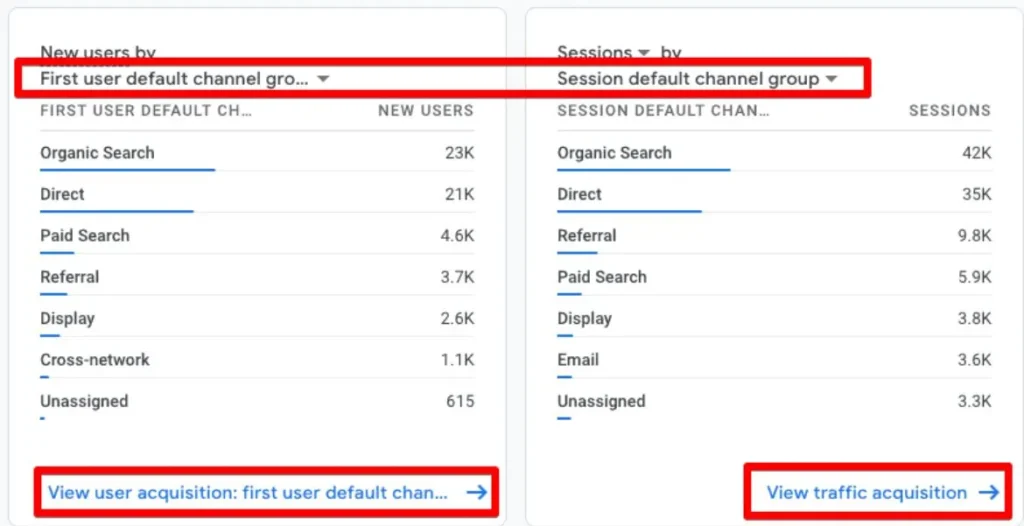
2. Source/Medium Mismatch
If there’s an inconsistency between the source and medium of the traffic (e.g., if it’s incorrectly labeled), GA4 may not know where to place this data, leading to unassigned traffic.
3. Referral Traffic Issues
Links originating from external sites produce referral traffic. However, if referral exclusions or tracking aren’t set up correctly, GA4 might mark some of this traffic as unassigned.

4. Cross-Domain Tracking Problems
If users navigate between multiple domains that you own, but cross-domain tracking is not implemented correctly, GA4 might lose track of them, leading to unassigned sessions.
How to Check for Unassigned Traffic in GA4?
To see if you have unassigned traffic in GA4:
- Navigate to the “Reports” section.
- Click on “Acquisition” under “Life Cycle.”
- Select “Traffic acquisition.”
- Head to the “Session source/medium” and then search for “unassigned.”
If unassigned traffic shows up, it’s a signal that GA4 is having trouble categorizing some of your traffic.
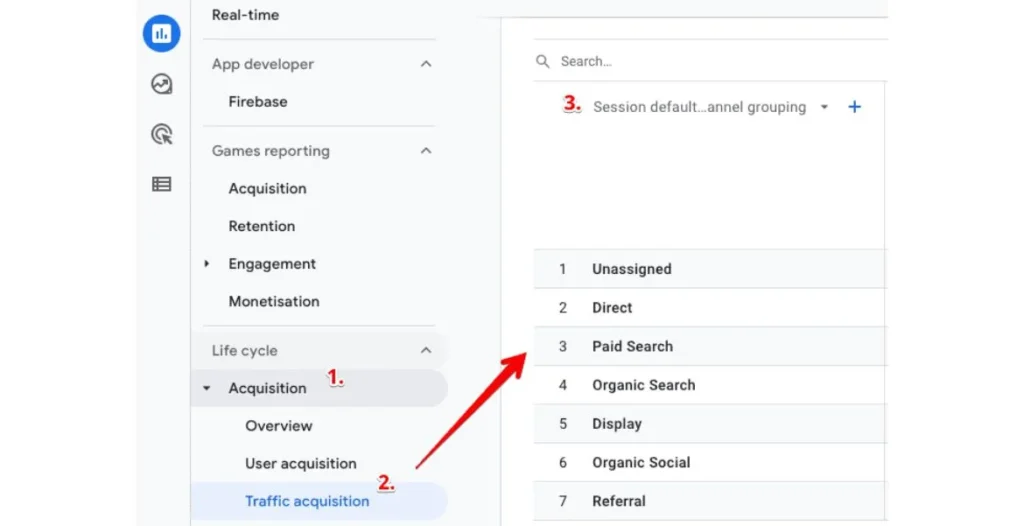
Steps to Fix Unassigned Traffic in GA4
When you are done with identifying unassigned traffic, then it’s the time to fix it. Here’s a step-by-step guide to get your data back on track.
1. Fix UTM Tagging Errors
Ensure that all your UTM tags are properly set up. Double-check that the campaign source, medium, and name are consistently applied across all your marketing efforts. Every UTM parameter should follow a standard format to ensure accurate tracking across all platforms.
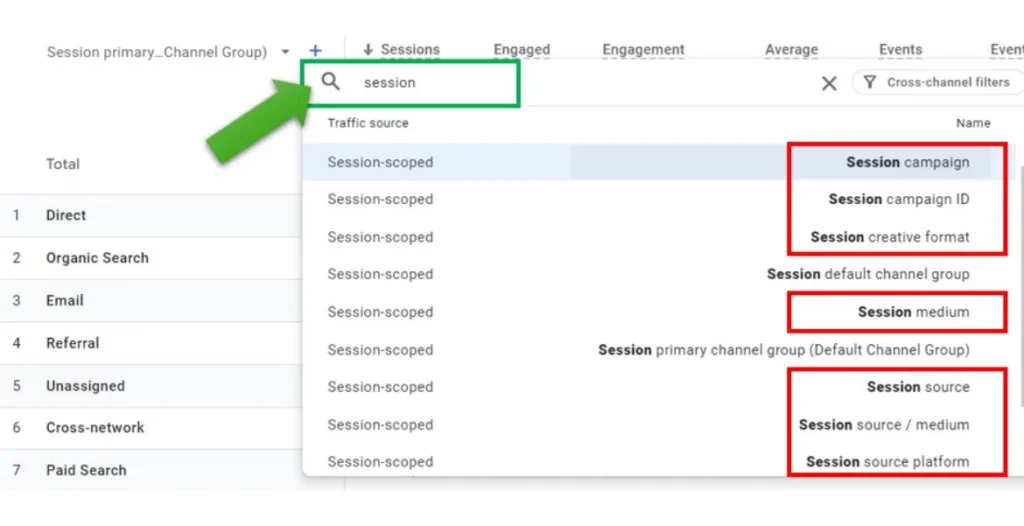
2. Configure Source/Medium Properly
Your traffic sources and mediums should be labeled correctly. For instance, if you’re using email campaigns, the source should be “email,” and the medium should be “newsletter” or “campaign.” Always maintain uniformity in labeling to avoid confusion and misattribution of traffic.
3. Solve Referral Traffic Attribution
To fix referral issues, make sure to exclude self-referrals from your domains. Go to your GA4 property settings, find the “Referral Exclusions” section, and add your domain. Consistently monitor and update this list to prevent attribution errors from third-party or irrelevant domains.
4. Set Up Cross-Domain Tracking Correctly
Cross-domain tracking can be tricky but is essential when your users navigate between multiple domains. To set it up, you’ll need to configure it in GA4 or use Google Tag Manager to ensure user data is accurately passed between domains.
Common Issues Leading to Unassigned Traffic in GA4
Default Channel Grouping
GA4 uses default channel groupings to categorize traffic. If these aren’t configured correctly or if they don’t recognize some of your sources, traffic can be labeled as unassigned.
Misconfigured Campaigns
Sometimes, campaigns may be misconfigured or mislabeled, leading to tracking issues. Always ensure your UTM tags are consistent and accurate to avoid this. Regularly audit your campaign links to spot errors early and maintain the accuracy of your traffic data.
GA4 Setup Strategies: Avoiding Unassigned Traffic Pitfalls
UTM Tagging Best Practices
Always use consistent and correct UTM tags. Stick to lowercase, avoid spaces or special characters, and ensure every parameter is filled out. Additionally, create a centralized UTM guide for your team to ensure uniformity across all campaigns.
Accurate Source/Medium Setup
Always use consistent and correct UTM tags. Stick to lowercase, avoid spaces or special characters, and ensure every parameter is filled out. Additionally, create a centralized UTM guide for your team to ensure uniformity across all campaigns.
Monitoring Your Traffic Acquisition Reports in GA4
Regularly checking your traffic acquisition reports can help catch unassigned traffic early. Set a schedule to review your reports weekly or monthly to avoid long-term issues. You can also set up custom notifications to alert you of any significant spikes in unassigned traffic, ensuring timely action.
What Happens if Unassigned Traffic is Not Fixed?
If you don’t fix unassigned traffic, you’ll miss out on crucial insights. You won’t be able to understand where your traffic is coming from, which can lead to poorly informed marketing decisions. Over time, this can result in wasted ad spend, ineffective content strategies, and a lack of focus on high-performing channels.
How Unassigned Traffic Affects Business Decisions?
When you can’t accurately track where your traffic comes from, it becomes difficult to allocate marketing budgets effectively. Your decisions on ad spend, content strategies, and partnerships may be based on incomplete data. Inaccurate data attribution can also skew performance metrics, leading to misguided business strategies.
How do I fix unassigned traffic problems in GA4?
To avoid unassigned traffic in the future, ensure your UTM tags are consistently applied and monitor your data regularly. Set up automated alerts to detect and address sudden surges in unassigned traffic. Additionally, routinely audit your campaign links and traffic channels to minimize attribution errors over time.
Use of Google Tag Manager to Address Unassigned Traffic
Google Tag Manager (GTM) enables centralized campaign management and tracking capabilities. By using GTM, you can ensure that all tags are firing correctly, minimizing the chances of unassigned traffic.Additionally, GTM’s built-in debugging and preview features allow for seamless testing and validation of tags, ensuring accurate attribution and optimized marketing performance.
Advanced Techniques to Resolve Unassigned Traffic
Manual Channel Grouping
If default channel groupings don’t suit your needs, create custom groupings to ensure more accurate attribution. This helps you better organize traffic sources in a way that aligns with your business goals and reporting requirements.
Custom Definitions
Setting up custom definitions allows you to track specific variables unique to your business, providing more granular insights. These definitions can also help enhance the relevance of your data, making it easier to tailor reports to specific business needs.
The Role of Attribution Models in GA4
GA4’s attribution models allow you to understand how different channels contribute to conversions. Make sure you’re using the right model for your business to avoid misattributing traffic. By leveraging GA4’s data-driven attribution models, you can optimize marketing strategies and allocate budget effectively.
Troubleshooting Traffic Attribution in GA4
If you continue to experience attribution issues, try adjusting your attribution model or reviewing your UTM parameters for any discrepancies. Additionally, verify that your Google Ads and Google Analytics accounts are linked correctly to ensure seamless data integration and accurate attribution.
Discover top tips for fixing GA4 traffic source issues now!
Our professionals ensure seamless GA4 traffic attribution setup for you!
Conclusion
Unassigned traffic in GA4 can hinder your ability to make informed marketing decisions. By following the steps outlined above—fixing UTM tags, setting up cross-domain tracking, and monitoring your traffic—you can ensure accurate attribution and better understand your audience.
Need help optimizing your GA4 tracking? Go SEO Monkey offers expert services to resolve traffic attribution issues, improve your data insights, and enhance your overall digital marketing strategy.
FAQs
- What is the main difference between direct traffic and organic search?
Direct traffic refers to users who land on your website by typing in your URL or through untracked sources, while organic search traffic comes from users who find your site through search engine results. Organic traffic is driven by SEO efforts, whereas direct traffic indicates visitors already familiar with your brand. - How can I increase organic search traffic to my website?
To increase organic search traffic, focus on optimizing your website’s SEO. This includes keyword optimization, creating high-quality content, building backlinks, improving site speed, and ensuring mobile-friendliness. These efforts make it easier for search engines to rank your site higher, bringing in more organic traffic. - Is direct traffic beneficial for my SEO strategy?
Direct traffic doesn’t influence SEO rankings directly, but it indicates website loyalty to search engines. High volumes of returning direct visitors can indicate valuable content, which can indirectly help your SEO performance. - How does Google Analytics categorize direct traffic?
Google Analytics categorizes any visit without a referral source or UTM tags as direct traffic. This can happen when users type in the URL, access the site from a bookmark, or click an untagged link from offline sources like emails or print materials. - Which type of traffic has a higher conversion rate, direct or organic?
Both types of traffic can lead to conversions, but the conversion rates may differ. Direct traffic often involves returning visitors familiar with your brand, leading to higher conversion rates. Organic traffic usually comes from users discovering your site through search engines, which may require more nurturing but can still result in strong conversion rates if they find what they need.