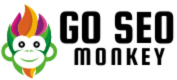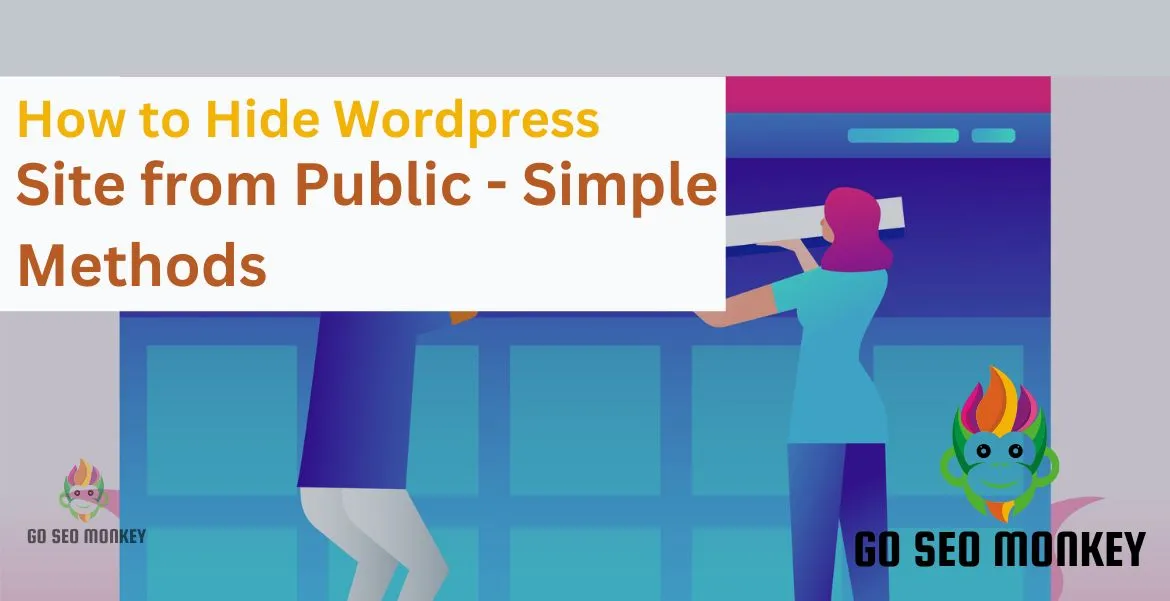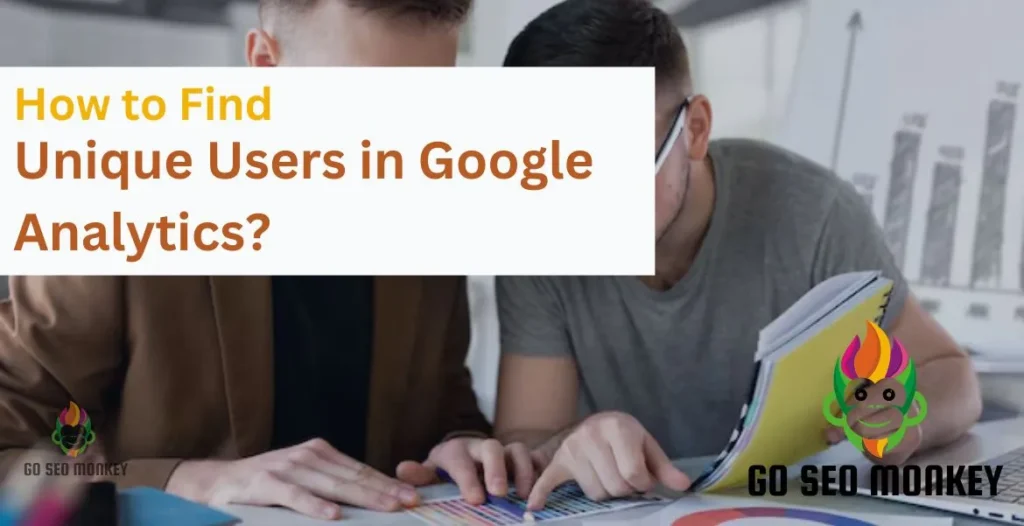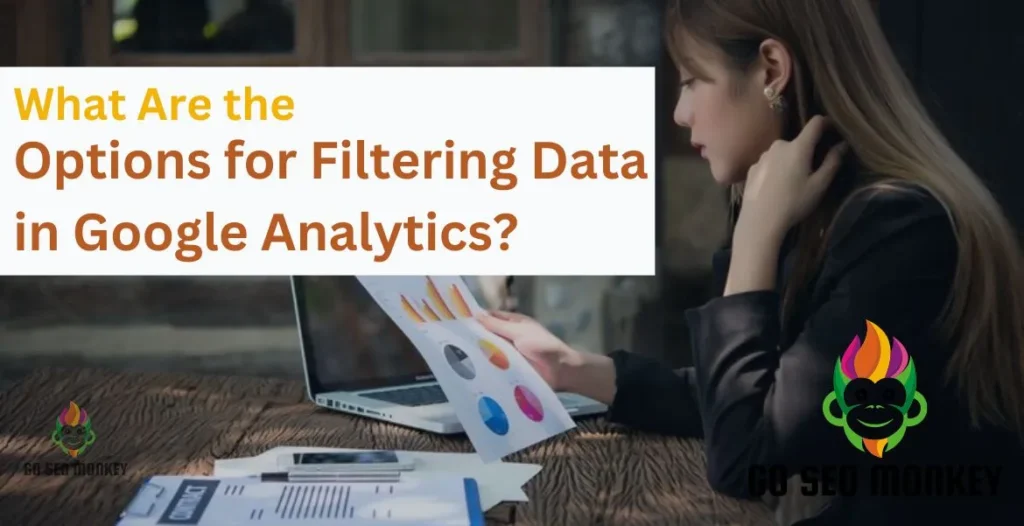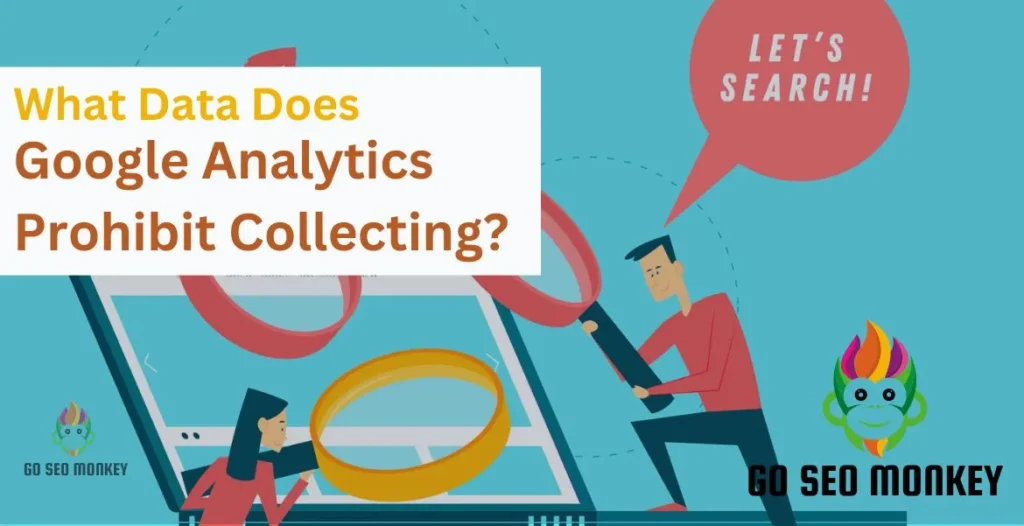Table of Contents
ToggleCreating a WordPress site is a fantastic way to share your ideas, showcase your work, or even run a business. But what if you want to keep your site under wraps? Maybe you’re working on a project that’s not ready for the world yet or perhaps you’re dealing with a sensitive topic. Whatever your reasons, there are multiple ways to hide your WordPress site from the public.
In this comprehensive guide, we’ll explore the various methods to achieve this, addressing everything from password protection to maintenance mode. So let’s dive in!
What Is Site Visibility?
Site visibility refers to whether or not your website can be accessed and viewed by the public. WordPress, by default, allows your site to be visible to everyone, enabling easy access for visitors and search engines alike. However, there may be times when you need your site to be private for various reasons.
For instance, you might be in the early stages of development, perfecting your content or design before unveiling it to the world. Alternatively, you might be dealing with sensitive topics that require a more controlled audience.
Understanding how to manage site visibility empowers you to maintain control over your content and enhances your overall website strategy.
Learn the Secrets of Boosting Your Site Visibility Today!
Uncover the secrets of site visibility! Our experts help you navigate its importance for your business.
Importance of Controlling Visibility
- Project confidentiality: Protects work-in-progress or personal projects from public view.
- Testing features: Allows testing and refining before going live, ensuring quality.
- Avoid unwanted feedback: Prevents early exposure to criticism that could disrupt the creative process.
- Professionalism: Maintains a polished, complete appearance of your site for visitors.
- Curate user experience: Ensures visitors interact with a finished, uncluttered version of the site rather than an incomplete draft.
Why You Want to Hide Your WordPress Site from user?
Temporary vs. Permanent Hiding
There are different motivations for hiding your site. Are you looking to make it temporarily invisible while you tweak some things? This is often a good approach for minor updates or maintenance tasks.
On the other hand, if you plan on keeping it hidden for a longer duration, perhaps due to extensive redesigns or because you’re not ready to launch, you’ll want a more permanent solution, such as taking the site offline entirely.
Project Development
Maybe you’re in the middle of creating something fantastic, and you want to keep it under wraps until it’s just right. Hiding your site allows you to work without the pressure of public scrutiny. It provides a safe space for creativity where you can test ideas, play with designs, and implement new features without worrying about feedback from users.
Privacy Concerns
Hiding your site can protect sensitive information and ensure that only those you trust can see your content. This is especially relevant if you’re dealing with personal or sensitive topics, or if your site contains proprietary information.
Methods to Hide Your WordPress Site from Public
1.Using the Built-in WordPress Settings
How to Make Your Site Private
WordPress has a simple built-in feature that allows you to make your site private.
- Go to your WordPress dashboard.
- Navigate to Settings > Reading.
- Under the Site Visibility section, select Discourage search engines from indexing this site.
- Save changes.
By doing this, your site will still be live, but search engines will have a hard time finding it!
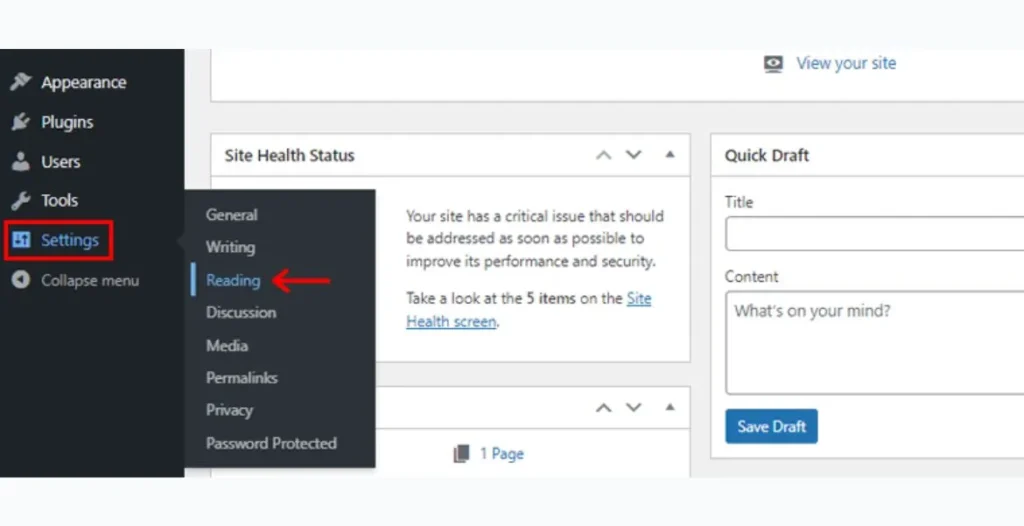
2.Password Protecting Your Entire Site
Steps to Password Protect
This method allows you to restrict access to your entire site using a password.
- From your dashboard, go to Pages.
- Click on Edit for the page you want to password-protect.
- In the Publish section of WordPress, select Visibility > Password Protected.
- Enter your chosen password and save.
Visitors will need the password to view your content, giving you more control over who can access your site.
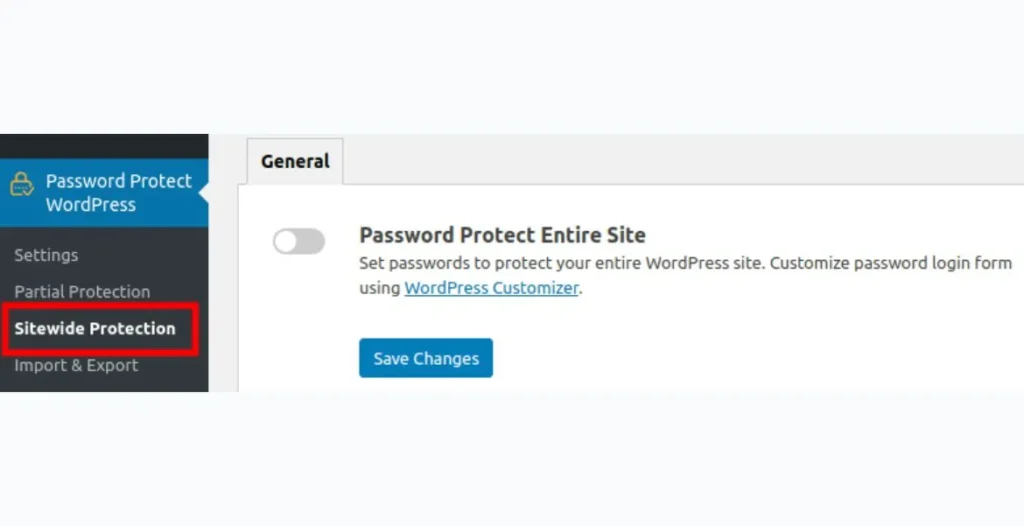
3.Disabling Search Engine Indexing
Why This Matters
Disabling search engine indexing can help ensure that your site remains hidden from public view. This can be crucial if you’re in the early stages of building your site or if you want to keep certain content confidential.
How to Disable Indexing
- Head to Settings > Reading for WordPress configuration.
- Under Search Engine Visibility, check the box for Discourage search engines from indexing this site.
- Save changes.
Keep in mind that this does not prevent users with the link from accessing your site, so consider other methods for complete privacy.
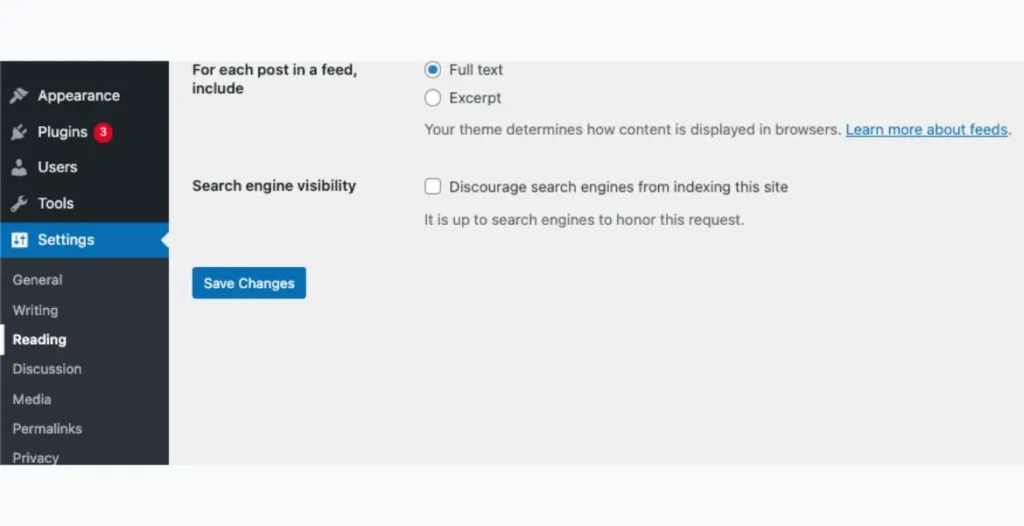
4.Utilizing Maintenance Mode Plugins
Top Plugins to Consider
Maintenance mode plugins allow you to put your site into a temporary state where visitors see a “coming soon” page instead of your actual site. Here are a few popular options:
- WP Maintenance Mode: Easy to use and customizable.
- SeedProd: Offers advanced features for building a landing page for your site.
- Maintenance: Simple plugin to display a maintenance message.
Notify visitors with a maintenance mode plugin.
Using HTTP Authentication
What is HTTP Authentication?
HTTP authentication provides an additional layer of security by requiring users to enter a username and password before accessing your site.
How to Set It Up
- Access your website via FTP.
- Create a
.htaccessfile in the root directory if it doesn’t already exist.
- You need to add the following instructions to your
.htaccessfile:
AuthType Basic
AuthName "Restricted Area"
AuthUserFile /path/to/.htpasswd
Require valid-user
- Create a
.htpasswdfile in the same directory and add usernames and encrypted passwords.
This method is more technical but can be very effective for keeping your site secure.
5.Hiding Your Site for Nonpayment
Steps to Hide Site due to Nonpayment
If you’re dealing with issues like nonpayment, it’s crucial to take swift action. To hide your site:
- Access your hosting account and navigate to your site settings.
- Disable public access or take the site offline temporarily.
- Ensure you communicate with your users about any changes.
Importance of Communication with Users
It’s always a good practice to keep your users updated. If your site is hidden due to nonpayment or maintenance, consider sending an email explaining the situation. Maintaining transparency keeps users informed and communication builds user trust.
How to Unpublish Your WordPress Site ?
Temporary vs. Permanent Unpublishing
Unpublishing a site can be temporary, like putting it in maintenance mode, or permanent if you no longer wish to operate the site. Understanding the difference is crucial for planning your next steps.
Steps to Unpublish Your Site
- Navigate to your Dashboard.
- Go to Settings > Reading.
- Under the Site Visibility section, choose Discourage search engines from indexing this site.
- Additionally, consider changing the status of your posts and pages to Draft.
This effectively removes your site from public view while keeping your content safe.
Discover How to Unpublish Your WordPress Site Today!
Unpublish with confidence! Our professionals guide you through the unpublishing process effortlessly.
Conclusion
Hiding your WordPress site from public view can be accomplished in various ways, whether you’re looking to maintain privacy, work on improvements, or address issues like nonpayment. But you need to select the best practice for your requirements.
If you’re looking for professional assistance to manage your WordPress site, consider leveraging Go SEO Monkey’s services. They offer expert services that cater your needs.
FAQs
- Can I hide my site from specific users?
Yes, using plugins like User Role Editor, you can manage user permissions and restrict access to certain parts of your site. - How do I know if my site is hidden from search engines?
You can use tools like Google Search Console to check if your site is being indexed. If you’ve set it to discourage indexing, it should not appear in search results. - What happens to my site when I put it in maintenance mode?
Visitors will see a maintenance page instead of your actual content, allowing you to work on your site without public access. - How do I restore my site’s public visibility?
Absolutely! You can easily change your site visibility settings back to public whenever you’re ready.