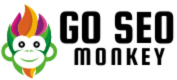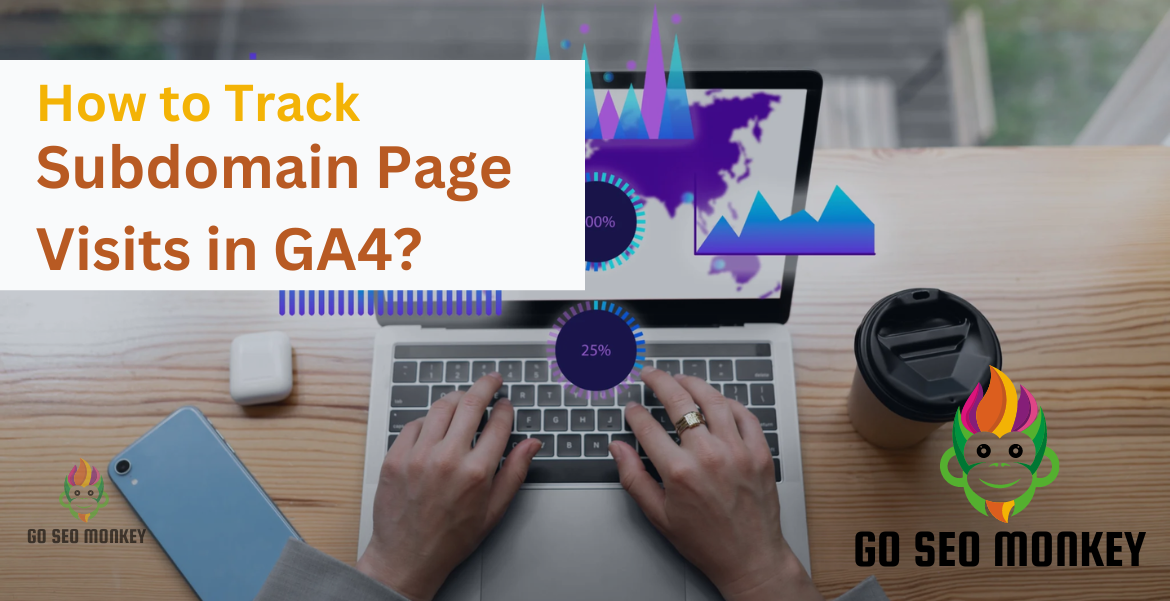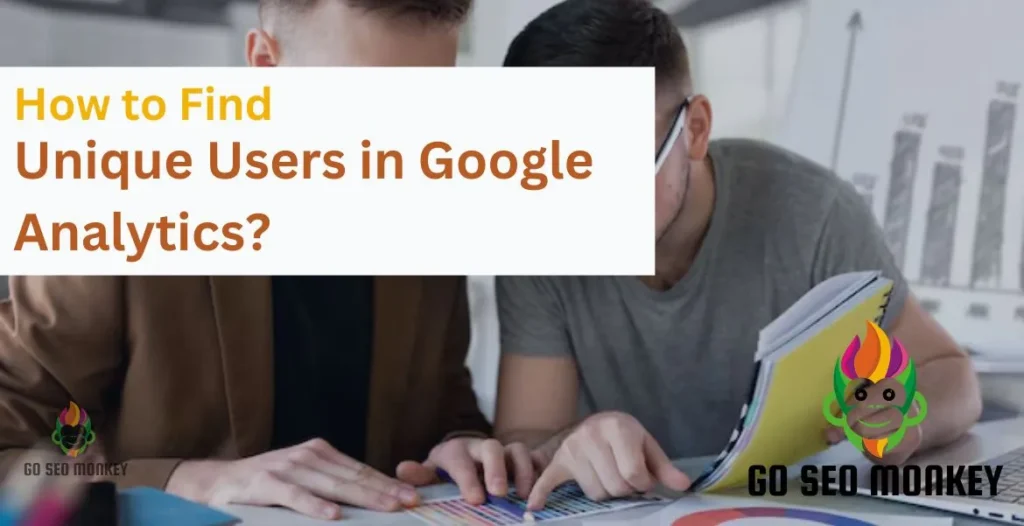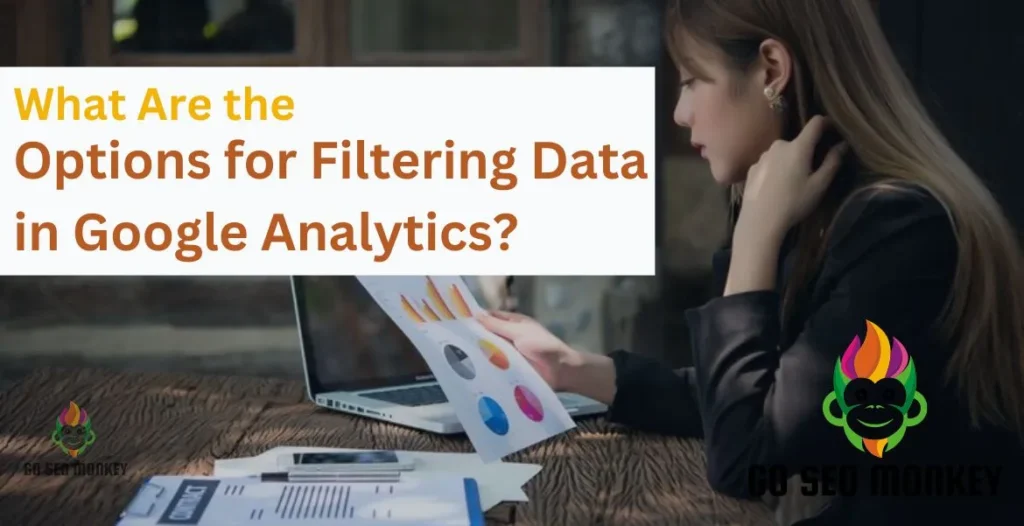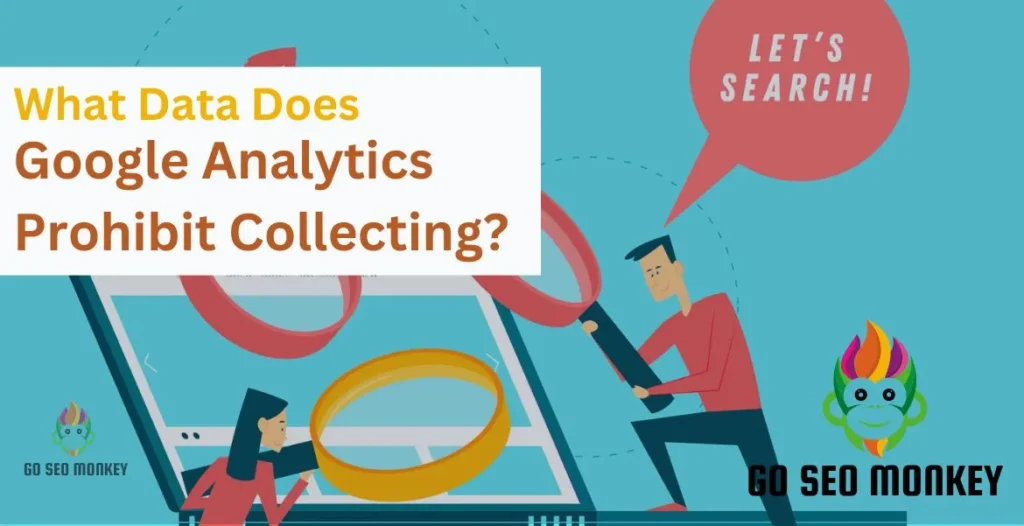Table of Contents
ToggleWhen managing a website, you might have come across subdomains like blog.example.com or shop.example.com. These are separate sections of your main domain, and understanding their traffic is crucial for effective site management.
So, why should you care about tracking these subdomains? Well, subdomains can serve different purposes, like hosting a blog or an online store, and tracking their performance helps you gauge their impact on your overall website strategy.
What is Google Analytics?
Google Analytics is a powerful tool that provides insights into your website’s traffic and user behavior. It helps you understand how visitors interact with your site, what they like, and where they drop off. This data is crucial for optimizing your site and improving user experience.
The Role of Google Analytics in Website Tracking
Google Analytics helps you understand what’s happening on your website. It’s like having a powerful tool that shows you who is visiting your site, what they are doing, and how they got there.
Here’s how it works:
- Visitor Information: Google Analytics tells you how many people are visiting your site, which pages they look at, and how long they stay. This helps you see what interests your visitors and what doesn’t.
- Traffic Sources: It shows you where your visitors come from—whether they found you through a search engine, a social media site, or another website. This helps you figure out which marketing efforts are working best.
- User Behavior: You can see how users navigate your site. For example, do they land on your homepage and then leave, or do they click through to other pages? This information helps you improve the site’s layout and content.
- Conversion Tracking: Google Analytics helps track specific actions, like filling out a contact form or making a purchase. This is crucial for understanding if your site is meeting your business goals.
- Performance Insights: It provides data on how well your site performs, including load times and bounce rates. Faster load times and lower bounce rates usually mean a better user experience.
Subdomains in Google Analytics
Subdomains are extensions of your main domain that help organize content. For example, if example.com is your main site, blog.example.com is a subdomain. They often serve different functions, like separating a blog from an e-commerce store.
How Subdomains Affect Analytics
Tracking subdomains separately can give you a clearer picture of how each section of your site performs. Without proper tracking, it’s challenging to understand which areas of your site are thriving and which need improvement.
- Separate Data: By default, Google Analytics might treat subdomains as separate entities. This means that traffic on
blog.example.comwon’t automatically show up in reports for example.com, and vice versa. You need to set up your analytics properly to see how each subdomain performs. - Different User Experiences: Users might interact differently with various parts of your site. For example, visitors to your blog might have different behaviors compared to those shopping on your e-commerce store. Tracking these separately helps you understand these behaviors better.
- Custom Reports: When you track subdomains separately, you can create custom reports to see detailed data for each subdomain. This allows you to focus on specific areas of your site and measure their success more accurately.
- Cross-Domain Tracking: If your subdomains are closely related (like
shop.example.comandblog.example.com), you might need cross-domain tracking. This ensures that user interactions are tracked as a single session, providing a complete picture of their journey across your site.
Need Help Setting Up Sub Domains in GA4?
We are here to help! Our experts make sure you can efficiently track the most important data.
Setting Up Google Analytics for Subdomains
Setting up Google Analytics to track subdomains involves a few key steps. Here’s a straightforward guide to help you through the process:
1. Create or Log in to Your Google Analytics Account
- Sign In: Go to Google Analytics and sign in with your Google account.
- Create an Account: If you don’t have a Google Analytics account yet, follow the prompts to create one.
2. Set Up a Property for Your Main Domain
- Access Admin Settings: In Google Analytics, navigate to the Admin section by clicking the gear icon in the lower-left corner.
- Create a New Property: Under the “Property” column, click “Create Property.” Enter details like your website name, URL, industry category, and reporting time zone.
- Complete the Setup: Follow the prompts to complete the setup and get your tracking code.
3. Add Tracking Code to Main Domain and Subdomains
- Copy the Tracking Code: Once the property is created, Google Analytics will provide you with a tracking code snippet.
- Install on Main Domain: Paste this code into the <head> section of your website’s HTML on every page of your main domain.
- Install on Subdomains: Similarly, add the same tracking code to the <head> section of every page on each subdomain.
4. Adjust Tracking Code for Subdomains (if needed)
- Configure Tracking Code:
Ensure that your tracking code is set up to handle multiple subdomains. This can be done by modifying the tracking code slightly. For Google Analytics Universal, ensure you have the following setting:ga('create', 'UA-XXXXXXXX-Y', 'auto', {'cookieDomain': 'auto'}); - Verify Proper Setup:
Check if the tracking code is correctly installed on both the main domain and all subdomains using tools like Google Tag Assistant or by checking real-time reports in Google Analytics.
5. Set Up Cross-Domain Tracking (if needed)
- Update Tracking Code:
If you want to track user sessions across both the main domain and subdomains as a single session, you need to enable cross-domain tracking:- For Universal Analytics:
Add this line to your tracking code:ga('require', 'linker');ga('linker:autoLink', ['example.com']);
- For Universal Analytics:
- For Google Analytics 4 (GA4):
Use Google Tag Manager to configure cross-domain tracking by setting up a “Cross-Domain Measurement” tag.
- For Google Analytics 4 (GA4):
6. Verify Data Collection
- Check Real-Time Reports: After setting up the tracking code, go to Google Analytics and check the Real-Time reports. Visit different pages on your main domain and subdomains to see if data is being recorded.
- Review Traffic Sources: In the “Acquisition” reports, ensure that traffic from subdomains is showing up correctly.
7. Create and Configure Views (Optional)
- Create Separate Views: If you want to analyze data separately for each subdomain, you can create different views for each in Google Analytics.
- Go to Admin Settings: Under the “View” column, click “Create View” and set it up for each subdomain.
- Apply Filters: Use filters to include or exclude traffic from specific subdomains in each view.
8. Set Up Goals and Events (Optional)
- Define Goals: In Google Analytics, you can set up goals to track specific actions on your subdomains (e.g., form submissions, purchases).
- Track Events: Configure event tracking if you need to measure user interactions like clicks on buttons or links.
9. Regularly Review Analytics Data
- Monitor Performance: Regularly check your Google Analytics reports to ensure that subdomain data is accurately tracked and analyze performance trends.
- Adjust as Needed: Make adjustments to your tracking setup if you notice any discrepancies or changes in data.
Having Trouble Tracking Your Subdomain?
Request a site audit today and discover areas for improvement!
Tracking Subdomain Visits
Google Analytics uses tracking codes to collect data about your website visitors. Each page on your subdomain should include this code. It’s often a snippet of JavaScript that sends data to Google Analytics.
To view data from your subdomains, navigate to the “Behavior” section in Google Analytics. Here, you’ll find reports that detail how users interact with each subdomain.
Reporting and Analyzing Subdomain Data
In Google Analytics, go to “Acquisition” and then “All Traffic” to view reports. You can filter these reports to show data from specific subdomains, helping you understand traffic patterns and user behavior.
Filters allow you to customize your reports to show only the data you’re interested in. You can set filters to view traffic from specific subdomains, providing a clearer picture of their performance.
Comparing traffic data from your subdomains with your main domain can highlight differences in user behavior and engagement. This comparison can be crucial for assessing the success of different parts of your site.
Common Issues and Troubleshooting
- Tracking Code Issues
- Problem: Code not installed correctly on subdomains.
- Solution: Ensure the code is in the
<head>section of all pages and use tools like Google Tag Assistant to check.
- Data Discrepancies
- Problem: Inconsistent or missing data.
- Solution: Check tracking code setup and cross-domain tracking. Review filters and settings.
- Incorrect Configuration
- Problem: Subdomains not tracked correctly.
- Solution: Verify property and view settings, ensuring accurate tracking code configuration.
- Sampling Issues
- Problem: Reports based on sampled data.
- Solution: Use secondary dimensions or custom reports to reduce sampling effects.
- Data Processing Delays
- Problem: Delayed data updates.
- Solution: Allow up to 48 hours for data to appear and check for Google Analytics service status.
- Cross-Domain Tracking Issues
- Problem: Sessions not tracked across subdomains.
- Solution: Verify cross-domain tracking setup and linker parameters.
- View Filters
- Problem: Filters affecting data visibility.
- Solution: Review and adjust view filters to ensure they are not excluding important data.
- Custom Dimension or Metric Errors
- Problem: Custom data not tracking correctly.
- Solution: Check setup of custom dimensions and metrics in Google Analytics.
- Permissions and Access Issues
- Problem: Lack of access to data or settings.
- Solution: Ensure you have the necessary permissions or contact your account administrator.
- User Cookie Issues
- Problem: Cookies not shared across subdomains.
- Solution: Set
cookieDomaintoautoin your tracking code to ensure cookies are shared.
Advanced Techniques for Subdomain Tracking
To gain deeper insights and manage your subdomain tracking more effectively, you can employ some advanced techniques:
- Using Google Tag Manager (GTM)
- Google Tag Manager is a tool that simplifies the management of tracking codes on your site.
- It allows you to deploy and update tags without changing your website code directly, making it easier to manage subdomain tracking.
- Set up GTM containers for each subdomain and configure tags for Google Analytics. You can use GTM’s built-in features to track user interactions and manage triggers for different actions.
- Custom Dimensions and Metrics
- Custom dimensions and metrics let you track additional data that’s specific to your needs.
- They allow you to capture unique information about users or interactions on your subdomains that isn’t included in standard reports.
- Define custom dimensions in Google Analytics to capture attributes like user roles or specific content types. For metrics, you might track events like video views or downloads.
- Cross-Domain Tracking
- Cross-domain tracking allows you to track user interactions across multiple domains and subdomains as a single session.
- Implement cross-domain tracking by modifying your Google Analytics tracking code or using Google Tag Manager. This involves setting up linker parameters to associate user sessions across domains and subdomains.
- Enhanced Link Attribution
- Enhanced link attribution provides more detailed data about user interactions with links on your subdomains.
- Enable enhanced link attribution in Google Analytics to get detailed information about user interactions, including click paths and link performance.
Best Practices for Subdomain Analytics
Regularly Reviewing Analytics Data
Regularly check your analytics data to stay on top of how your subdomains are performing. This helps you identify trends and make informed decisions.
Ensuring Accurate Tracking
Ensure that your tracking setup is accurate by periodically reviewing your configuration and comparing data with other analytics tools if available.
Conclusion
Tracking subdomains in Google Analytics is crucial for understanding how different parts of your site perform. Without proper setup, you might miss out on important insights that could boost your site’s success. By monitoring each subdomain’s traffic and user behavior, you can make smarter decisions and enhance your overall strategy.
If all this seems a bit overwhelming, don’t worry! The professionals at Go SEO Monkey can handle the setup and optimization for you, ensuring accurate data and effective tracking. They’ll take care of the technical stuff so you can focus on growing your business.
Do You Want to Skyrocket Your Site Performance?
A well-optimized website is a must for a growing business. Our experts can help you make a better decision and improve site perfromance.
FAQs
- What is the difference between a subdomain and a main domain in Google Analytics?
A main domain is the primary web address, while a subdomain is a separate section of the main domain. In Google Analytics, they can be tracked separately to analyze their performance individually. - How can I set up cross-domain tracking with subdomains?
To set up cross-domain tracking, you need to configure Google Analytics to recognize interactions between your main domain and subdomains as part of a single session. This involves modifying your tracking code and settings in Google Analytics. - Why is my subdomain data not appearing in Google Analytics?
Possible reasons include incorrect tracking code installation, filtering issues, or data processing delays. Double-check your tracking setup and ensure that the code is correctly placed on all subdomains. - Can I track subdomain visits without using Google Analytics?
Yes, other analytics tools like Matomo or Adobe Analytics can track subdomains. However, Google Analytics is widely used due to its robust features and ease of integration. - What are some common mistakes when tracking subdomains?
Common mistakes include improper tracking code installation, incorrect configuration of Google Analytics settings, and not setting up properties for each subdomain. Regularly review your setup to avoid these issues.