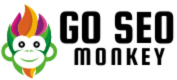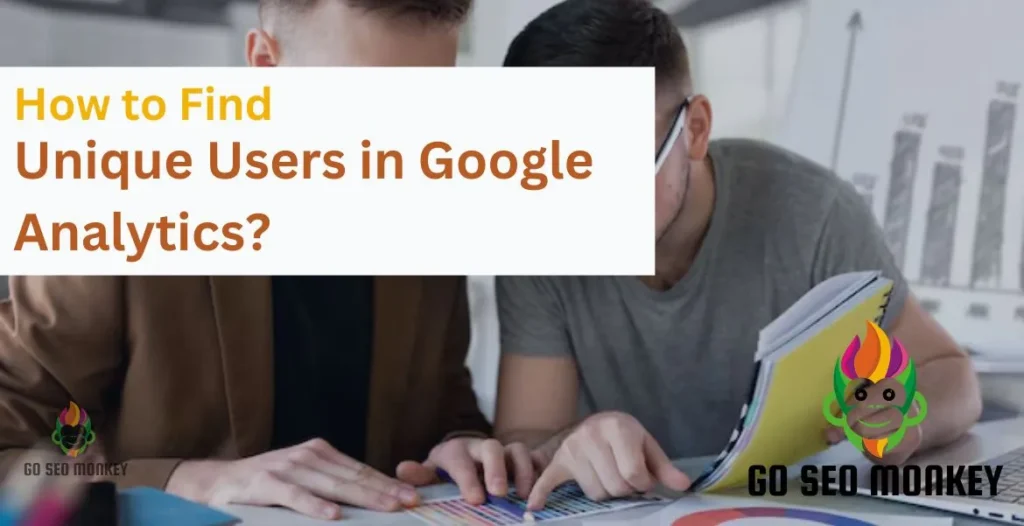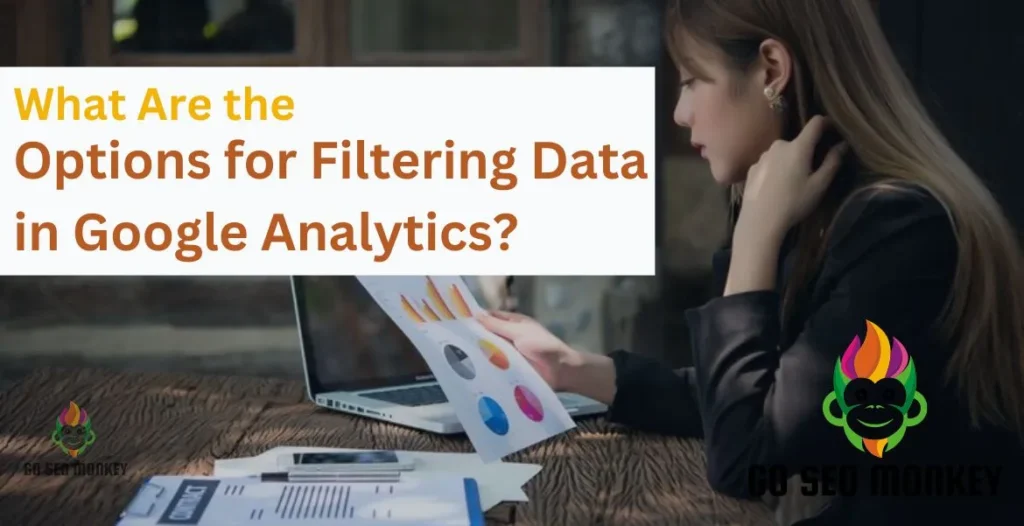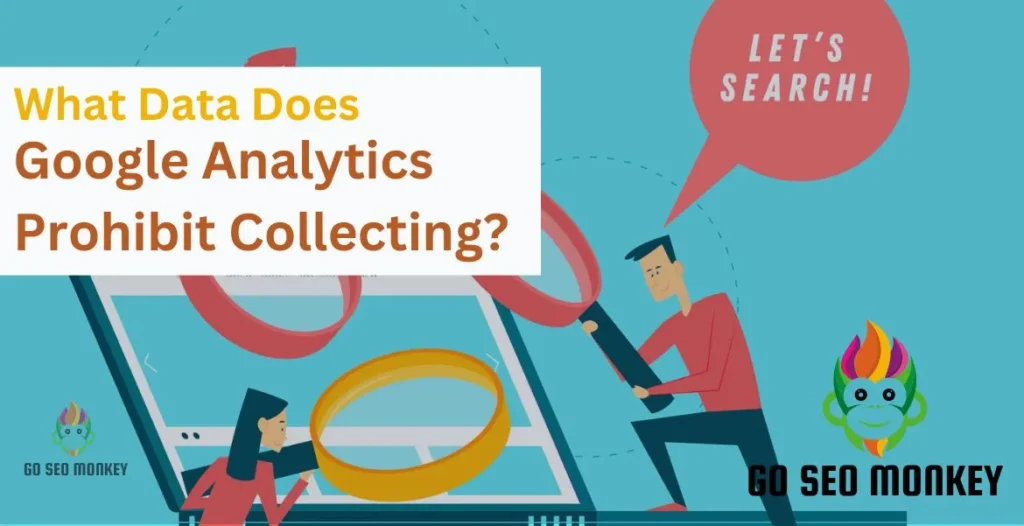Table of Contents
ToggleGoogle Analytics 4 (GA4) offers a robust way to analyze your website or app’s performance through detailed channel groupings, allowing for better insights into user behavior, traffic sources, and campaign effectiveness. With GA4, you can move beyond the basics and customize your channel groupings to capture the full scope of your digital marketing efforts.
This guide dives deep into GA4 channel groupings—covering default and custom channel options, BigQuery integration, and strategies for utilizing these groupings to enhance your marketing analysis.
What is GA4 Channel Grouping?
Channel grouping in GA4 refers to the categorization of traffic sources, such as organic search, direct, social, and paid channels, allowing businesses to see at a glance where their traffic is coming from. Unlike Universal Analytics, GA4 offers more flexibility in creating custom groupings, giving marketers greater control over their data segmentation and analysis.
Unlock GA4 insights: Master channel groupings today!
Our experts clarify GA4 channel groupings to enhance your tracking!
Default Channel Grouping in GA4
GA4 comes with predefined or default channel groupings that cover common sources of website traffic. These default channels include:
- Organic Search: Captures unpaid traffic from search engines.
- Paid Search: Reflects users who arrived from paid search advertisements.
- Direct: Covers users who visited by typing your URL directly or using a bookmark.
- Display: Includes traffic from display ads.
- Social: Groups visitors coming from social media platforms.
- Referral: Tracks users coming from non-search engine websites.
Each channel is designed to provide a snapshot of a specific type of traffic, helping you understand user acquisition patterns without needing to configure them manually.
How to Access and Use Channel Grouping in GA4?
To analyze channel groupings in GA4:
- Log in to GA4 and navigate to the Acquisition section.
- Select Traffic Acquisition or User Acquisition to view channel data.
- Analyze the data by channel to identify high-performing traffic sources.
Utilizing channel groupings can give insight into which marketing channels are driving the most conversions, informing your overall marketing strategy.
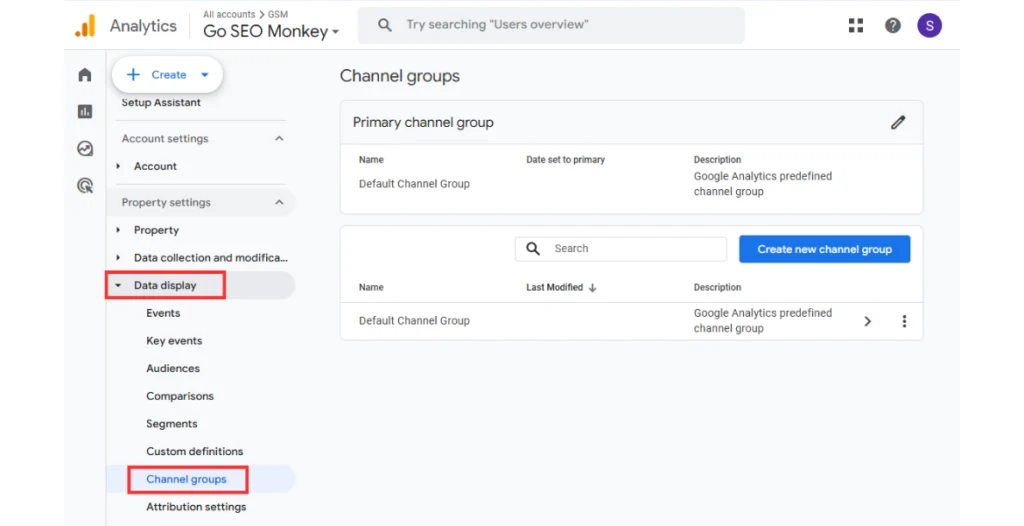
GA4 Channel Grouping: Session vs. First User Default
In GA4, there are two main types of default channel groupings:
- Session Default Channel Grouping: Reflects the channel that brought a user to your site for a particular session.
- First User Default Channel Grouping: Represents the channel that originally brought a user to your site.
Understanding the distinction between these two helps you track the impact of channels over time and across user sessions, which is invaluable for user acquisition analysis.
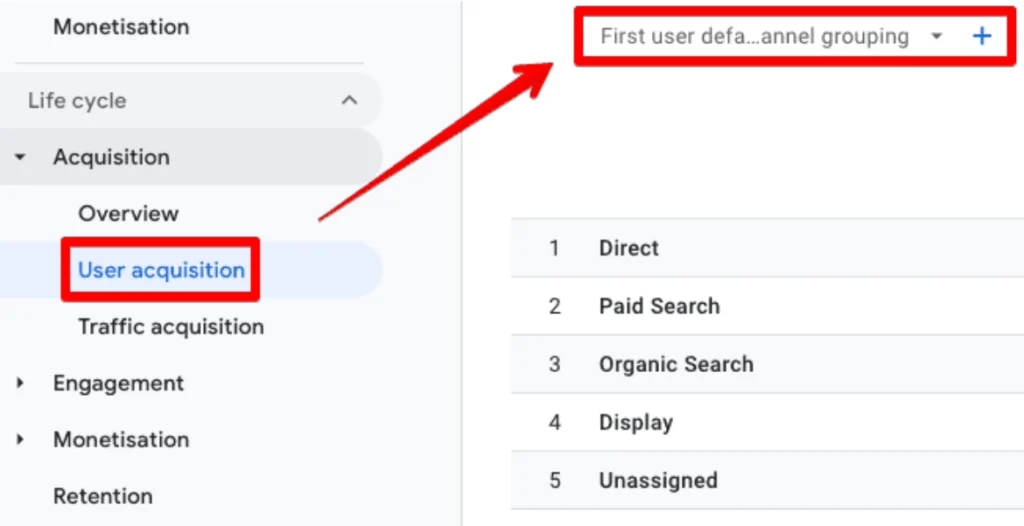
Custom Channel Groupings in GA4
Custom channel groupings allow you to create a tailored view of your traffic sources. This customization is ideal for businesses with unique traffic sources that don’t fit into the default GA4 channels. Custom groupings enable you to highlight the channels that matter most to your strategy. By doing so, you can refine your analytics insights, optimize marketing efforts, and make data-driven decisions aligned with your business objectives.
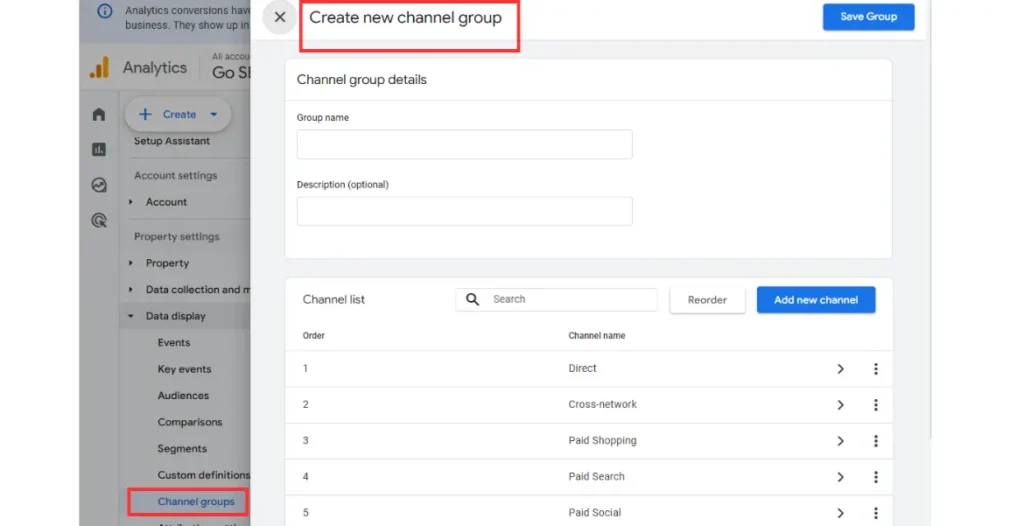
Creating a Custom Channel Grouping in GA4
To create a custom channel:
- Go to your Admin settings in GA4.
- Select Data Settings > Channel Grouping.
- Add new channels, giving each a specific rule based on the source, medium, or campaign.
Creating custom channels allows for a more personalized analysis that can be aligned with specific campaign goals or unique traffic sources.
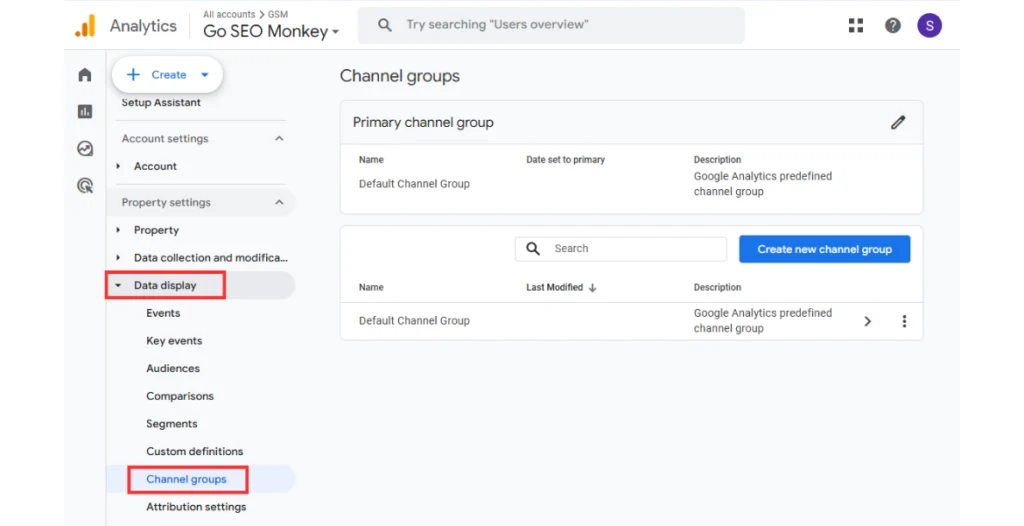
Custom Channel Grouping in Looker Studio
Looker Studio offers advanced data visualization and reporting options for GA4 data, including custom channel groupings. By integrating custom channel groupings into Looker Studio, you can create more detailed reports that visually highlight the performance of different channels. This integration enables dynamic, interactive dashboards that help stakeholders quickly identify top-performing channels and optimize their marketing strategies.
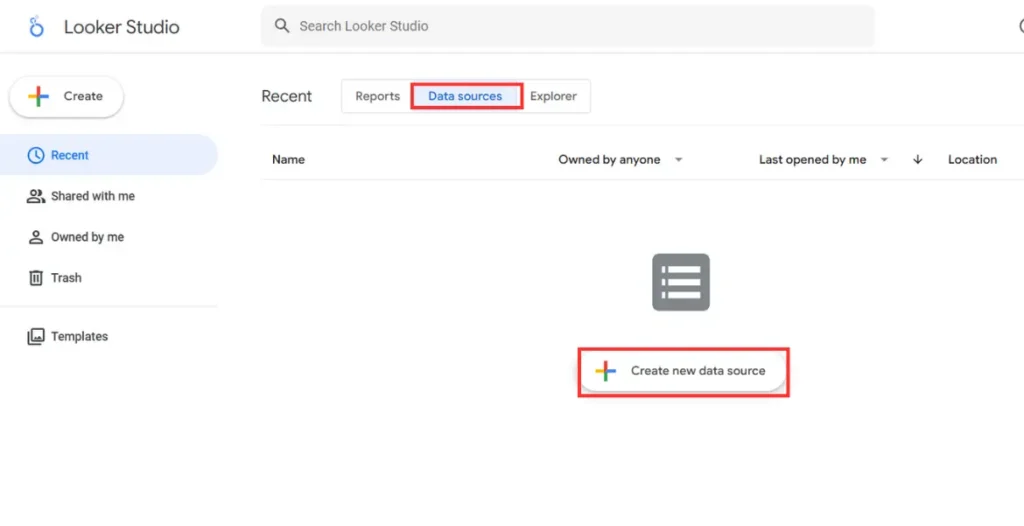
GA4 BigQuery Channel Grouping Integration
With BigQuery, GA4 users can perform extensive data analysis by exporting their channel data into Google’s BigQuery. This integration allows you to:
- Run complex queries on large data sets.
- Create in-depth reports with customized channels.
- Enable faster, more detailed insights beyond GA4’s native reports.
Changing Channel Grouping in GA4
GA4 allows some customization of default channel groupings, though it is limited. You can modify certain aspects, like merging channels or renaming them, but note that these changes only affect the way data appears in reports, not the original data itself. Additionally, these customizations are applied retroactively, updating historical data in reports to reflect the revised channel groupings for consistent analysis.
Unassigned Default Channel Grouping in GA4
Occasionally, some traffic may fall under an Unassigned channel grouping in GA4. This can happen if traffic sources don’t meet the criteria for any defined channel. Managing unassigned data is essential, as it can obscure insights into user behavior. Regularly reviewing and reassigning unassigned traffic to relevant channels helps maintain data accuracy and ensures comprehensive analytics insights.
Metrics Tracking for Channel Groupings in GA4
Tracking specific metrics for each channel grouping can enhance your analysis. Key metrics to monitor include:
- Conversion Rate: Evaluates how effectively each channel drives conversions.
- Engagement Rate: Measures how engaging your content is across different channels.
- User Acquisition Cost: Helps track cost-effectiveness across paid channels.
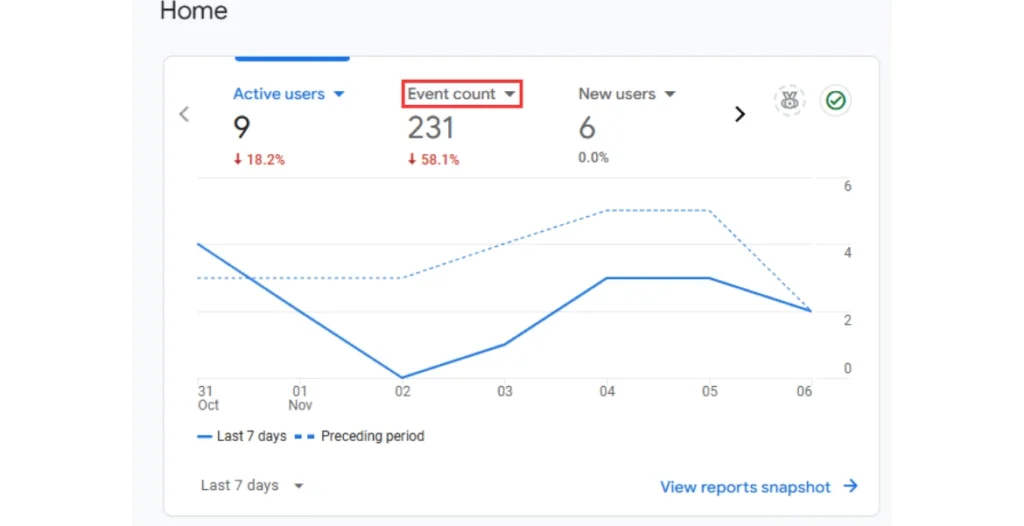
The Role of Channel Grouping in Attribution Modeling
Channel groupings are essential for attribution modeling, which analyzes how different marketing efforts contribute to conversions. By correctly grouping channels, GA4 can provide clearer insights into how users interact across multiple touchpoints before converting. This enables data-driven decisions on optimizing marketing budgets, prioritizing high-impact channels, and refining customer journey strategies for enhanced ROI.
Explore GA4 channel grouping essentials – Learn now!
Let us demystify GA4 channel groupings for actionable data insights!
Conclusion
GA4 channel groupings offer a powerful way to understand and optimize your marketing channels. From default groupings to custom options and BigQuery integration, these tools empower businesses to track, analyze, and improve their traffic sources and user acquisition strategies.
For further assistance with GA4 setup or custom channel grouping, consider reaching out to Go SEO Monkey. Our experts can help you make the most of your GA4 data and turn insights into action!
FAQs
- What are channel groupings in GA4?
Channel groupings categorize traffic sources, helping you understand where users come from. - Can I create custom channel groupings in GA4?
Yes, GA4 allows for custom channel grouping creation, enabling personalized data segmentation. - How is BigQuery useful for GA4 channel groupings?
BigQuery lets you run detailed queries on GA4 data, offering deeper insights into your channels. - What is the difference between session and first user channel groupings?
Session grouping tracks channels per session, while first user grouping identifies the first source a user came from. - How can I manage unassigned channel groupings in GA4?
Check your source definitions and refine custom channel rules to reduce unassigned traffic.