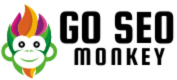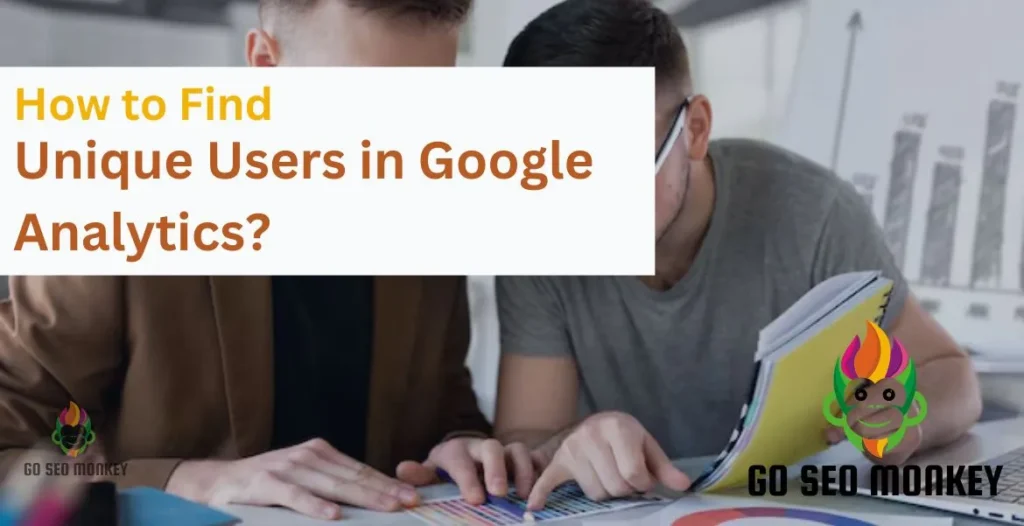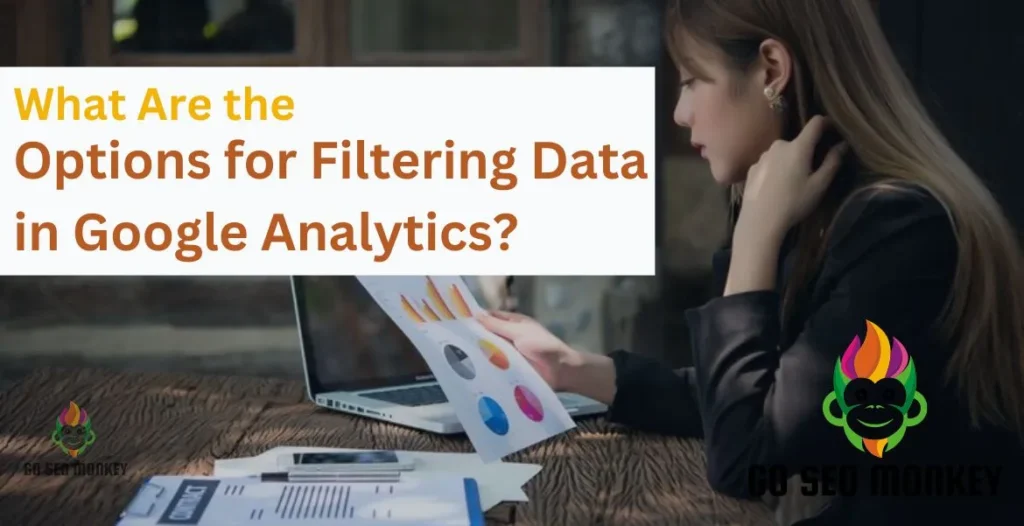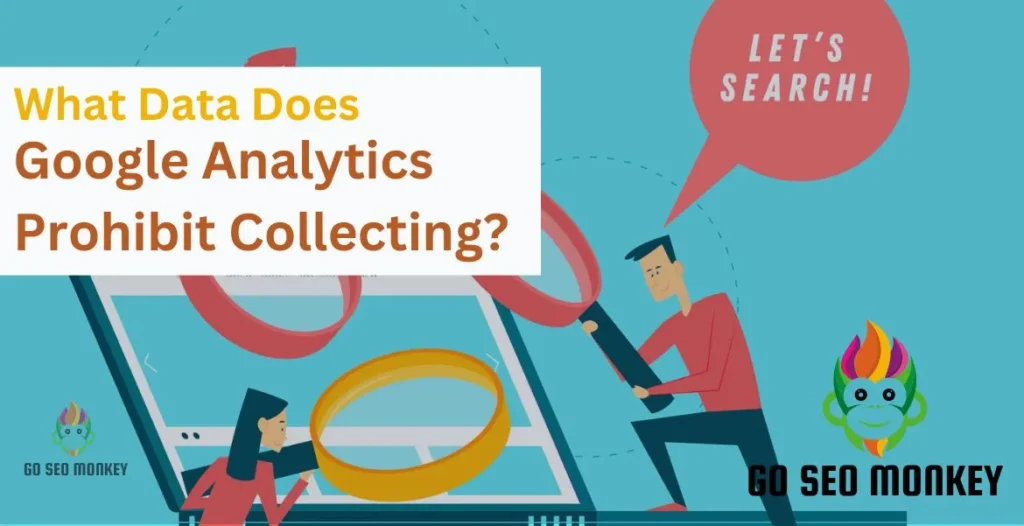Table of Contents
ToggleHave you ever wondered where all the core files of your website live? If you’re getting into the world of website management, you’ll hear the term “root directory” a lot. But what exactly is it? And why is it so important? In this article, we’ll break down everything you need to know about the website root directory, how to find it, and how to manage it like a pro.
Introduction of Website Root Directory
The website root directory is the top-level folder where all the files that make up your website are stored. Think of it as your website’s home base—the foundation on which everything else is built. It’s where essential files like your homepage, images, scripts, and stylesheets are located.
This directory is crucial for your website’s functionality because web servers use the root directory to fetch and display the content users see on your site. Without proper access to this directory, your website wouldn’t be able to operate correctly.
Discover the Website Root Directory – Learn More Now!
Our experts clarify the role of a website root directory for you!
Where Is the Website Root Directory?
The hosting platform and configuration dictate the location of the website’s root directory. For most hosting environments, it’s stored under the “public_html” or “www” folder. But it can vary, especially if you’re using platforms like WordPress, Wix, or custom servers.
To find the root directory of your website, you can either access it through a file manager in your hosting control panel (like cPanel) or use an FTP client.
How to Find Website Root Directory?
Finding the root directory may seem complicated, but it’s straightforward once you know the steps.
1. Using File Manager:
- Log into your web hosting account.
- Access the “File Manager” tool.
- Look for the “public_html” or “www” folder—that’s your root directory.
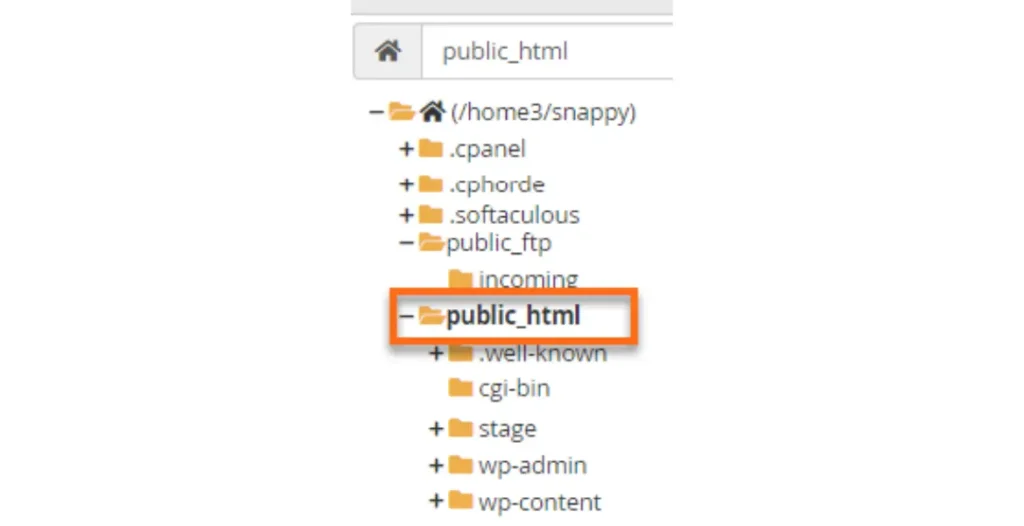
2. Using FTP (File Transfer Protocol):
- Organize and update website files with ease using FileZilla’s FTP client capabilities.
- Authenticate with your FTP account to access server files.
- Once connected, the first folder that opens is usually your root directory.
The Difference Between Root Directory and Subdirectories
The file path to your root directory tells the server where to find and retrieve files. Paths usually look something like this:
/home/user/public_html/
Understanding this path is crucial when uploading files or creating links on your website. A misplaced file can lead to broken images or malfunctioning pages, so always double-check the path.
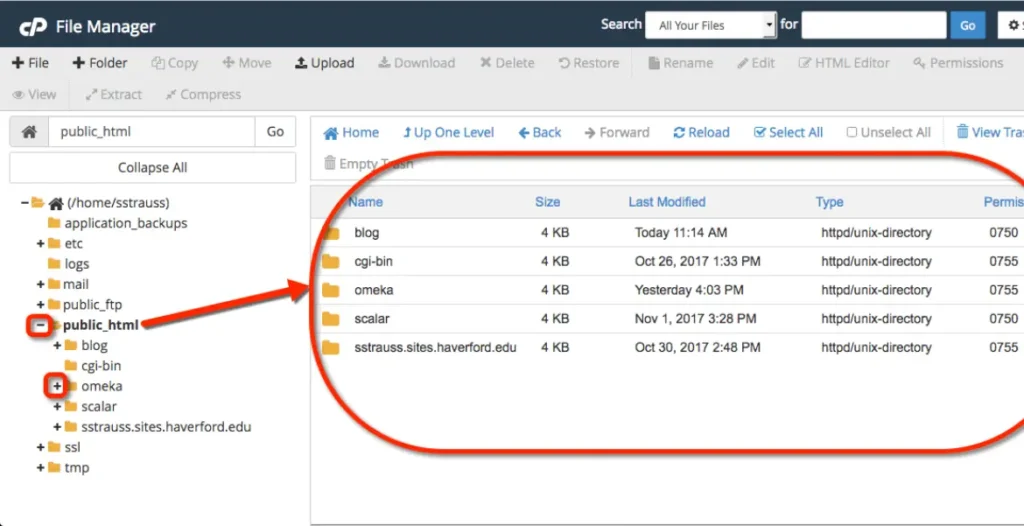
WordPress Website Root Directory
Essential WordPress files, including wp-config.php, .htaccess, and wp-content, reside in the root directory. Use either your hosting control panel or FTP software to upload, edit, and organize files. Navigate to ‘public_html’ or ‘www’ to access WordPress core files.
How to Access Website Root Directory?
Method 1: Accessing the Root Directory Through cPanel
- Sign into cPanel: Start by logging into your hosting provider’s cPanel interface using your credentials.
- Open File Manager: Look for the “File Manager” option within the cPanel dashboard and click on it.
- Locate the Root Folder: Inside the File Manager, find a folder labeled “public_html” or “Document Root”—this is the directory where your website files reside.
- Open the Directory: Once you locate the folder, select it and click “Go” or simply press Enter.
- Root Directory Accessed: Now, you’re inside the root directory where your website’s core files are stored and managed.
Method 2: Accessing the Root Directory Using an FTP Client
- Launch Your FTP Client: Open an FTP client like FileZilla on your computer.
- Enter Your FTP Login Information: Input your FTP server address, username, and password to connect to your website’s server.
- Connect to the Server: After entering your credentials, establish the connection to your server.
- Find the “Public_html” Folder: Navigate through the server’s file structure to locate the “public_html” folder, which is typically the root directory.
- Access Achieved: You’re now inside the root directory, where you can upload, download, or modify your website’s files.
Method 3: Accessing the Root Directory via SSH
- Open an SSH Client: If you prefer command-line access, open a terminal program like PuTTY.
- Login Using SSH Credentials: Enter your server’s SSH address along with your username and password to initiate the connection.
- Change Directory to Root: In the terminal, type
cd public_htmlorcd ~/wwwand press Enter to switch to the root directory. - Root Directory Reached: You’ve successfully navigated to the root directory, where you can now manage your website files directly through the command line.
How to Upload Files to Website Root Directory?
Need to upload files like images, HTML files, or documents to your website root directory? Here’s how:
- Via FTP:
Open your FTP client, navigate to your server, and transfer files to the root directory with drag-and-drop. - Via cPanel File Manager:
In your hosting control panel, go to File Manager and use the “Upload” button to select files from your computer and add them directly to your root directory.
Can You Change Your Website Root Directory?
Yes, you can change your website root directory, but it’s not something to be done lightly. Changing the root directory is only recommended if you’re reorganizing your file structure or migrating your website. Make sure you understand the risks because incorrect changes can cause your website to break or become inaccessible.
Accessing Wix Website Root Directory
Unlike WordPress or traditional hosting services, Wix does not give direct access to a root directory.This can impose constraints on power users. Instead, Wix manages everything through a built-in file manager, which doesn’t function quite the same as a standard root directory.
Here are the steps to access the Wix Website Root Directory:
- Log in to your Wix account and go to the Wix Editor.
- Click on “Settings” (gear icon) in the top menu.
- Select “File Manager” from the drop-down menu.
- Click on “Root Directory” or “Public_html” to access the website’s root directory.
- (Optional) Use the FTP/SFTP details provided to access the root directory using an external FTP client like FileZilla.
Security Implications of the Website Root Directory
Your root directory contains critical files that, if tampered with, could bring your website down. Always ensure that permissions are set correctly, and avoid leaving sensitive files in the root directory. Using .htaccess rules to protect important files is also a smart move for enhancing security.
Best Practices for Managing Website Root Directory
Managing your root directory efficiently is key to keeping your website running smoothly. Here are a few tips:
- Organize files into hierarchical subdirectories (such as ‘images/gallery’ or ‘scripts/js’).
- Regularly backup your root directory.
- Avoid placing too many files directly in the root directory to keep it clean and organized.
Common Problems with Website Root Directory
Sometimes, you might encounter problems like “File Not Found” errors or issues accessing the root directory due to incorrect permissions. If you can’t find or access your root directory, contact your hosting provider for assistance or check file permissions through cPanel or FTP.
Master Website Structure – Know Your Root Directory!
Let us guide you through understanding your website’s root directory!
Conclusion
In a nutshell, the website root directory is a crucial part of your website’s structure. It’s where all the magic happens, from file management to making sure your website is accessible online. Managing your root directory properly can make or break your website, so it’s worth getting familiar with how it works. And if you’re ever in doubt or need help with website management, Go SEO Monkey’s services are here to assist you.
FAQs
- What is a website root directory?
The root directory is the top-level folder where all the core files of a website are stored. - How can I access my root directory?
Yes you can access and manage your website files through FTP, SFTP, or your hosting provider’s File Manager tool. - Can I change my root directory?
Yes, but it’s risky and can cause your website to break if done incorrectly. - What happens if I delete files from my root directory?
Deleting important files from the root directory can cause your website to malfunction or even crash. - What are the key differences between WordPress and Wix root directories?
No, WordPress gives you direct access to the root directory, while Wix manages files differently and doesn’t provide traditional root directory access.