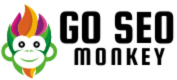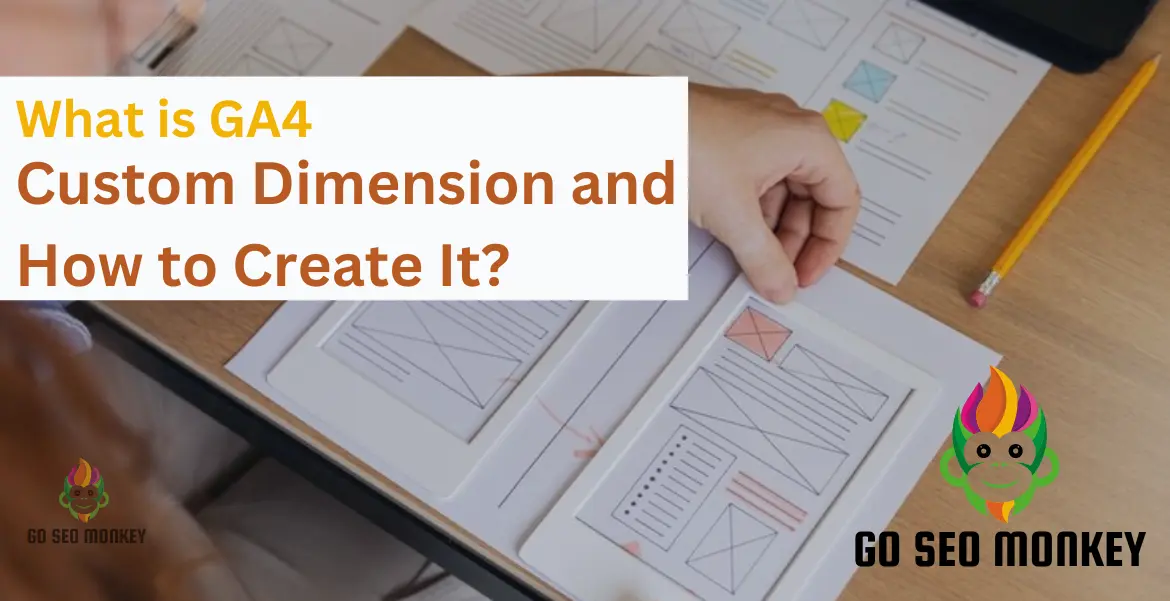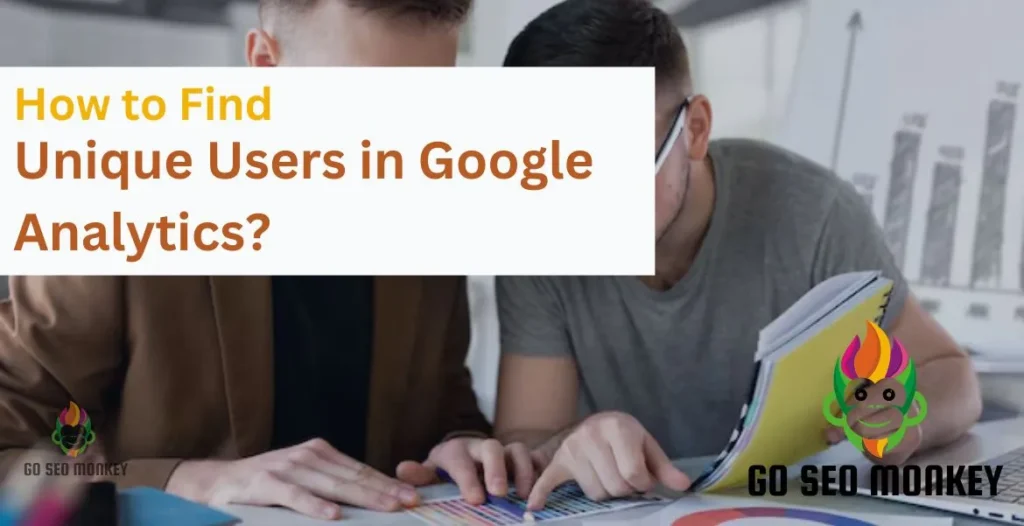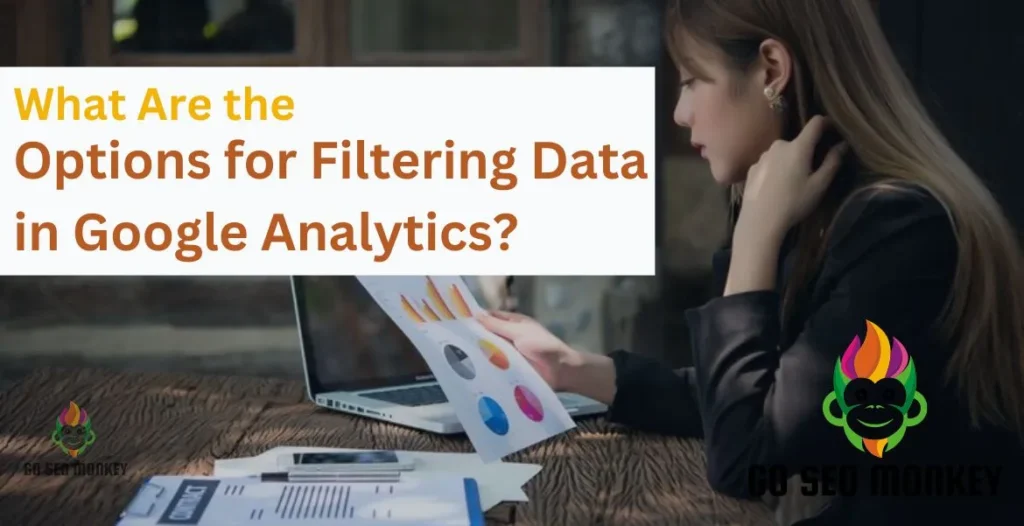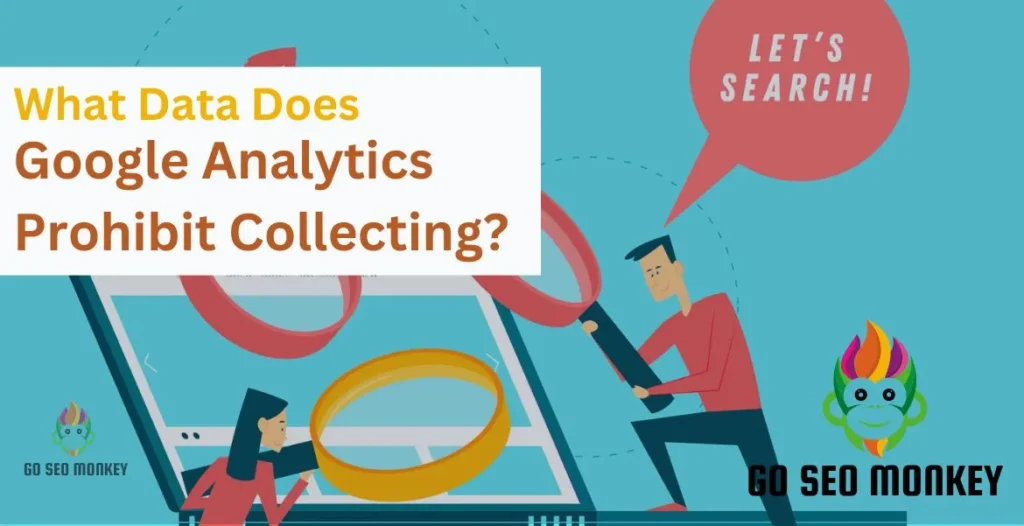Table of Contents
ToggleGoogle Analytics 4 (GA4) introduces many powerful features, and custom dimensions are among the most impactful tools for detailed tracking and analysis. Curious to know how to make the most of this functionality? Let’s dive into the ins and outs of GA4 custom dimensions.
In this comprehensive guide, we’ll explore the capabilities and limitations of GA4 custom dimensions, providing you with actionable insights to enhance your data analysis. From setup and implementation to best practices and use cases, discover how to unlock the full potential of GA4 custom dimensions and elevate your analytics strategy.
What Are GA4 Custom Dimensions?
Custom dimensions in GA4 allow you to collect and analyze data that isn’t available through default settings. Whether you want to track specific user behaviors, event details, or unique user properties, custom dimensions open the door to personalized and insightful analytics. By leveraging custom dimensions, you can fill gaps in your data and gain a more comprehensive understanding of your users’ interactions and experiences.
Master GA4 Custom Dimensions in Your Analytics Setup Today!
We simplify GA4 custom dimensions to help you track key metrics tailored to your business goals!
Importance of Custom Dimensions in GA4
Why Use Custom Dimensions?
Why go through the effort of setting up custom dimensions? Simple. They enable you to tailor your data collection to match your unique business needs, providing insights that generic tracking won’t reveal.
Benefits for Data Analysis
Imagine being able to segment your audience based on specific actions, like which products they view the most or how frequently they log in. Custom dimensions make this level of granularity possible, transforming raw data into actionable information.
Custom Dimensions vs. Custom Metrics
Custom dimensions in Google Analytics 4 (GA4) are descriptive attributes that provide additional context to your data. They enable you to categorize and segment your users, events, and sessions based on specific characteristics, such as user type, location, or content category. Custom dimensions are typically text-based or numeric values that help you analyze and understand user behavior, preferences, and interactions. By tracking custom dimensions, you can gain deeper insights into your audience and create more targeted marketing strategies.
Custom metrics in Google Analytics 4 (GA4) are quantitative measures that track specific numerical values or calculations. They allow you to define and track key performance indicators (KPIs) tailored to your business goals, such as revenue, conversion rates, or engagement metrics. Custom metrics provide a way to assign numerical values to specific events or actions, enabling you to evaluate the effectiveness of your marketing efforts and make data-driven decisions. Unlike custom dimensions, custom metrics are primarily numeric and focus on measuring the magnitude or frequency of specific events.
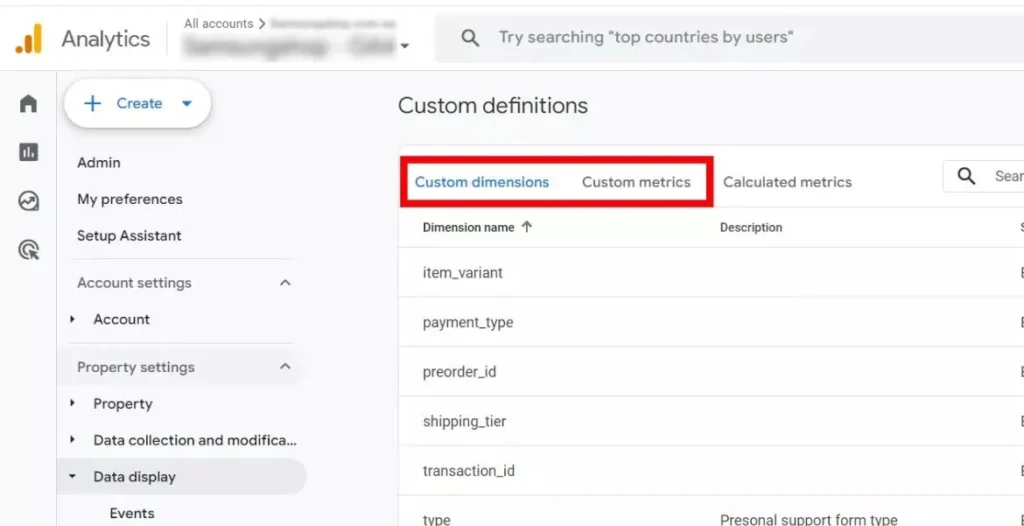
How Custom Dimensions Work in GA4?
GA4 custom dimensions are designed to capture additional details about your events and users. These dimensions enrich your data, making it easier to conduct meaningful analysis and improve your marketing strategies. By integrating custom dimensions into your tracking setup, you can segment and analyze your data with greater precision, revealing valuable insights that inform data-driven decisions.
Types of GA4 Custom Dimensions
- Event-Scoped Dimensions: Event-scoped dimensions are linked to specific actions, like when a user clicks a button or views a product.
- User-Scoped Dimensions: User-scoped dimensions collect data about the user that persists over multiple sessions, such as age, location, or loyalty status.
- Session-Scoped Dimensions: Session-scoped dimensions apply to all events within a single session, offering insights into a user’s behavior during one visit to your site.
- Item-Scoped Dimensions: Item-scoped dimensions help track product-related data, ideal for e-commerce sites.
How to Create Custom Dimensions in GA4?
Step-by-Step Guide to Setting Up
- Log in to your GA4 property.
- Access Admin > Custom Definitions and select “Create Custom Dimension”.
- Enter:
- Dimension Name (50 character limit)
- Description
- Scope (Event, User, or Session)
- Data Type (Text, Integer, etc.)
- Enter the specific event parameter to track.
- Save your changes.
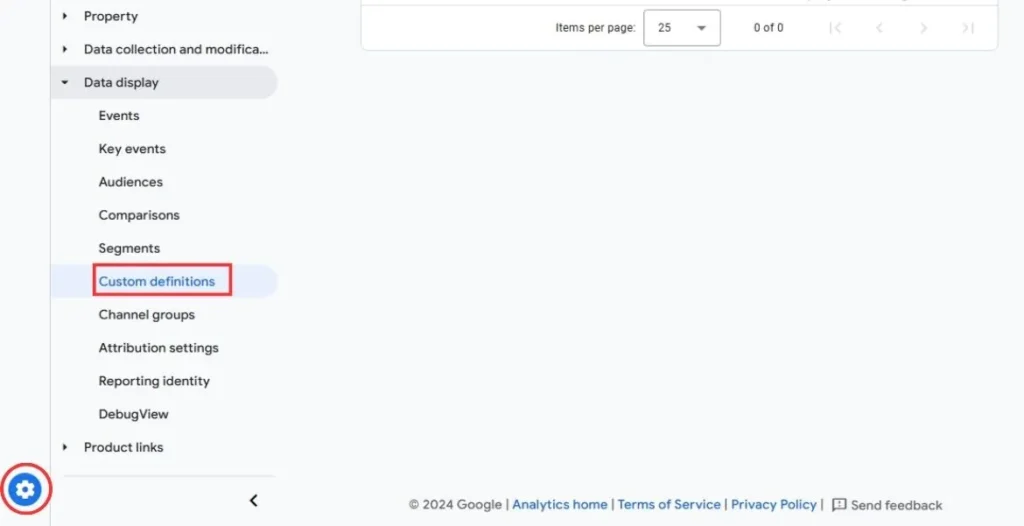
Using Google Tag Manager (GTM) for Implementation
Prefer automation? Use GTM to define and send parameters directly to GA4, making tracking seamless and efficient.
Steps:
- Create GA4 tag in GTM: Enter Measurement ID & configure tag settings.
- Define parameters & triggers: Set up custom dimensions, events, and triggers.
- Publish & verify: Deploy container and check tracking in GA4 DebugView.
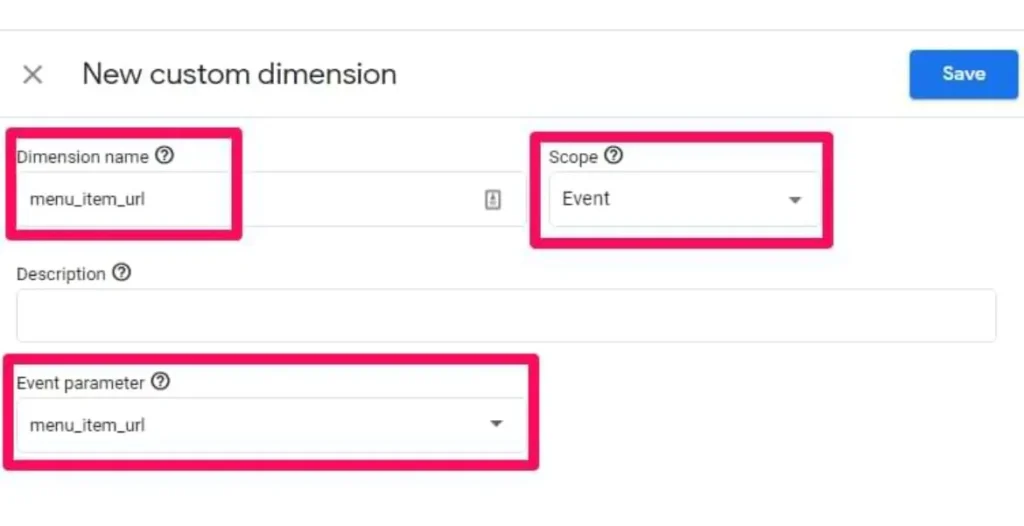
How to Edit a Custom Dimension?
- Sign in to Google Analytics.
- Select the GA4 property.
- Navigate to Configure > Custom Definitions.
- Find the custom dimension to edit.
- Access Edit by clicking the three dots nearby.
- Update dimension name, description, or scope (event, user, or session).
- Click Save.
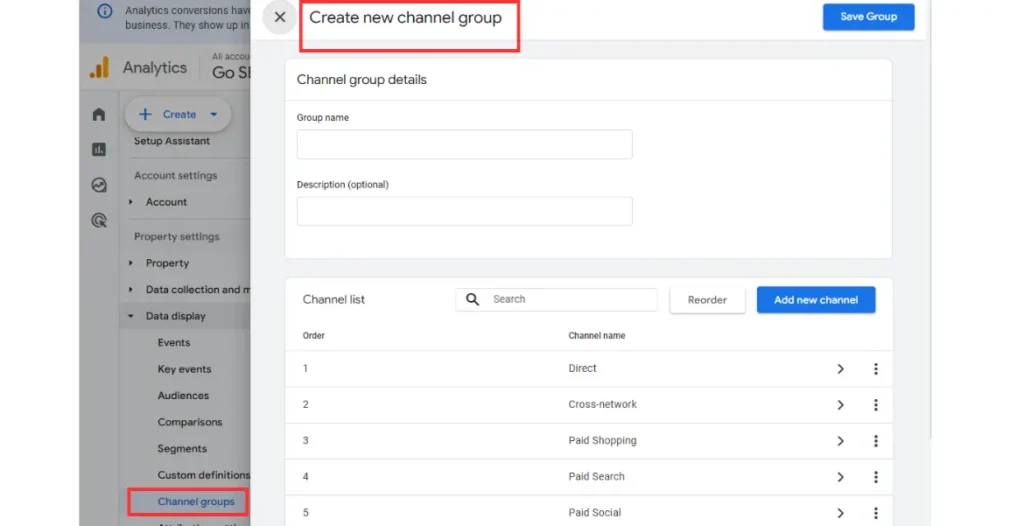
GA4 Custom Dimensions Character Limit
Each custom dimension name and parameter has a character limit of 50. Keep this in mind to ensure proper data collection without truncation. Exceeding this limit may result in lost or incomplete data, compromising your analysis. To ensure seamless data collection, use concise naming conventions, avoiding special characters and spaces whenever possible. When crafting dimension names and parameters, prioritize clarity and brevity.
GA4 Custom Dimensions Scope
Event Scope
Event-scoped custom dimensions are tied to individual events, providing context for a specific action or interaction. These dimensions are sent with each event and apply only to that event. For example, if you track a “purchase” event with an event-scoped dimension “product_category”, the dimension value will only be associated with that specific purchase event. This scope allows for granular analysis of individual events.
User Scope
User-scoped custom dimensions apply to the user across sessions, providing a persistent understanding of user characteristics. These dimensions are stored with the user’s ID and applied to all future events, regardless of session. For instance, if you set a user-scoped dimension “user_type” to “premium”, all subsequent events from that user will include this dimension value. This scope enables analysis of user behavior over time.
Session Scope
Session-scoped custom dimensions apply to all events within a session, providing context for the entire user session. These dimensions are sent with the first event of the session and applied to all subsequent events within that session. For example, if you track a “login” event with a session-scoped dimension “login_method”, the dimension value will be associated with all events during that session. This scope allows analysis of user behavior within a specific session.
Best Practices for Assigning Scopes
Select the appropriate scope based on what you’re tracking. For example, use event scope for specific actions (e.g., purchases, form submissions) and user scope for attributes like demographics (e.g., age, location). This ensures accurate and relevant data analysis.
GA4 Custom Dimensions for Events
Defining event parameters in Google Tag Manager (GTM) and mapping them as custom dimensions in Google Analytics 4 (GA4) enables precise tracking of valuable event-specific data. This powerful technique is ideal for monitoring actions like form submissions, video plays, purchases, or downloads.
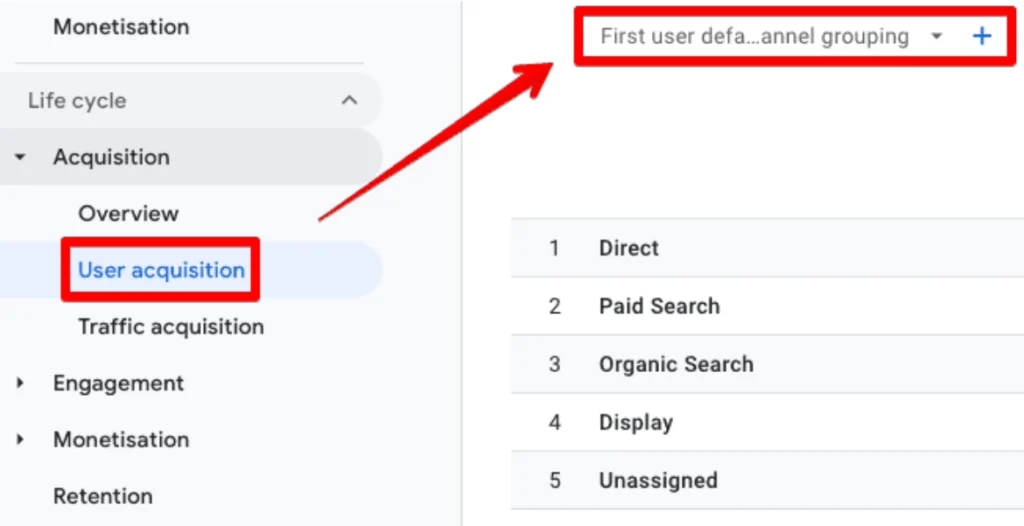
Create Custom Dimensions for Specific Events
Step-by-Step Setup
To create custom dimensions for specific events, follow these steps:
First, set up event parameters in GTM by creating a new tag for the specific event, defining event parameters, and setting up triggers. Next, navigate to GA4 Configure > Custom Dimensions and create a new custom dimension for the event parameter. Map the GTM parameter to the GA4 custom dimension.
Verification and Best Practices
Publish the GTM container and verify data in GA4 reports, ensuring accurate data population and dimension values. To optimize your setup:
- Use descriptive names for custom dimensions
- Ensure parameter consistency across GTM and GA4
- Test and verify data before publishing
Managing Custom Dimensions and Metrics
Using the GA4 Interface
Google Analytics 4 (GA4) provides a streamlined interface to manage and view custom dimensions and metrics through the Custom Definitions tab. This centralized hub ensures setup integrity and facilitates data accuracy.
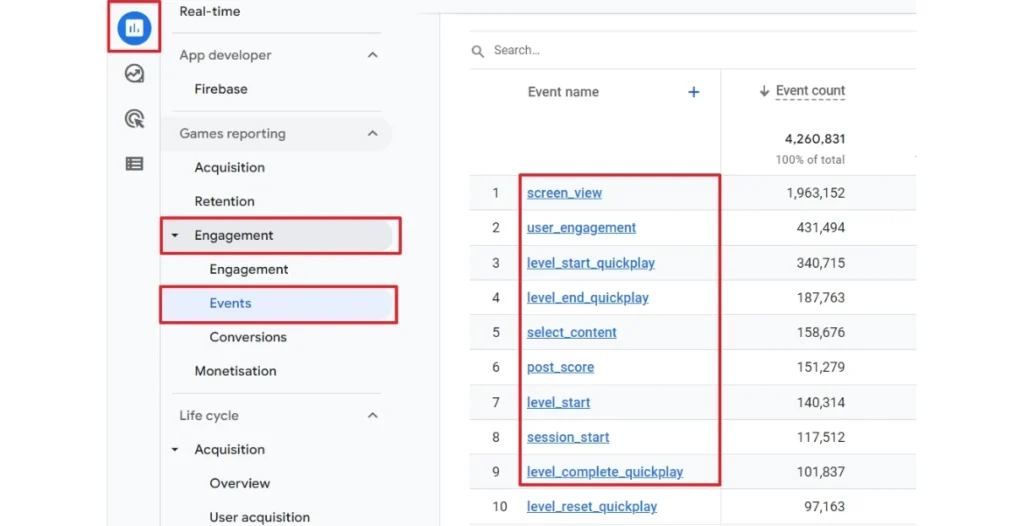
Accessing Custom Definitions:
To manage custom dimensions and metrics, navigate to the GA4 interface:
- Sign in to your Google Analytics account.
- Select the desired GA4 property.
- Click “Configure” > “Custom Definitions”.
Using GA4 API for Custom Dimensions
For advanced users, the Google Analytics 4 (GA4) API offers unparalleled flexibility to automate data collection, enhance analytics setup, and unlock deeper insights. By leveraging the GA4 API, developers can seamlessly integrate custom dimensions into their analytics framework.
This integration enables:
- Automated data collection and processing
- Enhanced scalability and flexibility
- Real-time data synchronization
- Customized data analysis and visualization
- Integration with external systems and tools
Benefits of Custom Dimensions
By leveraging custom dimensions, you gain deeper insights into user behavior and preferences, enhancing your analytics and marketing strategies with precise data. Custom dimensions allow you to:
- Track specific events and actions
- Analyze user engagement and behavior
- Refine targeting and personalization
- Improve conversion rates and ROI
Common Issues and Troubleshooting Tips
- Custom Dimensions Not Set
This error typically occurs when parameters aren’t properly defined or mapped. Double-check your settings in both GA4 and GTM.
- Custom Dimensions Not Showing
If your dimensions aren’t showing in reports, ensure your data stream is active and correctly configured.
Discover the Power of GA4 Custom Dimensions—Start Now!
Discover the power of GA4 custom dimensions with our tailored solutions for smarter analytics decisions!
Conclusion
GA4 custom dimensions are essential for collecting meaningful, actionable data tailored to your business needs. By understanding and utilizing these features, you can gain deeper insights and make data-driven decisions.
If you need assistance with optimizing your GA4 setup or want to improve your website’s SEO performance, Go SEO Monkey is here to help. Let’s transform your analytics and take your data tracking to the next level!
FAQs
- How many custom dimensions are allowed in Google Analytics 4?
Google Analytics 4 includes 50 event-scoped and 25 user-scoped custom dimensions for personalized analysis. - What is the character limit for a GA4 custom dimension?
The character limit is 50 for both the name and the parameter. - How do you fix custom dimensions not showing in GA4?
Confirm GA4 parameters align with your tracking needs and GTM tags function properly. - Can you track client ID as a custom dimension in GA4?
Yes, but you’ll need to configure this carefully using GTM. - How do custom dimensions and metrics work together?
Custom dimensions provide qualitative data, while metrics quantify it, offering a holistic view of user behavior.