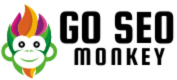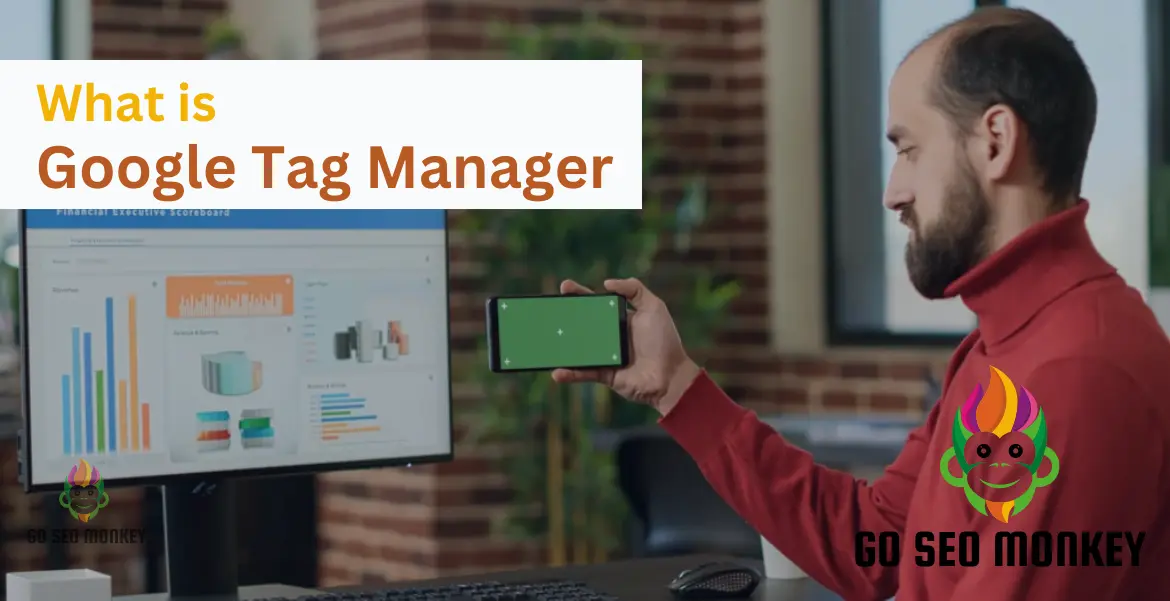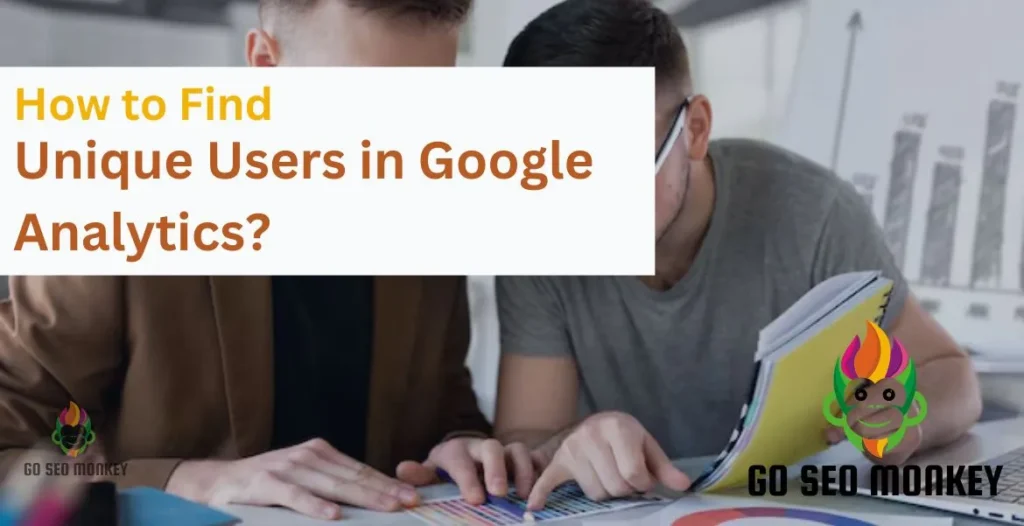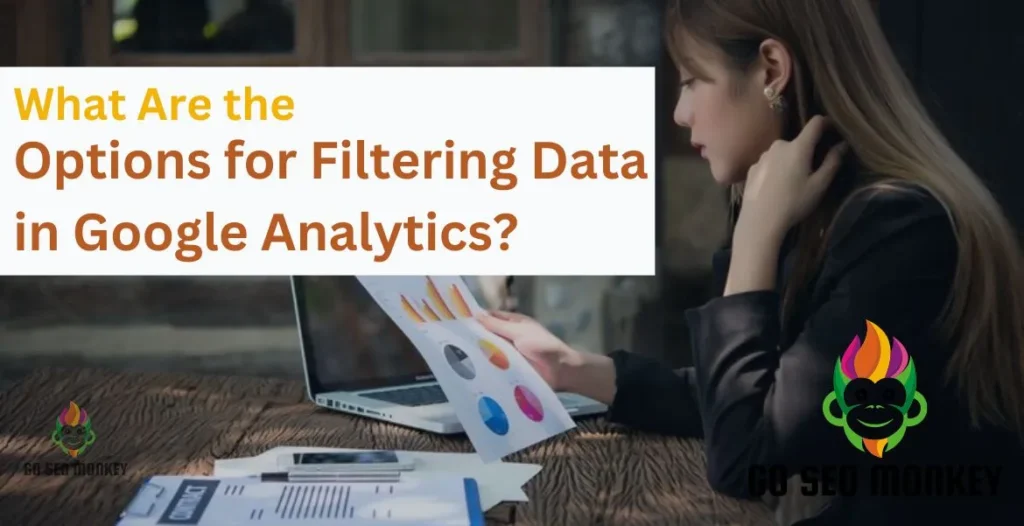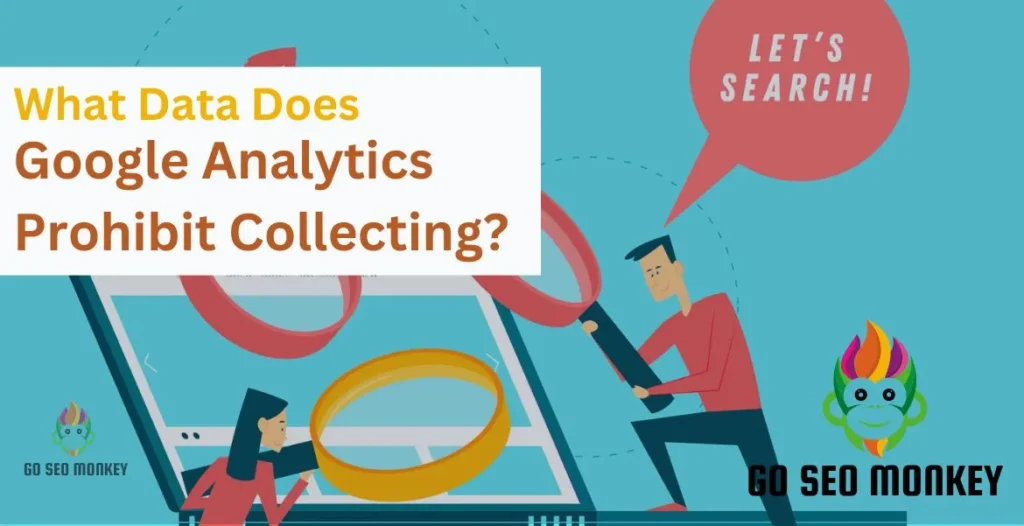Table of Contents
ToggleImagine you’re running a website or an app and want to track what’s happening on it—like clicks, form submissions, or even how far down a page your users scroll. Doing this manually by adding code snippets (known as tags) can be a real hassle.
This is where Google Tag Manager (GTM) comes in, making your life a lot easier. But what exactly is Google Tag Manager, and why should you care?
The Basics of Tag Management
Let’s start with the basics. Tag management is the process of managing the various snippets of code—known as tags—that collect data on your website or app.
These tags are crucial for tracking user behavior, measuring performance, and running marketing campaigns. Before tools like GTM, you’d have to add these tags directly to your site’s code, which could be risky and time-consuming.
Why Use Google Tag Manager?
So, why should you use GTM? Simply put, GTM is a free tool that allows you to manage and deploy marketing tags (snippets of code) on your website or mobile app without modifying the code.
It simplifies the process, reduces the likelihood of errors, and allows for greater flexibility in your marketing efforts. Whether you’re a developer, marketer, or business owner, GTM is a game-changer.
How Does Google Tag Manager Work?
Tags, Triggers, and Variables Explained
To understand how GTM works, you need to get familiar with three key concepts: tags, triggers, and variables.
- Tags are the code snippets that you want to deploy on your site. These could be tracking codes for Google Analytics, AdWords, or any other third-party service.
- Triggers determine when and where these tags should be executed. For example, you might want to fire a tag when someone submits a form or clicks a button.
- Variables are additional pieces of information that GTM can use to make tags and triggers more dynamic. For instance, you might use variables to track the value of a purchase.
The GTM Interface Overview
GTM’s interface is designed to be user-friendly. It includes workspaces where you can create and manage tags, triggers, and variables.
The interface also features a built-in preview mode that allows you to test changes before publishing them. This ensures that your tags are working as intended and won’t cause any issues on your live site.
Setting Up Google Tag Manager
Step-by-Step Guide to Installing GTM
Ready to get started? The first step is to set up GTM on your website or app. Here’s how you do it:
- Create a GTM Account: Go to the GTM website, sign in with your Google account, and create a new account.
- Set Up a Container: In GTM, a container holds all the tags, triggers, and variables for your site. You’ll create a new container and link it to your website or app.
- Install the GTM Code: GTM will generate a code snippet for you. You’ll need to add this snippet to the header of your website’s code. If you’re using a content management system (CMS) like WordPress, there are plugins available to make this easier.
- Publish Your Container: Once your tags, triggers, and variables are set up, publish your container to make them live on your site.
Integrating GTM with Your Website or App
Integrating GTM with your website or app is straightforward. For most platforms, you simply add the GTM code snippet to your site’s header.
If you’re using a popular CMS like WordPress, you can use a plugin to handle the integration. For mobile apps, GTM provides SDKs for Android and iOS, making it easy to get started.
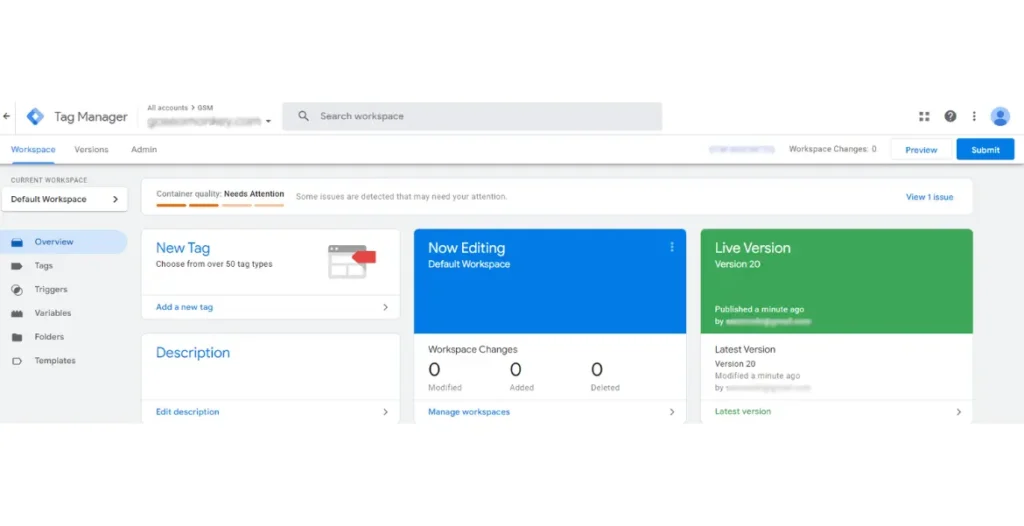
Key Features of Google Tag Manager
Built-in Tag Templates
One of GTM’s most powerful features is its library of built-in tag templates. These templates cover a wide range of tracking needs, including Google Analytics, AdWords, and third-party services like Facebook Pixel. The templates make it easy to set up new tags without having to write any code.
Custom HTML Tags
While the built-in templates cover most use cases, GTM also allows you to create custom HTML tags. This is useful if you’re working with a service that isn’t included in the template library or if you need to deploy custom JavaScript on your site.
Preview and Debug Mode
Before you publish any changes, GTM lets you test everything in a preview mode. This feature allows you to see how tags will behave on your site without affecting the live version. It’s an essential tool for catching errors and ensuring everything works as expected.
Version Control
GTM also includes version control, which allows you to create versions of your container. If something goes wrong after publishing a change, you can easily roll back to a previous version. This feature gives you peace of mind, knowing that you can always undo changes if needed.
Benefits of Using Google Tag Manager
Simplified Tag Management
With GTM, managing tags is much simpler. You don’t need to involve developers every time you want to add or update a tag, saving time and reducing the risk of errors. Everything can be done through the GTM interface, which is designed to be intuitive and user-friendly.
Faster Website Load Times
Because GTM loads tags asynchronously, it doesn’t slow down your website’s load time. In fact, it can even improve load times by consolidating all your tags into a single snippet of code. This makes your site more efficient and provides a better experience for your users.
Enhanced Tracking Capabilities
GTM gives you more control over what you track and how you track it. With the ability to set up custom triggers and variables, you can track specific actions and behaviors that are important to your business. This level of granularity is difficult to achieve with manual tagging.
Improved Collaboration Between Teams
GTM is designed to be used by both developers and marketers. Developers can set up the initial integration, while marketers can manage tags and triggers without needing to write any code. This improves collaboration and ensures that everyone is working towards the same goals.
Don't Miss Out On Important Data!
Get useful data from the reports that drive meaningful conversions and help you understand the users better.
Common Use Cases for Google Tag Manager
Tracking Conversions
One of the most common uses for GTM is tracking conversions. Whether you’re running an e-commerce site or a lead generation campaign, GTM makes it easy to track form submissions, button clicks, and other key actions that indicate a conversion.
Monitoring Website Analytics
GTM integrates seamlessly with Google Analytics, making it easy to track pageviews, user behavior, and other important metrics. You can set up custom tags to track specific events, such as video plays or downloads, giving you deeper insights into how users interact with your site.
Managing Marketing Campaigns
GTM is also a powerful tool for managing marketing campaigns. You can use it to deploy tracking tags for AdWords, Facebook, LinkedIn, and other platforms. By tracking campaign performance in real-time, you can optimize your efforts and improve your ROI.
Google Tag Manager vs. Google Analytics
Differences Between GTM and GA
While GTM and Google Analytics (GA) are both essential tools for tracking and analyzing website data, they serve different purposes.
GA is primarily a reporting tool that collects and analyzes data, while GTM is a tag management tool that helps you deploy and manage the tags that feed data into GA and other platforms.
How They Complement Each Other
GTM and GA work together to provide a complete picture of your website’s performance. GTM handles the technical side of tracking, while GA focuses on analyzing the data collected. By using both tools, you can gain deeper insights and make more informed decisions.
Best Practices for Using Google Tag Manager
Organizing Tags for Efficiency
To get the most out of GTM, it’s important to organize your tags, triggers, and variables efficiently. Group related tags together and use naming conventions that make it easy to understand what each tag does. This will make it easier to manage your tags as your site grows.
Regularly Testing and Debugging
Testing is a critical part of using GTM. Regularly test your tags in preview mode to ensure they’re working correctly. Debug any issues that arise, and don’t be afraid to roll back to a previous version if something goes wrong.
Keeping Tags and Triggers Updated
As your website or app evolves, your tags and triggers will need to be updated. Regularly review your GTM setup to ensure that everything is up-to-date and aligned with your current goals. Remove any tags that are no longer needed to keep your setup clean and efficient.
Troubleshooting Common Issues in GTM
Problems with Tag Firing
One common issue in GTM is tags not firing as expected. This can happen for several reasons, such as incorrect trigger settings or conflicts with other tags. To troubleshoot, review your trigger settings and use the preview mode to see when and where tags are firing.
Debugging Techniques
If you encounter issues with your GTM setup, debugging is the way to go. Use the preview and debug mode to identify where things are going wrong. Check the console for errors and review your tag, trigger, and variable settings to ensure everything is configured correctly.
Advanced Features of Google Tag Manager
Data Layer Implementation
For more advanced tracking, GTM supports data layer implementation. The data layer is a JavaScript object that holds information you want to pass to your tags. It’s particularly useful for e-commerce sites that need to track transactions, product details, and user interactions.
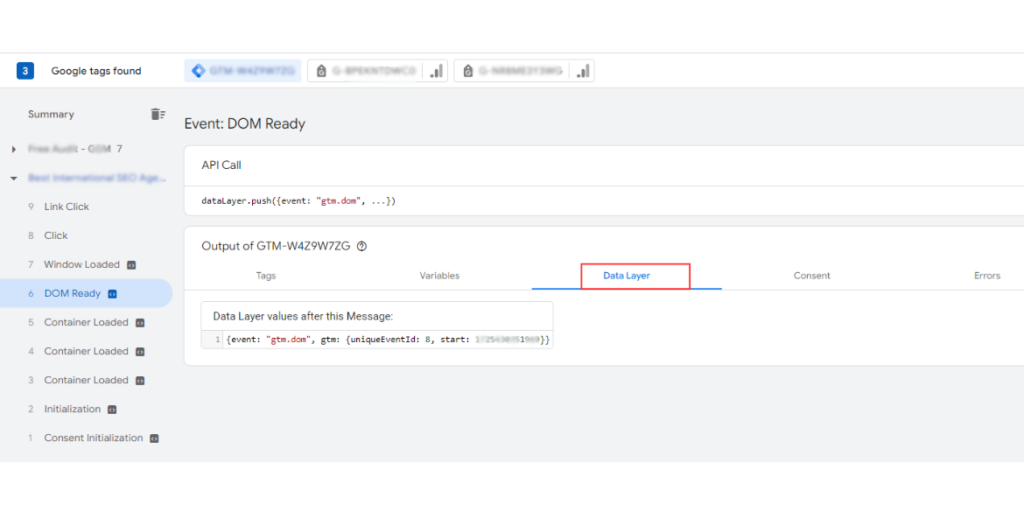
Server-Side Tagging
GTM also offers server-side tagging, which allows you to run tags on your server rather than in the user’s browser. This can improve performance and security, as well as provide more accurate tracking data. Server-side tagging is particularly useful for businesses with complex tracking needs.
Using GTM with AMP (Accelerated Mobile Pages)
If you’re using AMP for your mobile pages, GTM has you covered. GTM supports AMP tags, allowing you to track user interactions and conversions on your AMP pages. This ensures that you have consistent tracking across both your standard and mobile-optimized pages.
The Future of Google Tag Manager
Evolving Capabilities
As digital marketing continues to evolve, so does GTM. Google is constantly updating GTM with new features and improvements, ensuring that it remains a powerful tool for tag management. Expect to see more integrations, enhanced functionality, and improved user experiences in the future.
Integration with Emerging Technologies
GTM is also adapting to emerging technologies like artificial intelligence (AI) and machine learning. These technologies can help automate and optimize your tracking efforts, making GTM even more powerful. As these technologies become more mainstream, GTM will likely play a key role in their adoption.
Stuck With Some GTM Issue?
We can help you out! Get accurate monitoring on your site today.
Conclusion
If you’re not already using Google Tag Manager, now is the time to start. It offers a wealth of benefits, from simplified tag management to improved tracking capabilities. Plus, it’s free and easy to set up, making it an accessible tool for businesses of all sizes.
Understanding and optimizing GTM can significantly enhance your site’s performance. But if you ever feel overwhelmed or want to ensure everything is set up to achieve the best possible results, Go SEO Monkey offers services that can help you make the most of GTM and other SEO tools.
Whether you handle it yourself or with a little expert help, leveraging GTM will undoubtedly lead to better insights and performance for your website.
FAQs
- Is Google Tag Manager free to use?
Yes, Google Tag Manager is completely free to use. There are no costs associated with setting up or managing your tags through GTM. - Do I need coding skills to use Google Tag Manager?
No, you don’t need coding skills to use GTM. The platform is designed to be user-friendly, with built-in templates and a simple interface. However, some advanced features, like custom HTML tags, may require basic coding knowledge. - How does Google Tag Manager improve SEO?
GTM can improve your website’s SEO by allowing you to deploy tags without slowing down your site. Faster load times can lead to better search engine rankings. Additionally, GTM makes it easier to track and analyze SEO metrics, helping you optimize your site’s performance. - Can I use GTM with WordPress?
Yes, GTM can be easily integrated with WordPress. There are several plugins available that make the integration process simple and straightforward. - What is the difference between tags, triggers, and variables in GTM?
Tags are code snippets that track data, triggers define when and where tags should fire, and variables provide additional information that makes tags and triggers more dynamic. Together, they form the core components of Google Tag Manager.